7installation, 9getting started, 1 desktop placement – National Geographic NG1050 User Manual
Page 4: 2 wall mounting, 3 power adapter connector, 1 photo mode
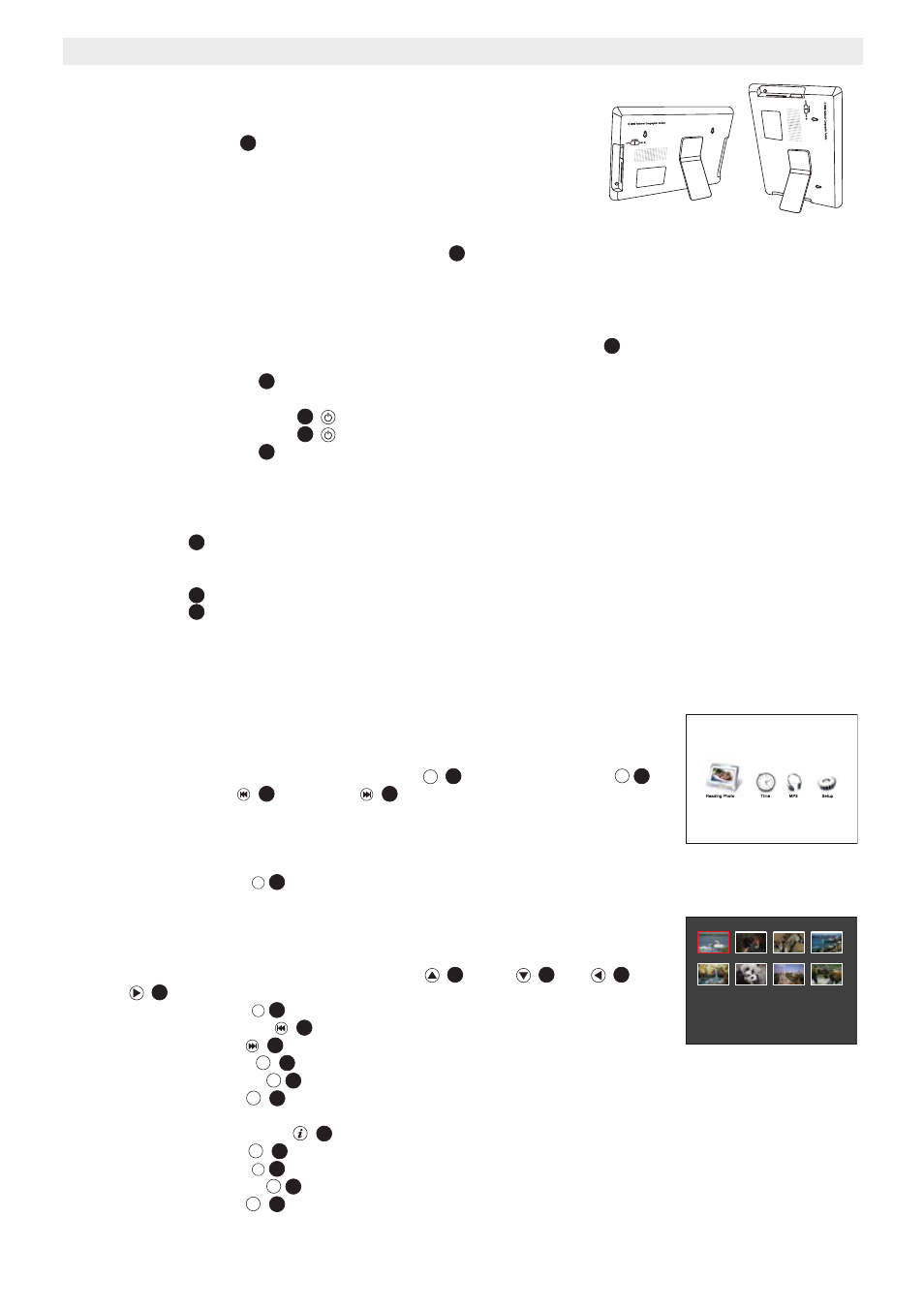
4
NG1050
7
Installation
7.1
Desktop placement
Install the enclosed stand
at the back of the digital photo frame. It can be
installed and rotated to position the photo frame horizontal or vertical.
7.2
Wall mounting
•
Drill holes, fit wall plugs and screw in screws. (The distance between
the 2 screws must be 170 mm).
•
Mount the photo frame with the wall mounting hook
on the screw.
7.3
Power adapter connector
Only use the power adapter supplied (DC 9V, 2A). Do not use other adapters, as this may damage the device.
The wall outlet for the power supply must be close and easy accessible.
•
Connect the small plug of the AC adaptor to the photo frame adapter Jack
and the other end of the adapter
cable to the electric socket (230V/50Hz).
•
Set the ON/OFF switch
to position ON. If no memory card is installed, the pictures stored in the internal
memory will be displayed as thumbnail after a few seconds.
•
Press the On/Standby button
on the remote control to switch to stand-by.
•
Press the On/Standby button
on the remote control again to switch on again.
•
Set the ON/OFF switch
to position OFF to deactivate the photo frame.
8
Plugging in memory card
Your digital photo frame can work with these memory cards:
Insert the memory card into the relevant slot on the digital photo frame. Be sure that the memory card is in the right
direction.
Once the memory card is installed, the internal memory is no longer accessible.
9
Getting started
After plugging in your memory card, your digital photo frame will show the stored photos
as thumbnail.
•
To enter the main menu, press the menu button
or the escape button
.
•
Press the previous -
or the next
to select one of the next modes:
– Photo mode
– Clock mode
– Music mode
– Setting mode
•
Press the enter button
to confirm.
9.1
Photo mode
Once you confirmed the photo mode, the stored photos will be displayed as thumbnail.
•
Select the desired photo screen by using the up
, down
, left
and
right
button. The selected photo is highlighted with a red frame.
•
Press the enter button
to display your photos on a full screen size.
•
Press the previous button
to display the previous photo.
•
Press the next button
to display the next photo.
•
Press the rotate button
to rotate the selected picture 90° clockwise.
•
Press the escape button
to go back to thumbnail mode.
•
Press the ratio button
to change display ratio between 16:9 / 4:3 or Full Screen. The display ratio can also
be set in setup mode.
•
Press the information button
to show the picture resolution.
•
Press the slide button
to start the slide show.
•
Press the enter button
to display your photos a thumbnail, full screen size or split screen slide show.
•
Press the escape button
to stop the slide show.
•
Press the time button
to display the time in the right corner of the photo.
•
Memory slot
•
Memory slot
•
Memory slot
– Secure Digital (SD-TM)
– Multi Media (MMC-TM)
– Memory StickTM & Memory Stick ProTM
– Compact Flash (CF)
– USB Flash Memory
8
7
4
10
11
11
10
5
6
2
MENU
MENU
13
ESC
ESC
30
24
23
ENTER
ENTER
29
31
27
28
18
ENTER
ENTER
29
5
6
ROTATE
ROTATE
33
ESC
ESC
30
ESC
ESC
14
19
SLIDE
SLIDE
30
ENTER
ENTER
29
ESC
ESC
30
TIME
TIME
35
