5) optimizing rgb picture automatically, Adjusting the image using auto adjust, 6) turning up or down volume – Nikon VT695 User Manual
Page 35: ᕥ optimizing rgb picture automatically, ᕦ turning up or down volume, Projecting an image (basic operation), Page 43 ), Tip: when no menus appear, the select, Sound level from the speaker can be adjusted, Poor picture] [normal picture
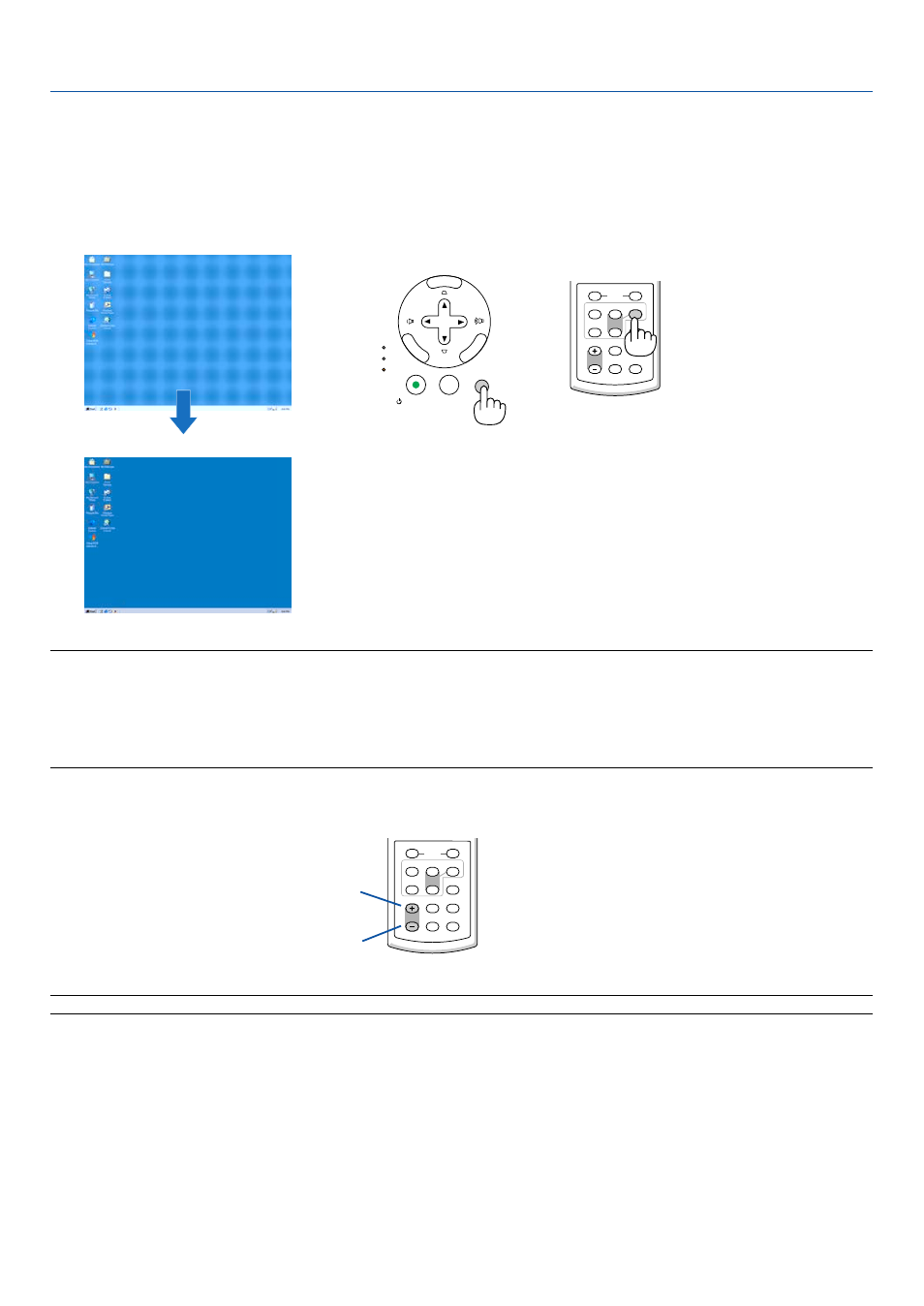
27
3. Projecting an Image (Basic Operation)
ᕥ Optimizing RGB Picture Automatically
Adjusting the Image Using Auto Adjust
Optimizing an RGB image automatically.
Press the AUTO ADJ. button to optimize an RGB image automatically.
This adjustment may be necessary when you connect your computer for the first time.
[Poor picture]
[Normal picture]
VOLUME
L-CLICK
MOUSE
R-CLICK
ASPECT
HELP
FREEZE
PICTURE
AUTO ADJ.
S-VIDEO
VIDEO
COMPUTER
LAMP MODE
1
2
Increase volume
Decrease volume
VOLUME
L-CLICK
MOUSE
R-CLICK
ASPECT
HELP
FREEZE
PICTURE
AUTO ADJ.
S-VIDEO
VIDEO
COMPUTER
LAMP MODE
1
2
NOTE:
Some signals may take time to display or may not be displayed correctly.
• VT695/VT595: The Auto Adjust function does not work for component, video, and DVI digital signals.
• VT590/VT491/VT59/VT49: The Auto Adjust function does not work for component and video signals.
• If the Auto Adjust operation cannot optimize the RGB signal, try to adjust Horizontal/Vertical Position, Clock and Phase
manually. (
→
ᕦ Turning Up or Down Volume
Sound level from the speaker can be adjusted.
TIP: When no menus appear, the SELECT
̇
and
̈
buttons on the projector cabinet work as a volume control.
SELECT
MENU
ENTER
EXIT
LAMP
STATUS
POWER
ON/STAND BY
AUTO ADJ.
SOURCE
