8. setting the orientation of the adjustment menu, 9. displaying eizo logo, Setting the orientation of the adjustment menu – Eizo COLOREDGE CG301W User Manual
Page 21: Displaying eizo logo
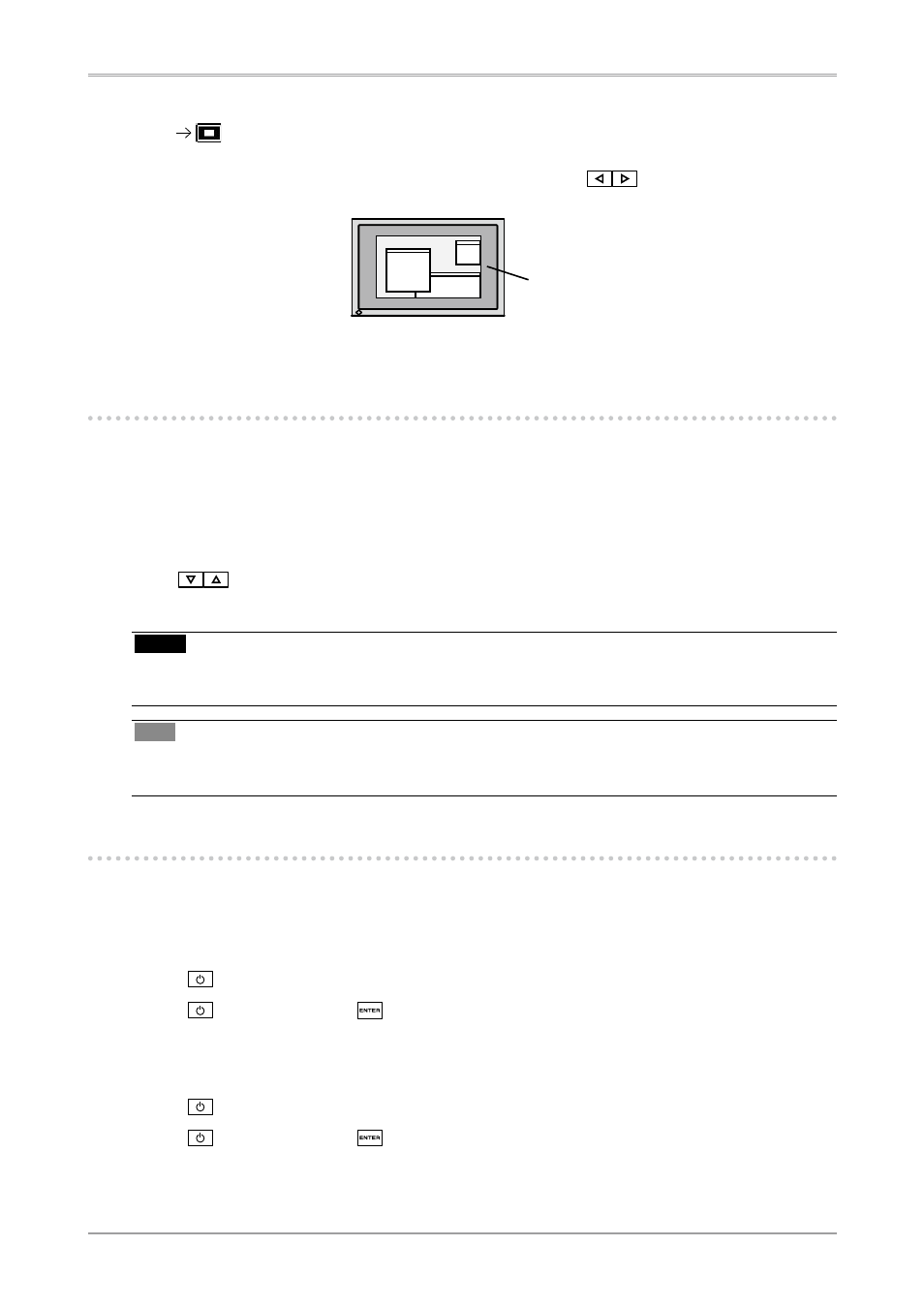
3. Screen Adjustment and Settings
1
3
Set the brightness of the black area surrounding the displayed image.
Set the
In the "Enlarge" mode or "Full Screen" mode, the outer area (border) is usually black. Select
.
-. Setting the Orientation of the Adjustment Menu
The orientation of the Adjustment menu can be changed.
[Procedure]
1. Select
See also other documents in the category Eizo Monitors:
- FlexScan F930 (2 pages)
- FlexScan L362T (43 pages)
- T566 (36 pages)
- FlexScan S2201W (76 pages)
- CG220 (14 pages)
- T68 (58 pages)
- FlexScan L675 (3 pages)
- FlexScan L363T-C (47 pages)
- FlexScan L661 (2 pages)
- ColorEdge CG242W (41 pages)
- FlexScan L985EX (2 pages)
- CG243W (52 pages)
- FlexScan L352T-C (43 pages)
- FlexScan L360 (6 pages)
- ColorEdge CG241W (36 pages)
- FlexScan L350P (2 pages)
- COLOR EDGE CG222W (38 pages)
- T960 (59 pages)
- FlexScan M1700 (60 pages)
- ColorEdge CG232W (36 pages)
- ColorEdge CG220 (6 pages)
- FlexScan S1931 セットアップガイド (37 pages)
- FlexScan S1701 (4 pages)
- FlexScan F931 (2 pages)
- FlexScan L771 (2 pages)
- FlexScan L34 (3 pages)
- Digital Mammography Monitor (5 pages)
- TP1 (1 page)
- FlexScan S1501 (60 pages)
- COLOREDGE CG303W (42 pages)
- FlexScan L371 (2 pages)
- FlexScan F520 (2 pages)
- DURAVISION FDS1901 (30 pages)
- eClient 630L (4 pages)
- CG221 (60 pages)
- 2100W (1 page)
- eClient (3 pages)
- ColorEdge CG222W (8 pages)
- FlexScan L665 (45 pages)
- FlexScan L680 (2 pages)
- T965 (35 pages)
- FlexScan L330 (103 pages)
- FlexScan S2000 (60 pages)
- FlexScan F980 (2 pages)
