6. power indicator setting, 7. displaying lower resolutions, Power indicator setting – Eizo COLOREDGE CG301W User Manual
Page 20: Displaying lower resolutions
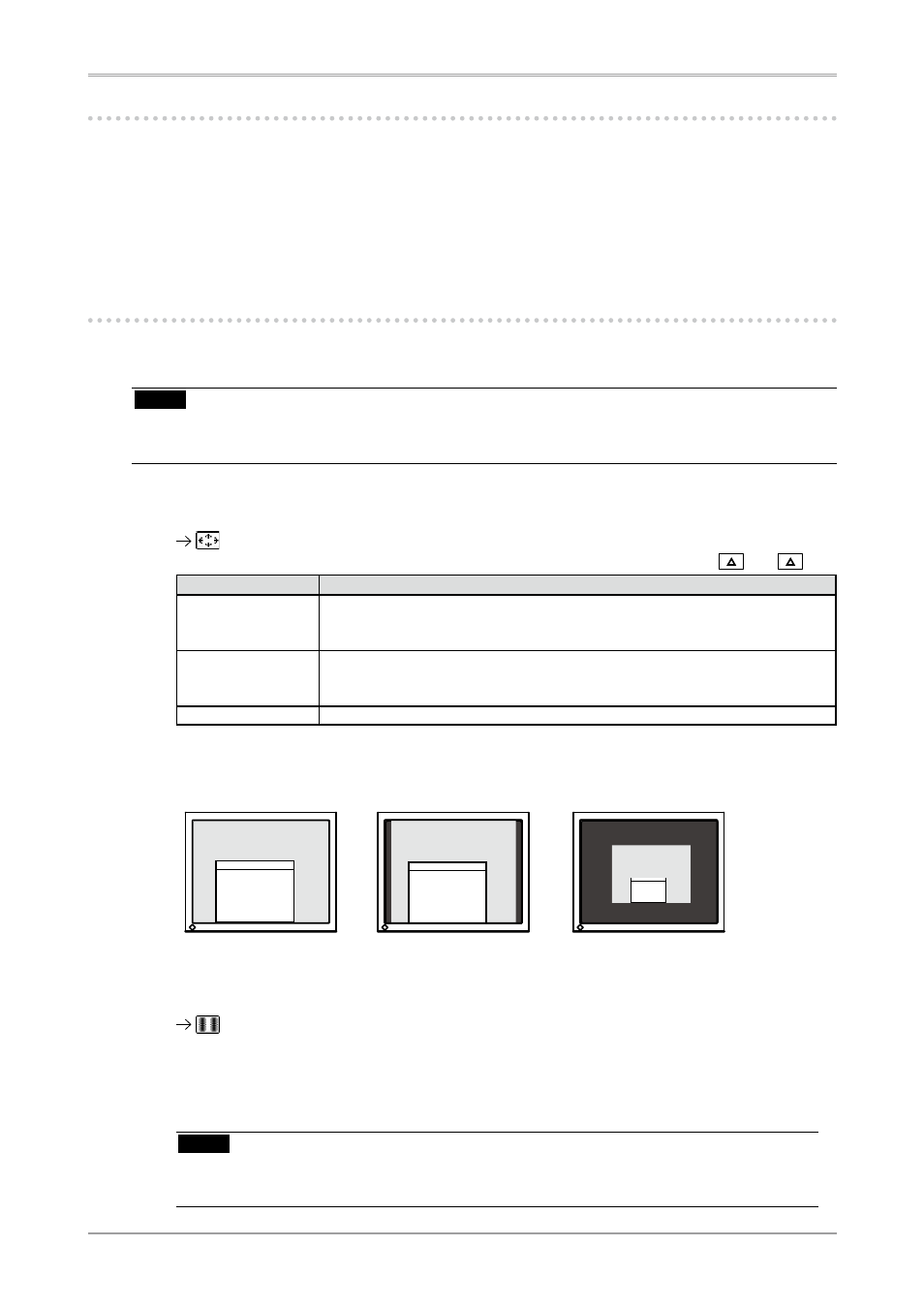
0
3. Screen Adjustment and Settings
-. Power Indicator Setting
Light off the power indicator. This function is available for the multiple panels settings.
[Procedure]
1. Select
2. Select "Disable".
-. Displaying Lower Resolutions
The lower resolutions are enlarged to full screen automatically. Using the
NOTE
• When "Single Link/10bit" is selected on the
(page 11), the
1
Enlarge the screen size when displaying a low resolution.
Select the
Select the
and
.
Mode
Function
Full
Displays the picture on the screen in full, irrespective of the picture's resolution.
Since the verticalresolution and the horizontal resolution are enlarged at different
rates, some images may appeardistorted.
Enlarged
Displays the picture on the screen in full, irrespective of the picture's resolution.
Since the vertical resolution and horizontal resolution are enlarged at same rates,
some horizontal or vertical image maydisappear.
Normal
Displays the picture at the actual Screen resolution.
Example: Displaying Image size 1280 × 1024 when setting
2
Smooth the blurred texts of the enlarged screen.
Switch the
When a low-resolution image is displayed in the “Full” or “Enlarged” mode, the characters or
lines of the displayed image may be blurred.
Select the suitable level from 1 - 5 (Soft - Sharp).
Select
NOTE
• Smoothing setting may not be required depending on the display resolution. (You cannot
choose the smoothing icon.
(2560Ч 1600)
(2000 Ч 1600)
(1280 Ч 1024)
Full (Default Setting)
Enlarged
Normal
