Reference table of the setting menu – North American Battery Company DVD Audio/Video Player DV-S939 User Manual
Page 45
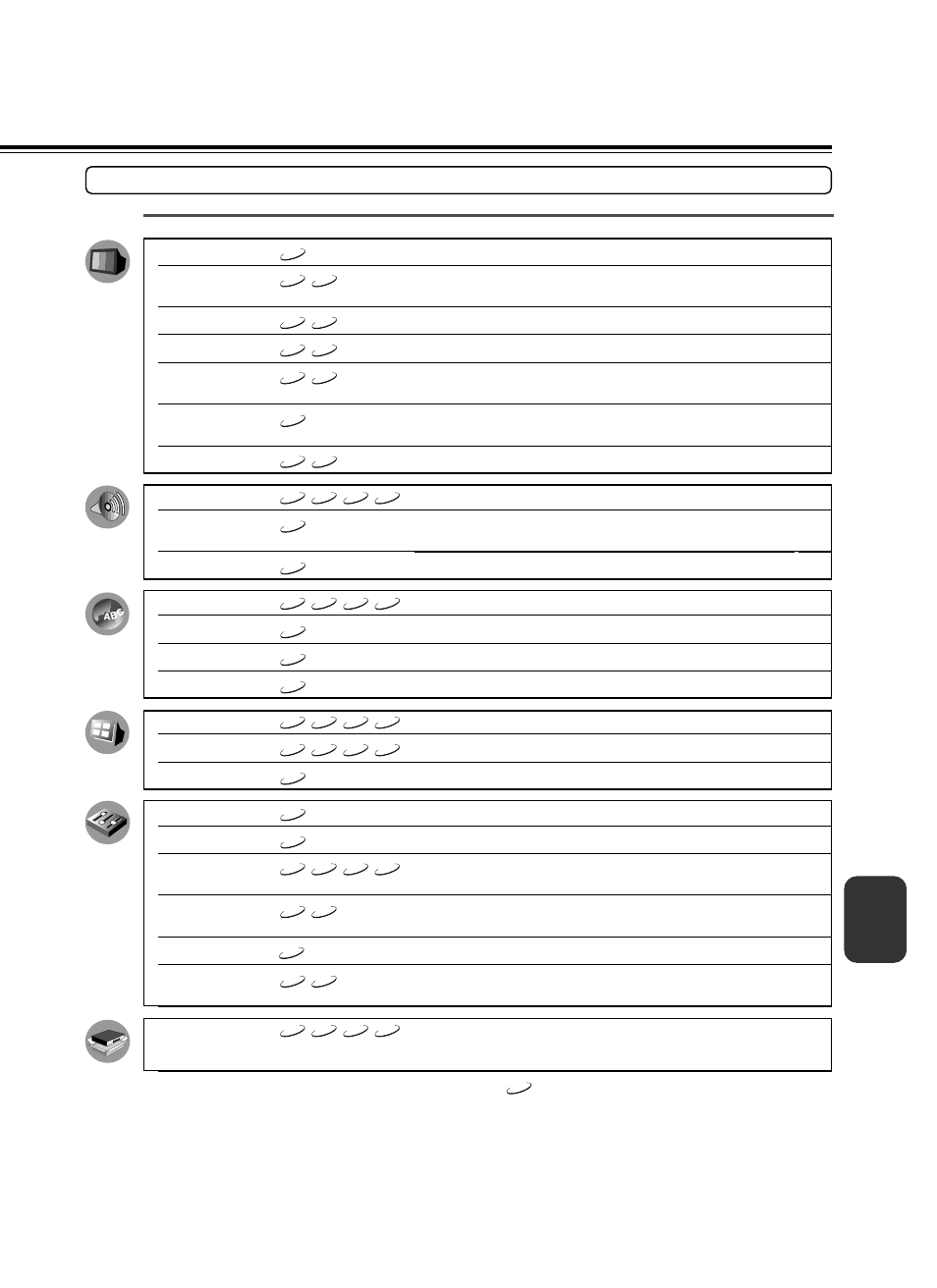
45
* When using a DVD-Audio disc that includes pictures, some setting marked
DVD-V
may be effective.
Audio Out Select
VCD
CD
DVD-A
DVD-V
Dynamic Range Control
DVD-V
Karaoke Vocal
DVD-V
On-Screen Language
VCD
CD
DVD-A
DVD-V
Disc Menu Language
DVD-V
Audio Language
DVD-V
Subtitle Language
DVD-V
On-Screen Displays
VCD
CD
DVD-A
DVD-V
Background
VCD
CD
DVD-A
DVD-V
Screen Saver
DVD-V
Pause/Still
DVD-V
Parental Lock
DVD-V
Remote Confirmation
VCD
CD
DVD-A
DVD-V
Title/Group Stop
DVD-A
DVD-V
PBC
VCD
Priority Contents
DVD-A
DVD-V
On-screen Language
VCD
CD
DVD-A
DVD-V
TV Shape
Audio Out Select
To select an output sound format corresponding to your system connection.
To turn on or off a function that makes faint sounds easier to hear even if you
lower the volume during late hours playback.
To turn on or off the vocal output during DVD KARAOKE disc playback.
To select a preferred language for on-screen displays.
To select a preferred language for disc menus.
To select a preferred language for the sound.
To select a preferred language for subtitles.
To turn on or de-activate the operation status display on the TV screen.
To select the background color or background picture.
To turn the screen saver on or off.
To select the resolution of still pictures.
To turn the parental lock function on or off.
To turn on or off the confirmation beeper announcing when each remote
command received.
To turn on or off a feature that automatically stops playback after a title/group has
been viewed.
To use the menu screen when playing a PBC-controllable Video CD.
To select the playback priority between DVD-Video and DVD-Audio format
signals.
To install the initial system setting.
48
49
49
50
50
50
51
51
51
51
52
52
53
53
53
53
54
Reference Table of the Setting Menu
Menu item
Related to*
TV Shape
DVD-V
Blacker than Black
VCD
DVD-V
Setting: Interlaced
VCD
DVD-V
Setting: Progressive
VCD
DVD-V
Progressive 4:3 Output
VCD
DVD-V
Progressive Conversion
DVD-V
PAL/Auto
VCD
DVD-V
Details
To select a picture size according to the aspect ratio of your TV.
To make an adjustment of the black level on your TV using a commercially
available test disc that contains adjustment signals.
To adjust the picture quality.
To adjust the picture quality. (Only when connected to a PROGRESSIVE TV.)
To select the video output of pictures recorded in 4:3 format. (Only when
connected to a PROGRESSIVE TV.)
To select the system of output signal. (Only when connected to a
PROGRESSIVE TV.)
To select th video system of a disc.
Page
46
46
46
47
47
47
47
