Timer recording (continued), Checking timer recording details, Canceling a timer recording – NEC NDRV-60 User Manual
Page 43: Stopping a timer recording in progress, Timer recording troubleshooting, Recording
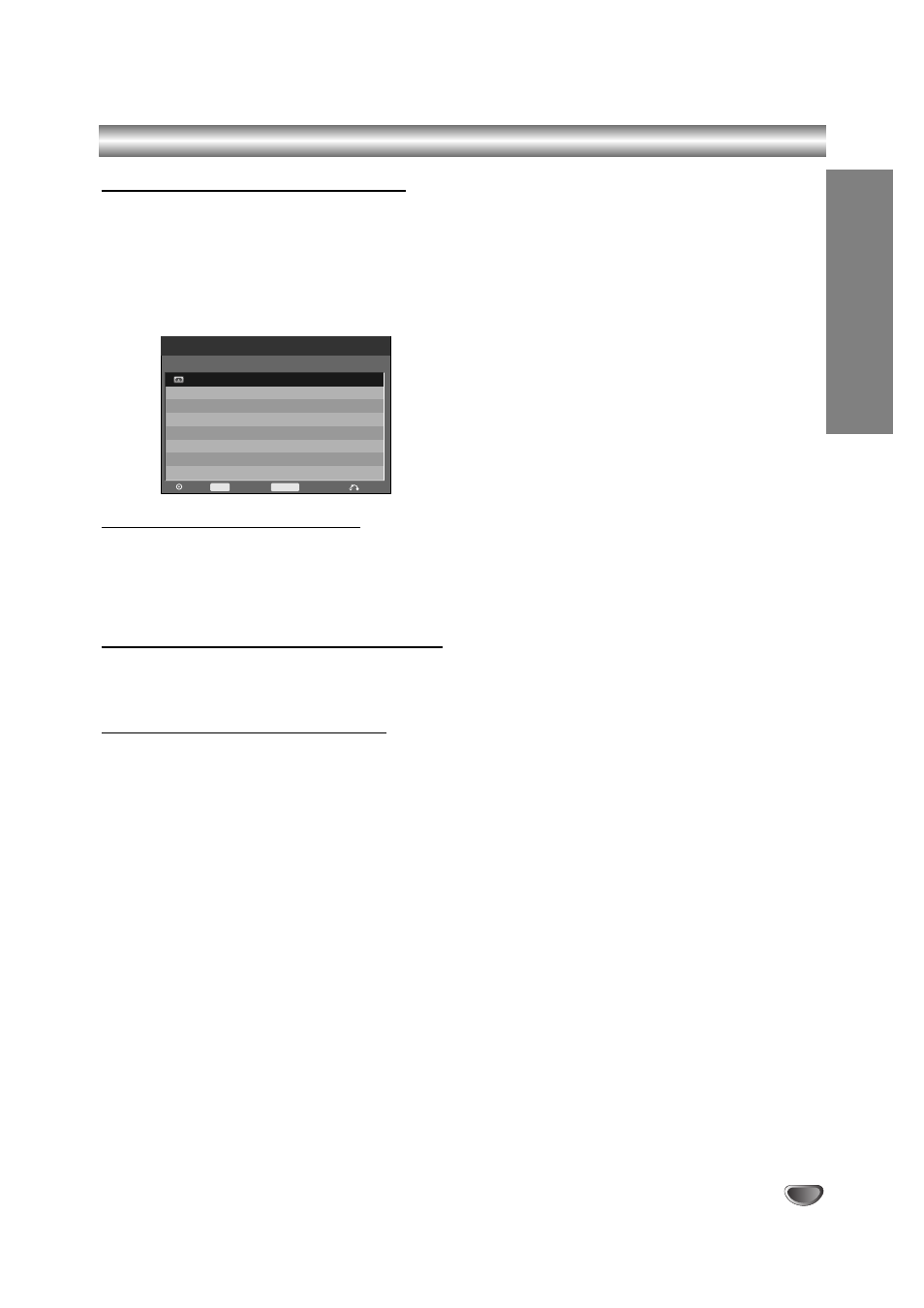
43
Timer Recording (Continued)
Checking Timer Recording Details
Programming can be checked whenever the Recorder
is turned on. Press TIMER REC twice.
• Use v / V to select a timer recording.
• Press ENTER to edit the selected program.
Timer Record menu appears.
• Press CLEAR to delete the selected program
from the Timer Record List.
Canceling a Timer Recording
You can clear a timer setting anytime before the record-
ing actually starts.
• Use v / V to select a program you want to erase on
the Timer Recorder List. If you want to erase the
program, press CLEAR.
Stopping a Timer Recording in Progress
After a timer recording has started, you can still cancel
the program.
• Press OPERATE.
Timer Recording Troubleshooting
Even though the timer is set, the recorder will not
record when:
• There is no disc (or tape) loaded.
• A non-recordable disc (or tape) is loaded.
• Disc Protect is set to ON in the Setup menu
(see page 27).
• Power is turned on.
• There are already 99 titles (DVD-RW, DVD-R) or 49
titles (DVD+RW, DVD+R) recorded on the disc.
You cannot enter a timer program when:
• A recording is already underway.
• The time you’re trying to set has already passed.
• There are already 8 timer programs set.
If two or more timer programs overlap:
• The earlier program takes priority.
• When the earlier program finishes, the later program
starts.
• If two programs are set to start at exactly the same
time, the program entered first takes priority.
If the disc is damaged, the recording may not complete
successfully. In this case even though the Check field
shows “Rec. OK”, it may not be.
Media
Start Time Length
Date
PR
Mode
Check
Timer Record List
Edit
Close
Delete
CLEAR
16/05 Sun
11
10:12
30min
SP
Rec. OK
Timer Rec
TIMER REC
RECORDING
