Using text messaging, Using text messaging –3 – Nortel Networks SoundPoint IP 550 User Manual
Page 75
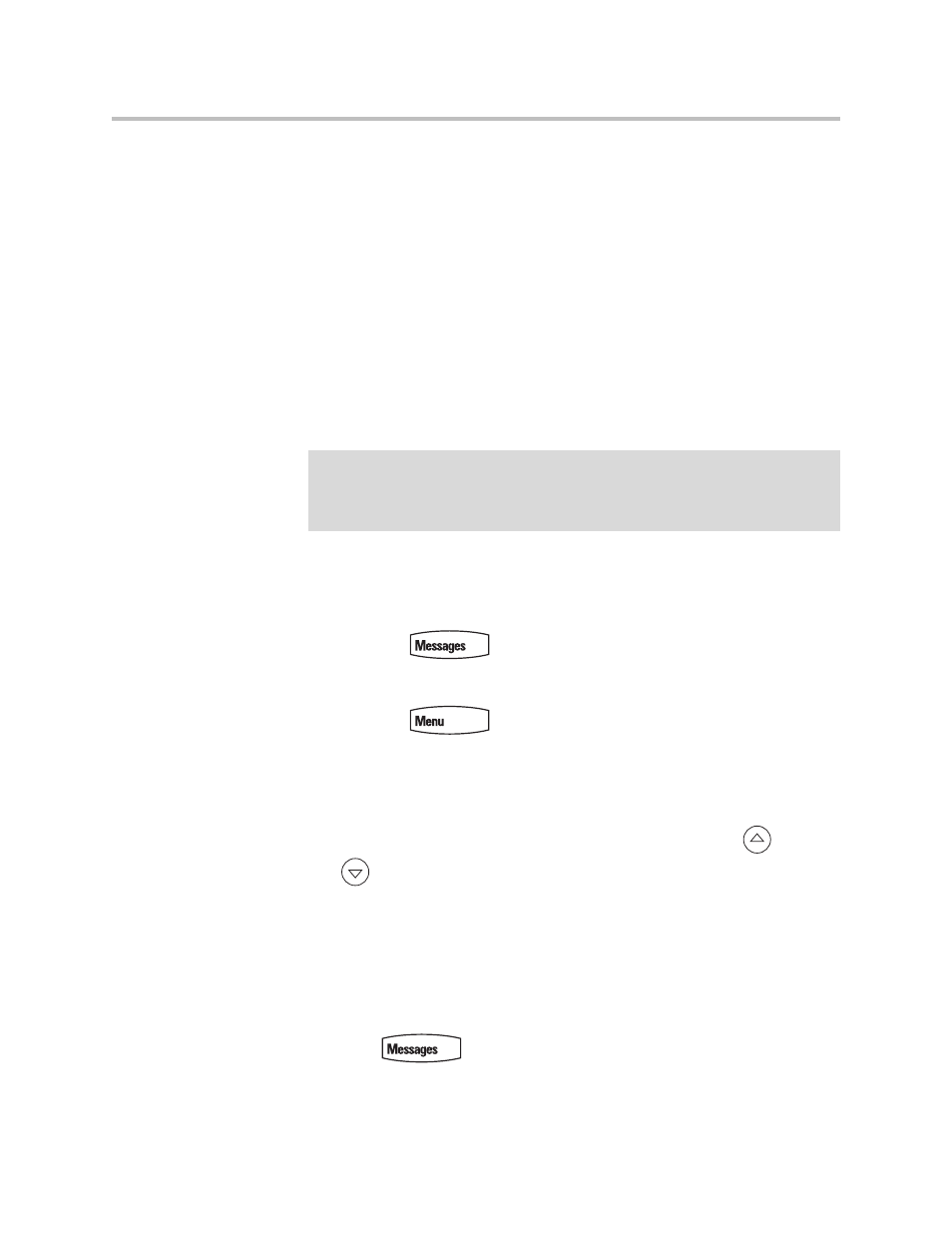
Using the Advanced Features of Your SoundPoint
®
IP 550 Desktop Phone
4 - 3
Your phone can display two call appearances at one time. If more than two
calls are taking place on the same line, a counter displays on the display. Use
the down arrow to access additional calls, or “appearances”.
To place an additional call on the same line, place the active call on hold, and
then press the New Call soft key.
Using Text Messaging
You can send and receive text messages using your phone. SIP Instant (Text)
Messaging is supported in real-time. Received messages will be indicated by a
flashing Message Waiting Indicator LED on the front of the phone and,
optionally, a visual notification on the graphic display.
To read text messages:
1.
Do one of the following steps:
— Press .
Select Instant Messages.
— Press
.
Select Features > Messages > Instant Messages.
— Press the InstMsg soft key.
2.
(Optional.) If multiple lines are configured on your phone, select from
which line messages are to be retrieved from the list using
and
.
Messages appear first to last in sent order.
3.
(Optional.) Do one of the following:
— Press the Next or Prev soft keys to cycle through messages in order.
— Press the More soft key to access the Delete, Reply, and New soft
keys.
4.
Press
to return to the idle display.
Note
The text messaging feature is an optional feature and may not be supported on
your particular system. If it is supported, screen options may vary with your
application. Text messaging may be accessible with a single key press. For more
information, contact your system administrator.
