2 simulating the route, 3 starting navigation, End simulation – Navigon 3100 User Manual
Page 26
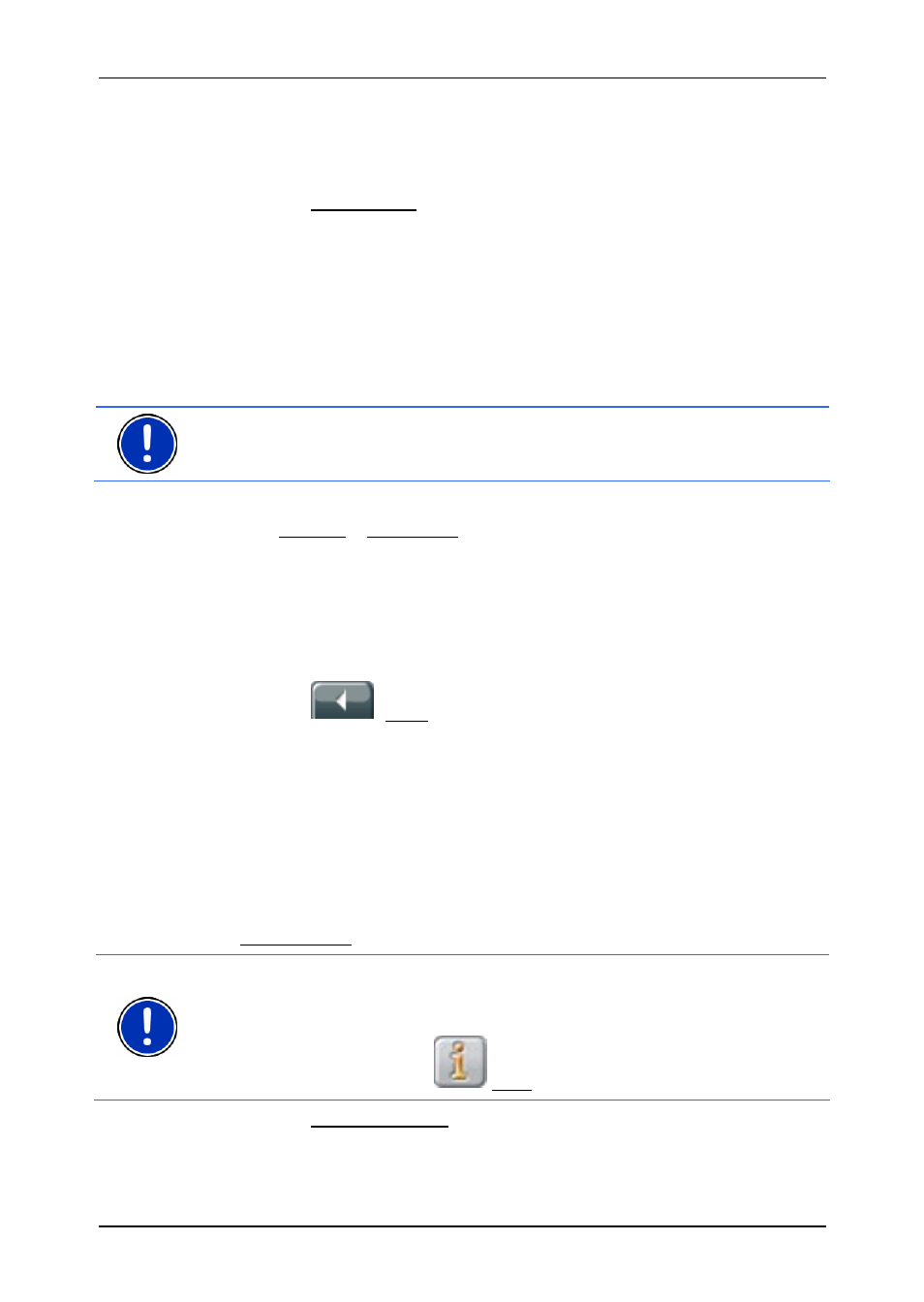
User’s manual NAVIGON 3100 | 3110
- 24 -
Routes with various stages
The R
OUTE
P
LANNING
window is open. The starting point and at least
one stage has been entered.
1. Tap the Show Route button.
The map screen opens in Preview mode.
The starting point and the route stages are marked by flags. For
each stage, the distance and the estimated trip time is given. These
data are also given for the entire trip.
6.3.2
Simulating the route
You can also just simulate a navigation.
Note: The reception of GPS-signals is not necessary for the simulation.
Simulation is restricted to routes of 60 mi max.
You have calculated and displayed a route.
2. Tap
Options > Simulation.
The route will be recalculated for simulation purposes. Simulation
starts when calculation has finished.
End simulation
You may stop a simulation at any moment.
1. Tap
the
(Back) button.
A dialog box will prompt you to confirm the navigation cancel.
Afterwards, the M
AIN WINDOW
opens.
6.3.3 Starting
navigation
You have calculated and displayed a route.
The calculation of a route is based on so called route options.
1. If you want to view or change these options, click on the
Route Profile button.
Note: If you change the route options, these remain valid for
subsequent navigations.
You can get information regarding changing individual route profiles by
tapping the corresponding
Help buttons.
2. Tap the Start Navigation button or simply start driving.
