Start up, Connecting external equipment, Daily use – NEC PF28WT100 User Manual
Page 3: Language menu, Automatic tuning, Switching on tv set
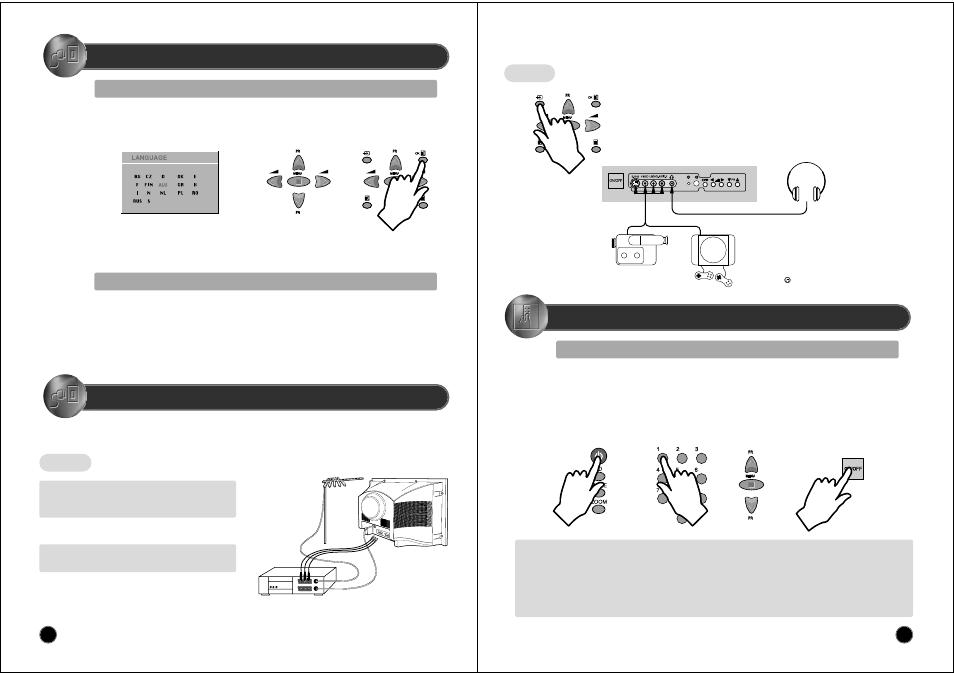
6
START UP
LANGUAGE MENU
The very first time that you turn on the TV, the LANGUAGE menu will appear on the screen. Its purpose is to enable you to select the language that will be used
for all the OSD (On Screen Display) menus. The user must enter a choice of language before proceeding further.
The language entered at this stage can still be modified at any later time, by entering the LANGUAGE menu (accessed from the FEATURES menu: see later
section under MENU DESCRIPTION).
The descriptions used in the menu are those of the country code (e.g. AUS= Australia, NL = Holland etc).
The rear RCA(C1)(C2), RCA(C4)(C5) sockets, the front AV socket (B2) (B3), and the S-VHS socket (B10)
are three dedicated sockets to connect audio-video equipment.
If you push the button PR UP/DOWN, you can change from mode AV1(or AV2) to mode TV.
Selection is made by use of the remote control CURSOR UP (A6) / CURSOR DOWN (A21) keys and CURSOR RIGHT
(A20) / LEFT (A7) keys.
Once you are satisfied with your selection, push the OK button (A18) to confirm your choice. The choice will briefly
highlight in red, after which the menu will disappear.
Note : The languages shown are subject to modification without prior notice.
R e a r
REAR VIDEO & AUDIO SOCKET (AV1)
This socket (C1)(C2) has video / audio inputs .
Use the TV/AV buttons (A5) or (B7) to select AV1.
REAR MONITOR OUT SOCKET
This socket (C4)(C5) has video / audio outputs.
CONNECTING EXTERNAL EQUIPMENT
AUTOMATIC TUNING
Automatic Tuning System
ATSS = Automatic Tuning and Sorting System. To start the ATSS function:
- Select "ATSS " function.
- Adjust to the required country.
- Press and hold the OK button (A18) to start the automatic tuning.
The ATSS function has started when the phrase "Please Wait !" appears (in red characters ) in the help instructions box, below the Install menu.
When the ATSS function is finished, the stored programs are displayed on screen using Edit menu presentation (to Exit tuning before automatic
tuning is finished, press the remote control MENU button (A19) ).
7
DAILY USE
SWITCHING ON TV SET
1) If stand-by indicator (B5) is red, then
the TV set is in stand-by mode.
You can switch on using the remote
control POWER button (A1), the
NUMBER 0….9 buttons (A3), or
PROGRAM UP (A6) / DOWN (A21)
buttons. The front panel PROGRAM
UP/DOWN buttons (B9) can also be used.
Once on, the stand-by indicator turns to
green and the picture appears on the screen.
2) If stand-by indicator (B5) is not lit,
then the TV set is powered off.
You must press the TV set front
panel MAIN POWER button (B1).
If a picture does not appear, then
the stand-by indicator will be
lighted red. In this case, use the
remote control as indicated in 1).
3) If stand-by indicator (B5) is flashing red, and
green then the TV set is in child-lock mode.
It is necessary to use the remote control
POWER button (A1), NUMBER 0….9 buttons
(A3), or PROGRAM UP (A6) / DOWN (A21)
buttons. The front panel PROGRAM
UP/DOWN buttons (B9) will not function.
Once on, the stand-by indicator turns to green
and the picture appears on the screen.
TV/AV SELECTION
Allows to switch between TV and external modes.
By repeatedly pressing the remote control TV / AV (A5) or the TV front panel TV /
AV (B7) button, the on-screen display is changed as shown :
AV1 > AV2 > SVHS > TV
HEADPHONE SOCKET
To hear TV sound with
headphones, insert a 3.5mm
headphone plug into the
headphone socket (B4). The
speaker’s sound will be
automatically cut off.
Front
FRONT AV SOCKET (AV2)
The front AV socket (B2) - (B3)
has audio and video inputs. To
switch from TV to these inputs,
use the TV / AV buttons (A5) or
(B7) and select AV2.
FRONT S-VIDEO JACK (Option for real flat TVs)
The front S-VIDEO jack (B10) has video inputs only.
It is necessary to connect the audio inputs to socket (B3)
in order to have audio and video. To switch from TV to
these inputs, use the TV / AV buttons (A5) or (B7) and
select SVHS.
CAMCORDER
OR
VIDEO GAME
SWITCHING OFF
TV SET
1) Pressing the remote control POWER
button (A1), you can switch off to
stand-by mode (low power
consumption mode) which also allows
quick restart by remote control (see
above: SWITCHING ON TV SET).
Remark: If a broadcast signal is not present after 30 minutes, the TV set will be automatically turned to stand-by mode.
2) Pressing the TV set front panel MAIN
POWER button (B1), you can completely
power off the TV set. In this case, you
must use the same front panel POWER
button (B1) to switch on again (see above:
SWITCHING ON TV SET).
