Configure your cayman router – Netopia 3386-ENT User Manual
Page 2
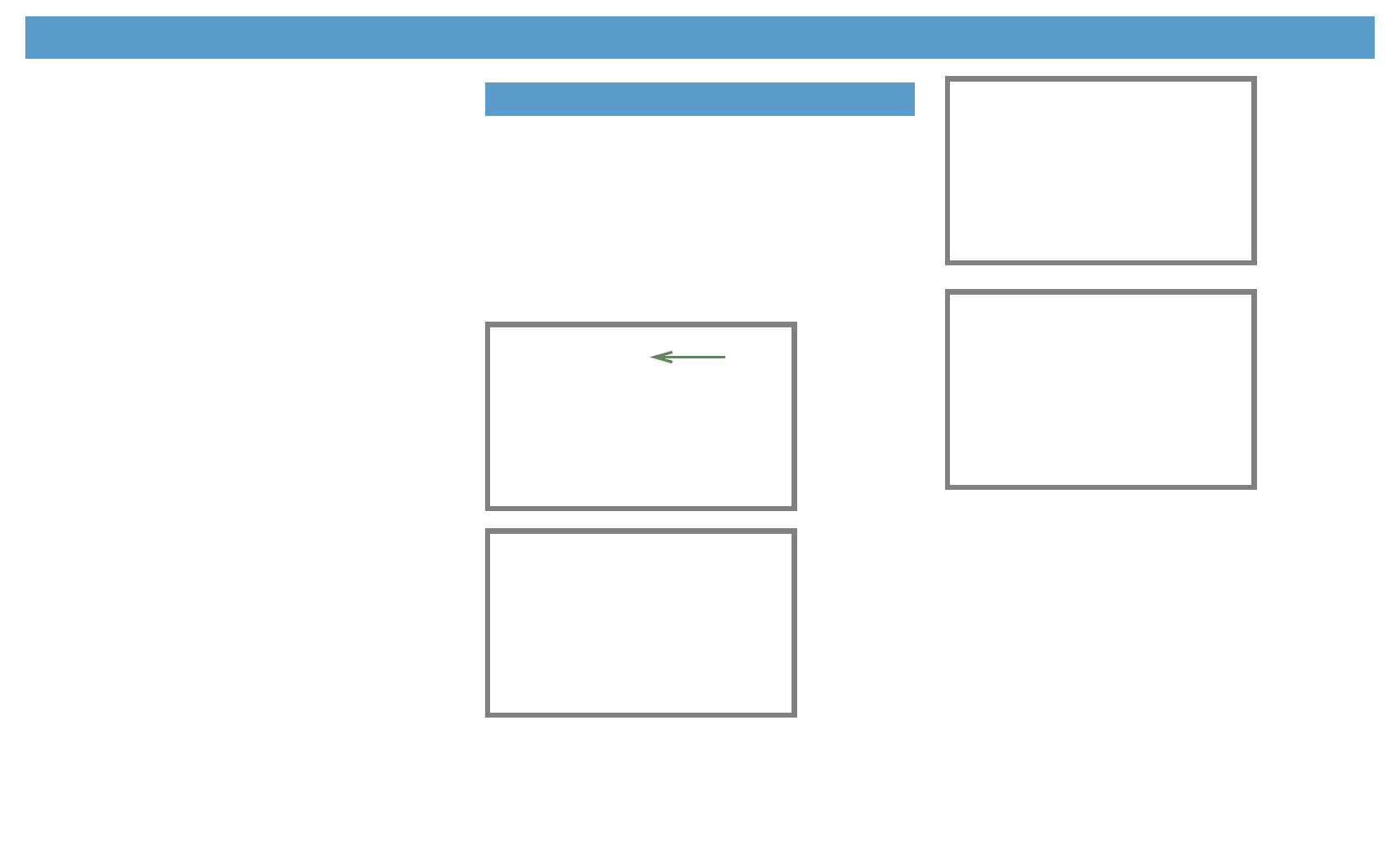
• Macintosh Mac OS
Your Macintosh must be using MacOS 7.6.1 or higher.
• Select
C
C
C
Co
o
o
on
n
n
nttttrrrro
o
o
ollll P
P
P
Paa
a
an
n
n
nee
e
ellllssss
from the Apple Menu.
• Open the TCP/IP Control Panel.
• Choose
C
C
C
Co
o
o
on
n
n
nn
n
n
nee
e
ecccctttt vv
v
viiiiaa
a
a E
E
E
Etttth
h
h
hee
e
errrrn
n
n
nee
e
etttt
.
• Choose
C
C
C
Co
o
o
on
n
n
nffffiiiig
g
g
gu
u
u
urrrree
e
e U
U
U
Ussssiiiin
n
n
ng
g
g
g D
D
D
DH
H
H
HC
C
C
CP
P
P
P S
S
S
See
e
errrrvv
v
vee
e
errrr
. Close and Save.
You do not have to restart the Macintosh.
• Proceed to the next section
“Configure Your Cayman Router”
.
• Mac OS X
• Launch System Preferences from the Dock or from the Apple Menu.
• Select the
N
N
N
Nee
e
ettttw
w
w
wo
o
o
orrrrkk
k
k
Preference Pane.
• Choose
S
S
S
Sh
h
h
ho
o
o
ow
w
w
w:::: B
B
B
Bu
u
u
uiiiilllltttt----iiiin
n
n
n E
E
E
Etttth
h
h
hee
e
errrrn
n
n
nee
e
etttt
.
• Click the TCP/IP tab.
• Choose
C
C
C
Co
o
o
on
n
n
nffffiiiig
g
g
gu
u
u
urrrree
e
e:::: U
U
U
Ussssiiiin
n
n
ng
g
g
g D
D
D
DH
H
H
HC
C
C
CP
P
P
P
.
• Quit System Preferences.
You do not have to restart the Macintosh.
• Proceed to the next section
“Configure Your Cayman Router”
.
2.
To connect additional computers that will use the Router’s address sharing
feature repeat Step 1.
1.
Run a Telnet application from the computer on the same network as the
Router.
• Windows users click on the
S
S
S
Sttttaa
a
arrrrtttt
menu, select
R
R
R
Ru
u
u
un
n
n
n
, and in the resulting entry box,
type “
telnet 192.168.1.1
" (without the quotes).
• Macintosh OS X users launch the
T
T
T
Tee
e
errrrm
m
m
miiiin
n
n
naa
a
allll
application, either from the Dock or from
the Utilities folder, and type “
telnet 192.168.1.1
" (without the quotes).
• Classic Macintosh OS users need to install the
NCSA Telnet
application, included on
the Netopia CD, or freely available from user groups or other freeware sources. Then
launch NCSA Telnet and type “
telnet 192.168.1.1
" (without the quotes).
The Telnet window displays the
M
M
M
Maa
a
aiiiin
n
n
n M
M
M
Mee
e
en
n
n
nu
u
u
u
.
2.
The Cayman Router will then restart and your settings will take effect.
C
C
C
Co
o
o
on
n
n
ng
g
g
grrrraa
a
attttu
u
u
ullllaa
a
attttiiiio
o
o
on
n
n
nssss!!!!
Your installation is complete. You can now surf to your favorite Web sites
by typing an URL in your browser’s location box or by selecting one of your favorite Internet
bookmarks.
If you have any questions or encounter problems with your Cayman Router, refer to the
detailed documentation on the Netopia CD, or contact your service provider’s technical sup-
port helpdesk.
Answers to many frequently asked product-related questions are also available on-line at:
http://www.netopia.com/support
Configure Your Cayman Router
Cayman Router
Easy Setup...
WAN Configuration...
System Configuration...
Utilities & Diagnostics...
Statistics & Logs...
Quick Menus...
Quick View...
Return/Enter goes to Easy Setup -- minimal configuration.
You always start from this main screen.
WAN Ethernet Configuration
Enable PPP over Ethernet: Off
Address Translation Enabled: Yes
Local WAN IP Address 0.0.0.0
TO MAIN MENU NEXT SCREEN
Set up the basic IP attributes of your Ethernet Module in this screen.
IP Easy Setup
Ethernet IP Address: 192.168.1.1
Ethernet Subnet Mask: 255.255.255.0
Domain Name: isp.com
Primary Domain Name Server: 0.0.0.0
Secondary Domain Name Server: 0.0.0.0
Default IP Gateway: 0.0.0.0
IP Address Serving: On
Number of Client IP Addresses: 100
1st Client Address: 192.168.1.100
PREVIOUS SCREEN NEXT SCREEN
Enter an IP address in decimal and dot form (xxx.xxx.xxx.xxx).
Set up the basic IP & IPX attributes of your Netopia in this screen.
Easy Setup Security Configuration
It is strongly suggested that you password-protect configuration access
to your
Netopia. By entering a Name and Password pair here, access via serial,
Telnet and Web Server will be password-protected.
Be sure to remember what you have typed here, because you will be prompted
for
it each time you configure this Netopia.
Write Access Name:
Write Access Password:
PREVIOUS SCREEN TO MAIN MENU RESTART DEVICE
Configure a Configuration Access Name and Password here.
4
5
6
N
N
N
Nee
e
etttto
o
o
op
p
p
piiiiaa
a
a P
P
P
Paa
a
arrrrtttt N
N
N
Nu
u
u
um
m
m
mb
b
b
bee
e
errrr::::
6180057-00-01
Copyright 2003, Netopia, Inc. Netopia and Cayman are registered trademarks, and “Making
Broadband Work” is a trademark of Netopia, Inc. All rights reserved.
In the Telnet screens,
move from field to field
with the arrow keys.
Select items with the
R
R
R
Ree
e
ettttu
u
u
urrrrn
n
n
n
key, and toggle
items with the
T
T
T
Taa
a
ab
b
b
b
key
followed by
R
R
R
Ree
e
ettttu
u
u
urrrrn
n
n
n
.
Select
E
E
E
Eaa
a
assssyyy
y S
S
S
See
e
ettttu
u
u
up
p
p
p
and
press
R
R
R
Ree
e
ettttu
u
u
urrrrn
n
n
n
.
The
W
W
W
WA
A
A
AN
N
N
N E
E
E
Etttth
h
h
hee
e
errrrn
n
n
nee
e
etttt
C
C
C
Co
o
o
on
n
n
nffffiiiig
g
g
gu
u
u
urrrraa
a
attttiiiio
o
o
on
n
n
n
screen
appears.
Make any changes that
your ISP requires. Select
N
N
N
NE
E
E
EX
X
X
XTT
T
T S
S
S
SC
C
C
CR
R
R
RE
E
E
EE
E
E
EN
N
N
N
and
press
R
R
R
Ree
e
ettttu
u
u
urrrrn
n
n
n
.
The
IIIIP
P
P
P E
E
E
Eaa
a
assssyyy
y S
S
S
See
e
ettttu
u
u
up
p
p
p
screen appears.
Make any changes that
your ISP requires. Select
N
N
N
NE
E
E
EX
X
X
XTT
T
T S
S
S
SC
C
C
CR
R
R
RE
E
E
EE
E
E
EN
N
N
N
and
press
R
R
R
Ree
e
ettttu
u
u
urrrrn
n
n
n
.
The
E
E
E
Eaa
a
assssyyy
y S
S
S
See
e
ettttu
u
u
up
p
p
p
S
S
S
See
e
eccccu
u
u
urrrriiiittttyyy
y C
C
C
Co
o
o
on
n
n
nffffiiiig
g
g
gu
u
u
urrrraa
a
a----
ttttiiiio
o
o
on
n
n
n
screen appears.
Enter a name and pass-
word that will limit
access to the Router’s
configuration screens.
Select
R
R
R
RE
E
E
ES
S
S
STT
T
TA
A
A
AR
R
R
RTT
T
T
D
D
D
DE
E
E
EV
V
V
VIIIIC
C
C
CE
E
E
E
and press
R
R
R
Ree
e
ettttu
u
u
urrrrn
n
n
n
.
