Data transfer, Call summary, Phone settings – Nokia 2118 User Manual
Page 44: Phone language, Automatic keyguard, Data transfer call summary, Phone language automatic keyguard
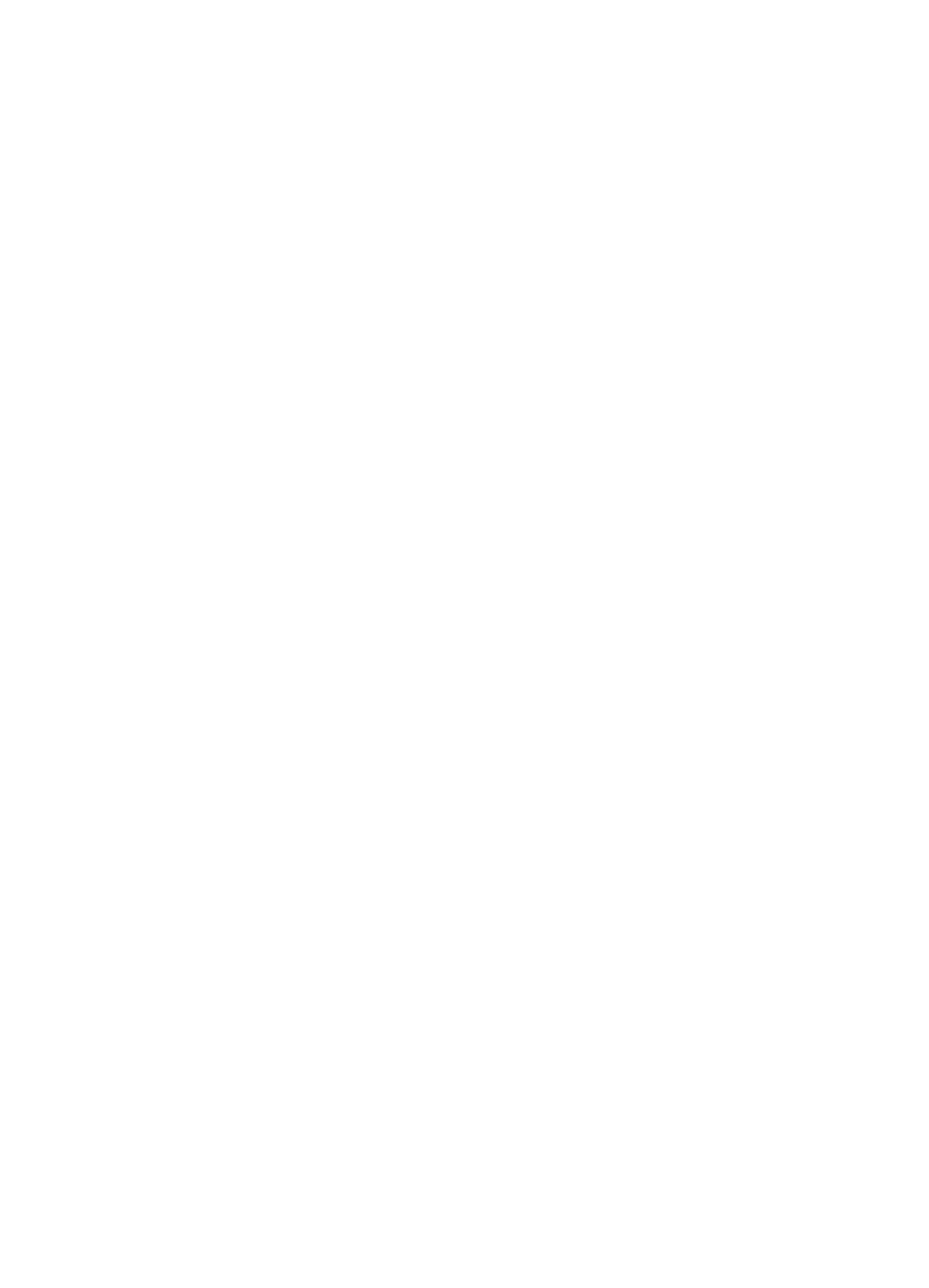
36
Copyright © 2005 Nokia. All rights reserved.
S e t t i n g s
If your wireless service provider
supports this feature, you can set up
the phone to send or receive data or
fax calls when a terminal, such as a
PDA or PC, is connected.
For better performance during data
calls, place the phone on a
stationary surface. Do not move the
phone by holding it in your hand
during a data call.
For more information on
connectivity, refer to the PC/PDA
Connectivity Guide. The PC/PDA
Connectivity Guide can be
downloaded from the Nokia website
at www.nokia-asia.com/us.
1. In the standby mode, select
Menu
>
Settings
>
Call settings
>
Data/fax calls
>
Incoming data/
fax call
and one of the following
options:
Normal
— The phone receives
incoming calls as usual.
Data calls only
— The phone
receives only data calls.
Fax calls only
— The phone
receives only fax calls.
2. Select
Data calls only
or
Fax calls
only
.
3. When you are finished receiving
the fax or data call, repeat steps
1 and 2, and select
Normal
.
Data transfer
You can view the transmission speed
when sending or receiving data or
fax calls.
In the standby mode, select
Menu
>
Settings
>
Call settings
>
Data/fax
calls
>
Data rate display
>
Graphic
or
Off
.
Call summary
Your phone can display the time
spent on a call when you hang up.
In the standby mode, select
Menu
>
Settings
>
Call settings
>
Call
summary
>
On
or
Off
.
■ Phone settings
Phone language
In the standby mode, select
Menu
>
Settings
>
Phone settings
>
Phone
language
and the language of your
choice.
The language setting affects the
time and date formats of the clock,
alarm clock, and calendar.
Automatic keyguard
You can set the keypad of your
phone to lock automatically after a
preset time delay.
