Changing the settings, Using the [menu/utility] button, List of settings – Pioneer Pioneer Multi Player CDJ-2000 User Manual
Page 22: Setting the auto standby mode, Setting [history name, Changing the language, Duplicating the settings onto another dj player
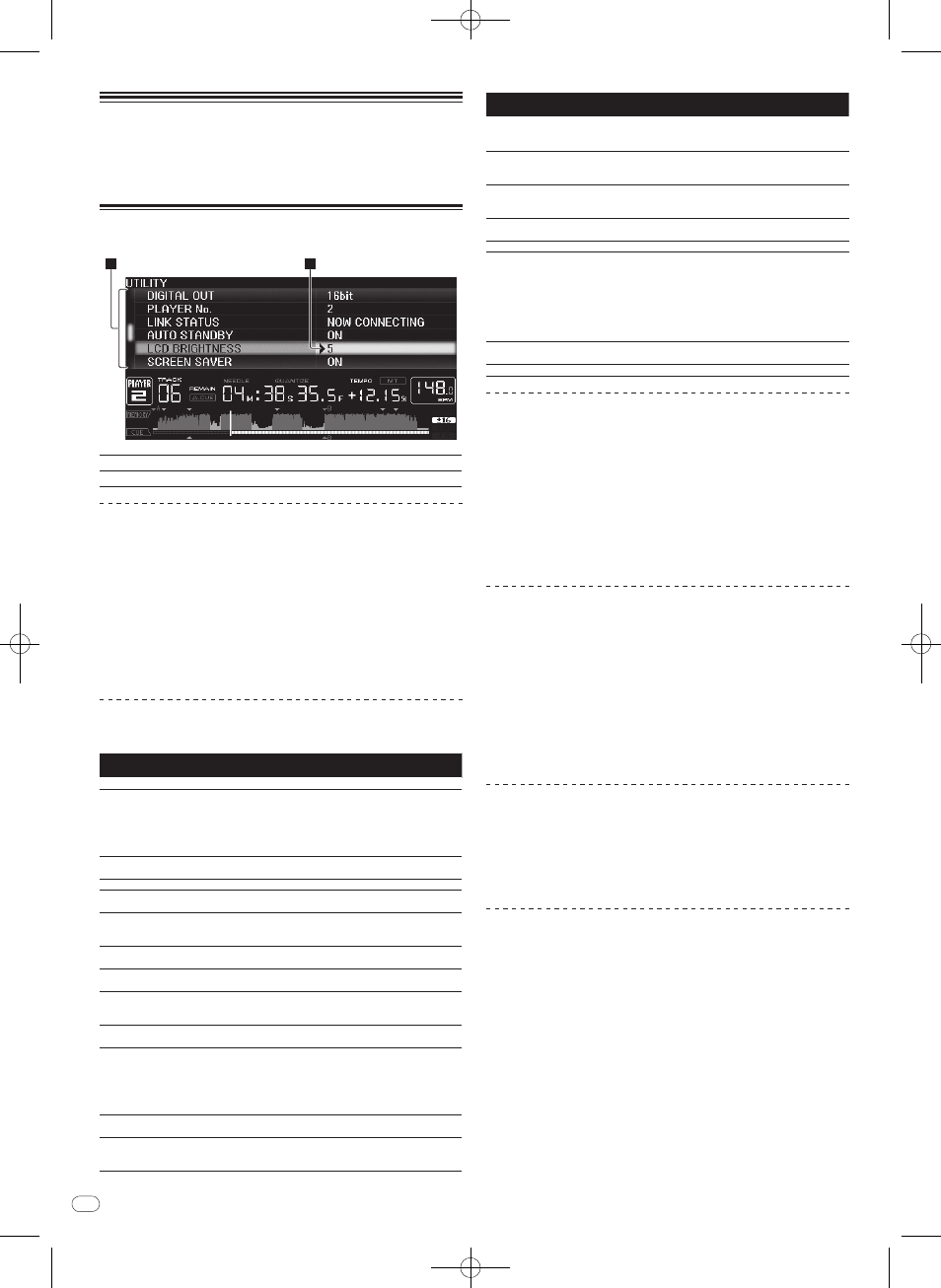
22
DRB1565-B
En
22
Changing the
settings
Using the [MENU/UTILITY] button
Various settings on the CDJ-2000 can be changed by pressing [MENU/ UTILITY].
1
2
1
Setting item
The CDJ-2000’s settings items are displayed here.
2
Setting
The settings for the various items are displayed here.
Changing the settings
1 Press [MENU/ UTILITY] for over 1 second.
The [UTILITY] screen is displayed.
2 Select and enter the setting item.
The cursor moves to the setting.
3 Change the setting and enter.
The cursor returns to the setting.
! Press [BACK] before changing the setting to return to step 2.
4 Press [MENU/ UTILITY].
Press [MENU/ UTILITY] to return to the menu screen.
List of settings
The factory default settings are indicated in
bold.
Options
settings
Setting ranges
Descriptions
QUANTIZE
ON/ OFF
For details, see QUANTIZE on page 11.
HID SETTING
STANDARD/
ADVANCED
Sets the method of connection of this
unit and other brands of DJ software.
For information on compatibility with
other brands of DJ software, see the
website below.
http:/ / www.prodjnet.com/ support/
AUTO CUE LEVEL
-36dB/ -42dB/ -48dB/ -54dB/
-60dB/ -66dB/ -72dB/ -78dB
For details, see Changing the auto cue
level on page 16.
MIDI CHANNEL
1 – 16
-
LANGUAGE
-
The language used for the CDJ-2000’s
display can be selected here.
ART WORK
(TAG LIST)
ON/ OFF
When set to [ON], jacket photos are dis-
played on the tag list. When set to [OFF],
jacket photos are not displayed.
TRACK
INFORMATION
Track Info/
Track
Info+Comments
Selects the method for displaying music
file information.
PLAYLIST VIEW
LIST/
Track Info
Selects the method for displaying play-
lists.
LIBRARY CREATOR LIBRARY/ FOLDER
This can only be selected when a
medium on which a Pioneer MEP-7000
library is recorded is loaded.
HISTORY NAME
-
For details, refer to Setting [HISTORY
NAME] on the right.
ON AIR DISPLAY
ON/ OFF
Selects the method of display when
connected by PRO DJ LINK to an ON AIR
DISPLAY compatible mixer. Also refer
to the operating instructions of the ON
AIR DISPLAY compatible mixer (DJM-
2000, etc.).
JOG BRIGHTNESS
OFF/ 1/
2
Selects the brightness of the JOG RING
ILLUMINATION.
JOG INDICATOR
ON/ OFF
Selects whether the JOG RING ILLUMI-
NATION flashes or not when the track’s
remaining time is low.
Options
settings
Setting ranges
Descriptions
DIGITAL OUT
16 bit/
24 bit
This switches the number of bits of the
audio signals output from the [DIGITAL
OUT] terminal.
PLAYER No.
AUTO, 1 – 4
Sets this unit’s player number. The player
number cannot be changed when a
medium is loaded in this unit.
LINK STATUS
-
When PRO DJ LINK connections are
made, the connection status is displayed
here.
AUTO STANDBY
ON/ OFF
For details, see Setting the auto standby
mode below.
LCD BRIGHTNESS
1 –
3 – 5
Sets the main unit display’s brightness.
SCREEN SAVER
ON/ OFF
When set to [ON], the screensaver starts
up in the following cases:
! When no track is loaded in the CDJ-
2000 for over 5 minutes
! When no operation is performed for
over 100 minutes while in the pause
or cue standby mode or when [END]
is displayed on the main unit display.
DUPLICATION
-
For details, see Duplicating the settings
onto another DJ player below.
VERSION No.
-
Displays the CDJ-2000’s software version.
Setting the auto standby mode
1 Select [AUTO STANDBY] and enter the setting item.
2 Select [ON] or [OFF] and enter.
When [AUTO STANDBY] is set to [ON], the power management function is acti-
vated in the following cases and the standby mode is set.
! When no operation at all is performed for over 4 hours with no disc, SD
memory card or USB device loaded, no PRO DJ LINK connection and no
computer connected to the USB port (on the main unit’s rear panel).
! When the CDJ-2000 is operated, the standby mode is canceled.
! The CDJ-2000 is shipped with the power management function turned
on. If you do not want to use the power management function, set [AUTO
STANDBY] to [OFF].
Setting [HISTORY NAME]
The name of the [HISTORY] recorded on the SD memory card/ USB device can be
preset.
1 Select [HISTORY NAME] and enter the setting item.
2 Use the [NEEDLE SEARCH] pad to input a character.
3 Press the rotary selector to enter.
The [HISTORY NAME] setting is changed.
! If [HISTORY NAME] is not set, numbers are added sequentially after
[HISTORY].
! The maximum number of characters that can be set for the [HISTORY] name
is 32, including both letters, numbers and symbols.
Changing the language
1 Select [LANGUAGE] and enter the setting item.
2 Select the language and enter.
The language of the on-screen display is changed.
! To display characters written in a local code other than Unicode, change the
[LANGUAGE] setting.
Duplicating the settings onto another DJ player
The [UTILITY] and other settings can be duplicated onto another DJ player.
1 Select [DUPLICATION] and enter.
2 Select [DEFAULT (PLAYER X)] or [PLAYER X] and enter.
— [DEFAULT(PLAYER X)]: The [UTILITY] settings are changed into the set-
tings set upon purchase.
— [PLAYER X]: [DUPLICATED] is displayed on the specified player’s dis-
play and this unit’s [UTILITY] settings are duplicated onto the specified
player.
! Players that are currently playing cannot be specified.
! The duplicated settings are as shown below.
— [UTILITY] settings
QUANTIZE, AUTO CUE LEVEL, LANGUAGE, ART WORK (TAG LIST),
TRACK INFORMATION, PLAYLIST VIEW, ON AIR DISPLAY, JOG
BRIGHTNESS, JOG INDICATOR, LCD BRIGHTNESS
— Other settings
TIME MODE, AUTO CUE, JOG MODE, TEMPO RANGE, MASTER TEMPO
! Some items are not duplicated.
