Philips 15MF/20MF User Manual
Page 12
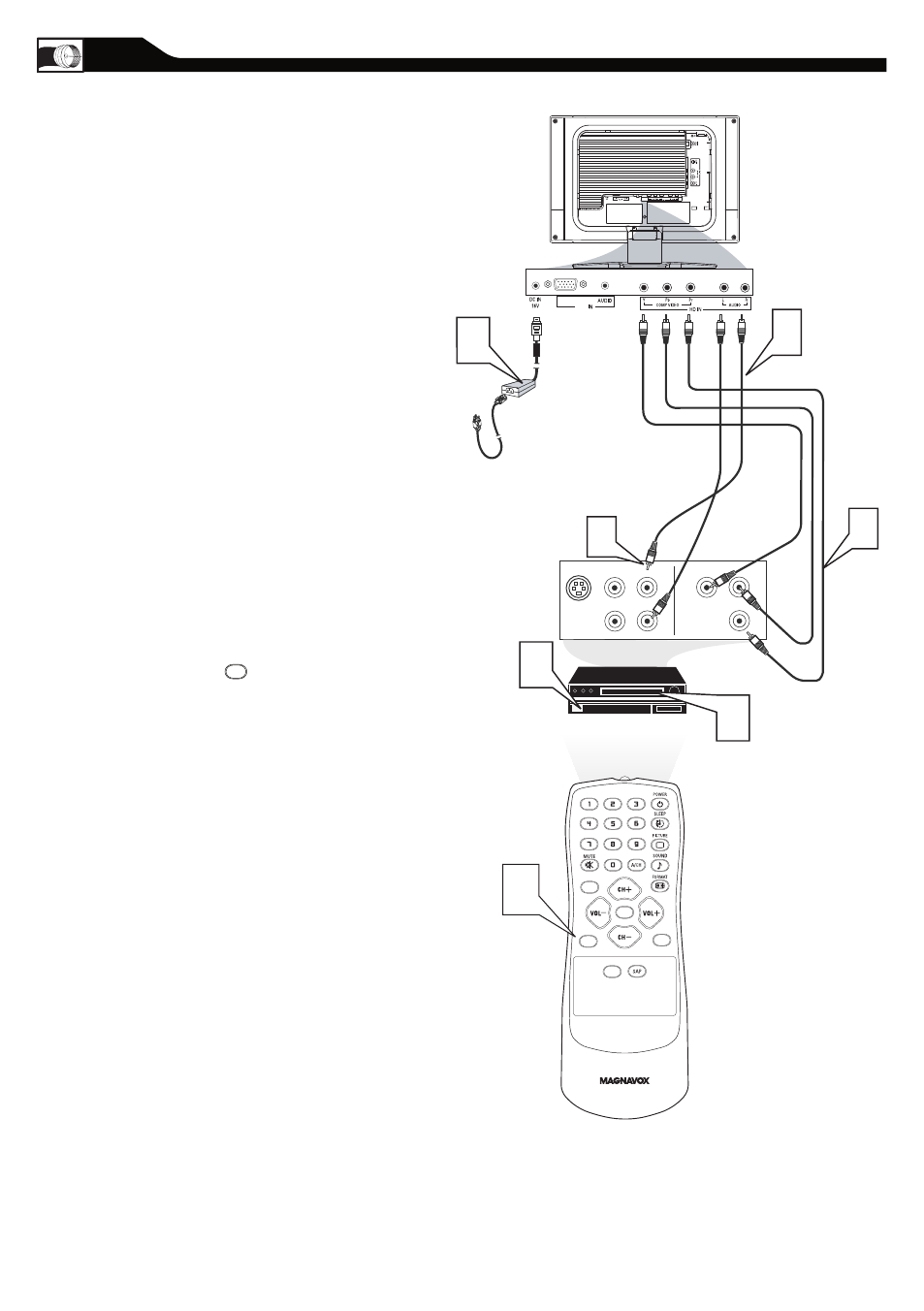
12
2
3
C C
SOURCE
P I P
M E N U
OK
4
S-VIDEO
OUT
OUT
OUT
L
R
AUDIO
VIDEO
COMP VIDEO
Pr
Pb
3
5
Y
1
2
COMPONENT
VIDEO CABLES
(Green, Blue, Red)
ACCESSOR Y D EVICE
EQUIPPED WITH COMPONENT
VIDEO OUTPUTS.
Power Cable
Audio Cable
VGA
PC
Connect the component (Y, Pb, Pr) Video OUT
jacks from the DVD player(or similar device) to
the COMP(onent) VIDEO Input jacks on the
bottom of the LCD TV.
Connect the red and white AUDIO CABLES to
the Audio (left ad right) output jacks on the rear
of the accessory device to the AUDIO IN jack.
Connect the other end of the cable to the Audio
jack on the rear of LCD TV.
Plug the DC Adapter into the DC IN 16 V jack
on the LCD TV. Plug the power cable into an
outlet. Turn on the LCD TV and other
equipment.
Press the SOURCE button on the remote
control to select HD. HD will appear in the
upper left corner on the TV screen.
Insert a DVD disc into the DVD player and press
the PLAY button on the
DVD Player.
SOURCE
C
OMPONENT
(YP
B
P
R
) C
ONNECTIONS
C
omponent Video input provide the
highest possible color and picture
resolution in the playback of digital signal source
material, such as with DVD players.
1
2
3
4
5
Note: The accessory device must have an
component(YPbPr) output jack in order for you
to complete the connection on this page.
