Attery, Nstallation, Emote – Philips Wall Mounting User Manual
Page 3: Ontrol, Peration, Ccessories
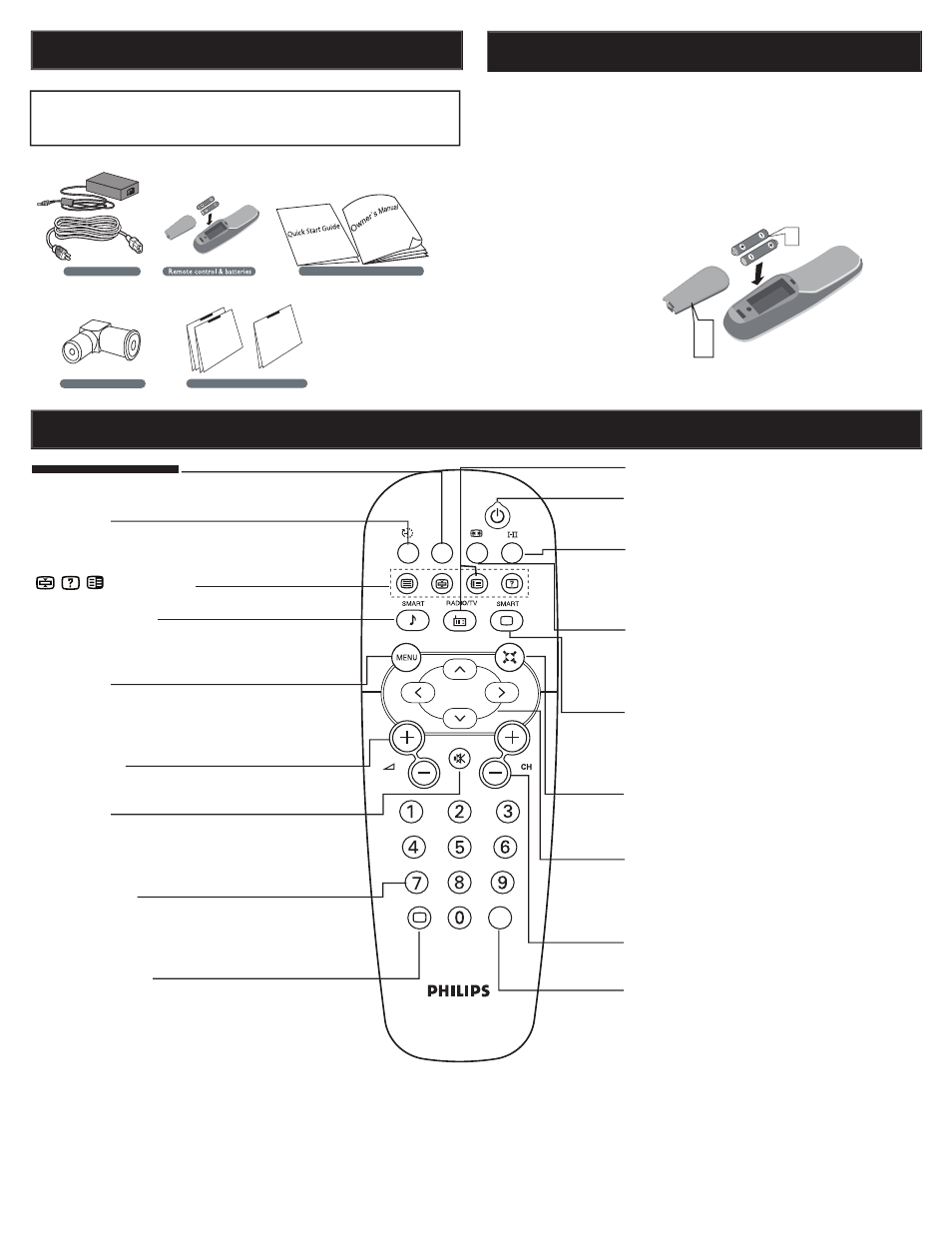
3
B
ATTERY
I
NSTALLATION
Remove the battery compartment lid on
the bottom of the remote control.
Place lithium cell in the remote control.
Be sure the (+) and (-) ends of the
batteries line up as marked inside the
battery (CR2025) compartment.
Reattach the battery
compartment lid.
1
2
3
R
EMOTE
C
ONTROL
O
PERATION
A
CCESSORIES
When you unpack this unit, make sure it includes the
following:
Owner`s Manual & Quick Start Guide
Tuner L-Adapter
Power adapter & cable
Warranty Card
d
r
a
C
y
t
n
a
r
r
a
W
d
r
a
C
y
t
n
a
r
r
a
W
d
r
a
C
e
e
t
n
a
r
a
u
G
(/79)
(/98)
Press to go to previously selected channel.
Sleep button
Press to set the LCD TV to turn itself off within a
certain time.
Teletext keys
Smart Sound button
Press repeatedly to select among the 4 settings;
Personal, Voice, Music, or Theatre.
Menu button
Press to activate onscreen menu, back to previous
level inside the onscreen menu, or press to exit the
onscreen menu.
Volume button
Press to increase or decrease the sound level.
Mute button
Press to eliminate or restore the LCD TV sound.
Mute will appear on the screen when the sound is
muted.
Number buttons
Press the number buttons for direct access to the
TV channels. For a 2 digit channel, enter the 2nd
digit after enter 1st digit.
Information button
Press to see the current channel number on the TV
screen.
Unused key
Power button
Press to turn the LCD TV on or off.
I-II button / Sound mode
Press repeatedly to select Mono,
Stereo, Dual I, Dual II, Nicam Mono, Nicam Stereo,
Nicam Dual I, Nicam Dual II.
Picture Format button
Press the FORMAT button
repeatedly to toggle among the three screen format
repeatedly
repeatedly
sizes; 4:3, EXPAND 4:3, COMPRESS 16:9.
Smart Picture button
Press repeatedly to select either
Personal, Rich, Natural, Soft, or
Multimedia picture setting.
Virtual Surround button
Adds greater depth and dimension to TV sound.
Select from ON or OFF.
Cursor Buttons
(Left, Right, Up, Down)-
Press these buttons to highlight, select, and adjust
items on the TV’s on screen menu.
Channel button
Press to adjust the channel up or down.
AV button
Press to select the video input source:
PC, TV, AV, S-Video, HD.
A/CH
AV
i
+
2
1
3
Owner`s Manual & Quick Start Guide
Tuner L-Adapter
Power adapter & cable
Warranty Card
d
r
a
C
y
t
n
a
r
r
a
W
d
r
a
C
y
t
n
a
r
r
a
W
d
r
a
C
e
e
t
n
a
r
a
u
G
(/79)
(/98)
