6 use more of your tv, Change picture and sound settings – Philips 32PFL3514D User Manual
Page 17
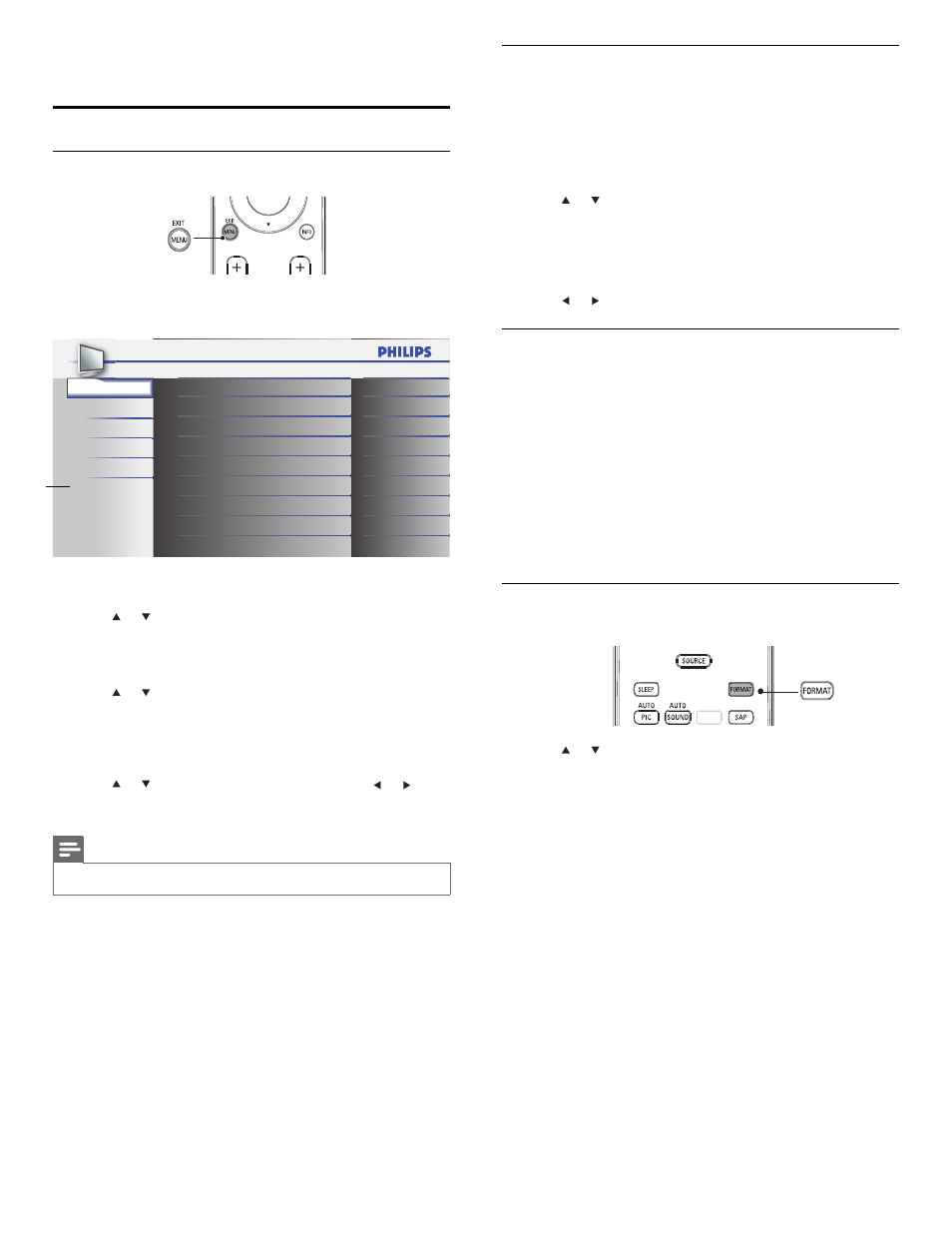
16
PC Settings
This function lets you adjust the PC screen position during PC input
through the HDMI 1 input jack.
1
Press
MENU on the remote control and select [FEATURES] >
[PC Settings].
2
Adjust the setting.
[Position Reset]
Press or to select [Reset], then press OK.
• The Horizontal/Vertical position of the PC screen are
automatically adjusted.
[Horizontal Position], [Vertical Position]
Press or to adjust.
Summary of picture settings
The following picture settings can be confi gured. Depending on the
format of the picture source, some picture settings are not available.
• [Brightness]: Adjusts the intensity and details of dark areas.
• [Contrast]: Adjusts the intensity of bright areas, keeping dark areas
unchanged.
• [Color]: Adjusts color saturation.
• [Tint]: Adjusts the color balance in an image.
• [Sharpness]: Adjusts the level of sharpness in image details.
• [Color Temperature]: To set the color temperature to [Normal],
[Warm] or [Cool].
• [Auto Picture]: Changes the picture format.
• [Horizontal Position], [Vertical Position]: Adjusts the horizontal
and vertical position of the picture for PC screen.
Change picture format
1
Press
FORMAT on the remote control.
2
Press or to select a picture format and press OK to confi rm
your choice.
6 Use More of Your TV
Change Picture and Sound Settings
Change picture settings
1
Press
MENU on the remote control.
2
Press
OK to enter the [PICTURE].
SOUND
SETUP
FEATURES
LANGUAGE
USB
Tint
Shar pness
Brightness
Contrast
Color
Color Temperature
Auto Picture
Settings assistant
0
0
30
60
36
Normal
Personal
PICTURE
*[USB] does NOT appear on 32PFL3504D / 32PFL3514D.
3
Press or to select one of the picture settings, and press OK to
enter the setting.
4
Adjust the picture quality.
[Auto Picture]
Press or to select the desired setting, then press OK.
([Personal], [Standard], [Sports], [Movie] and [Game])
[Brightness], [Contrast], [Color], [Tint], [Sharpness],
[Color Temperature]
Press or to select the desired setting, then Press or to
adjust.
5
Press
MENU to exit.
Note
•
To cancel picture adjustment, press MENU.
EN
*
