Polycom 1725-31424-001 User Manual
Page 39
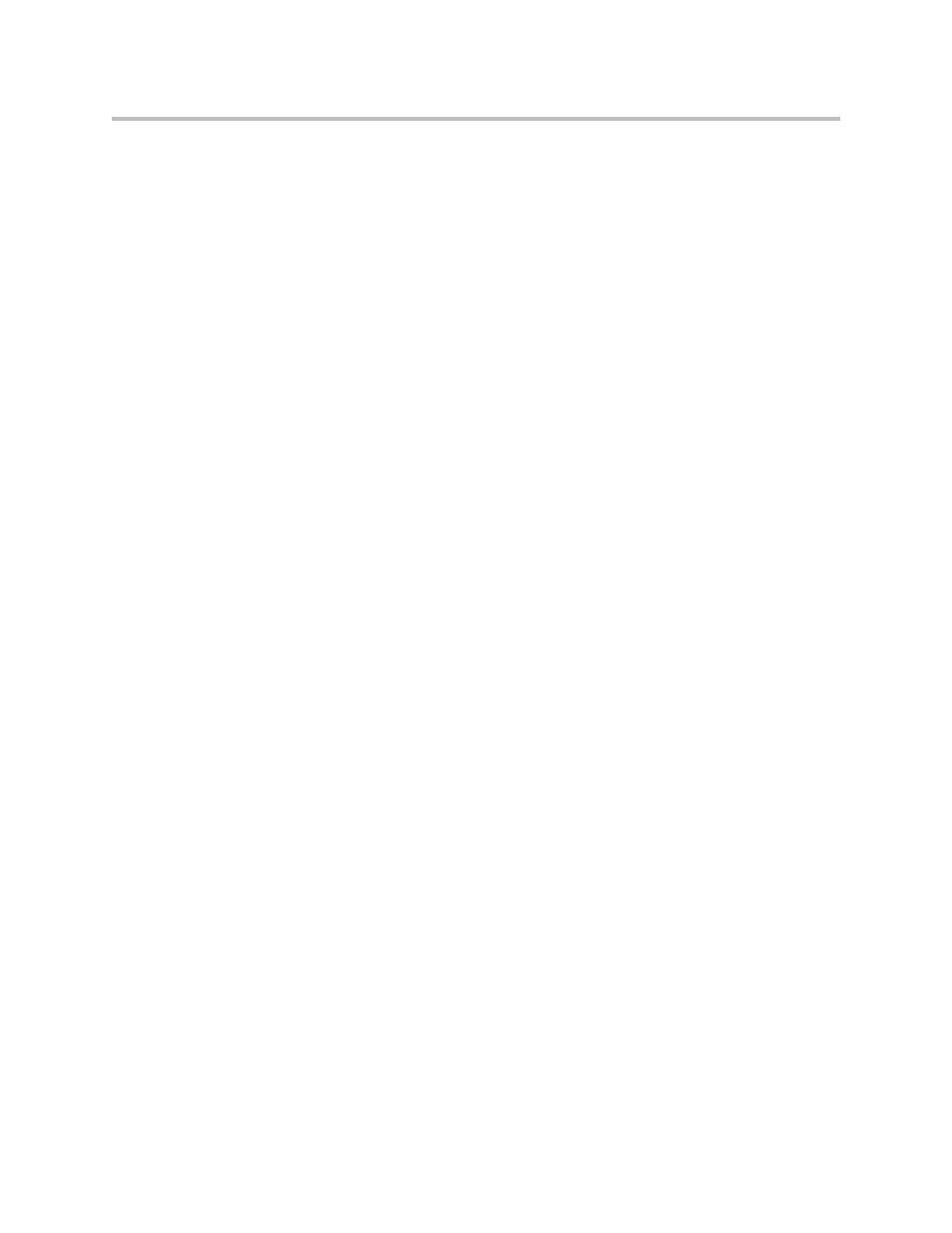
Upgrading Polycom CX700 Phone within a Microsoft Office Communications Server 2007 R2 Environment
33
To prepare the software update files:
1.
Download the Microsoft Office Communications Server (OCS) 2007
1.0.522.101 Polycom CX700 phone software release (UCUpdates.exe) here
and store it on a Pool Front End server (for example,
c:\UCUpdates\522.101
).
2.
Open a CMD window, change to the directory where you downloaded
the 1.0.522.101 version of UCUpdates and run the ucupdates.exe file.
Extract the CAB file to a directory (for example, use the same directory
that ucupdates.exe is in).
3.
From the Pool Front End server, click Start, Administrative Tools, Office
Communications Server R2.
4.
Right-click on the Pool and click Device Updater. Select Tools, Upload
.cab File.
5.
Navigate to the directory where you extracted the CAB file (for example,
c:\UCUpdates\522.101), click on UCUpdates and click Open.
This will extract the 3 CPE.* files from the CAB file and make them
available for Approval / Rollback.
6.
Click the Pending Updates tab and ensure that 1.0.522.101 is in the
“Pending” state. Do not change it at this time.
7.
Click the Test Devices tab and add the Polycom CX700 phone to be
upgraded (no spaces / dashes in the MAC address).
Step 2.2 - Upgrade the Polycom CX700 Phone from 1.0.199.123 to
1.0.522.101
Now that the necessary CPE files have been installed and a test device created,
it is time to upgrade the Polycom CX700 phone (test device) to release
1.0.522.101.
To upgrade the phone to release 1.0.522.101:
1.
With the power off, connect the Polycom CX700 phone that you
configured as a “Test Device” in the step 2.1 to the same network subnet
as the Microsoft Office Communications Server 2007 R2 pool containing
the Device Update service.
2.
Perform a hard reset—hold down the reset button on the back of the
phone using a paper clip through the small hole near the headset plug
in— while keeping the reset button depressed, plug in the power supply.
When the scroll bar goes all the way across the screen, let go of the reset
button and wait approximately 15 seconds for the white calibration screen.
3.
Calibrate the phone by clicking the plus signs and then press the button
in the center of the scroll wheel.
