Pinnacle Speakers FXDEKO User Manual
Page 93
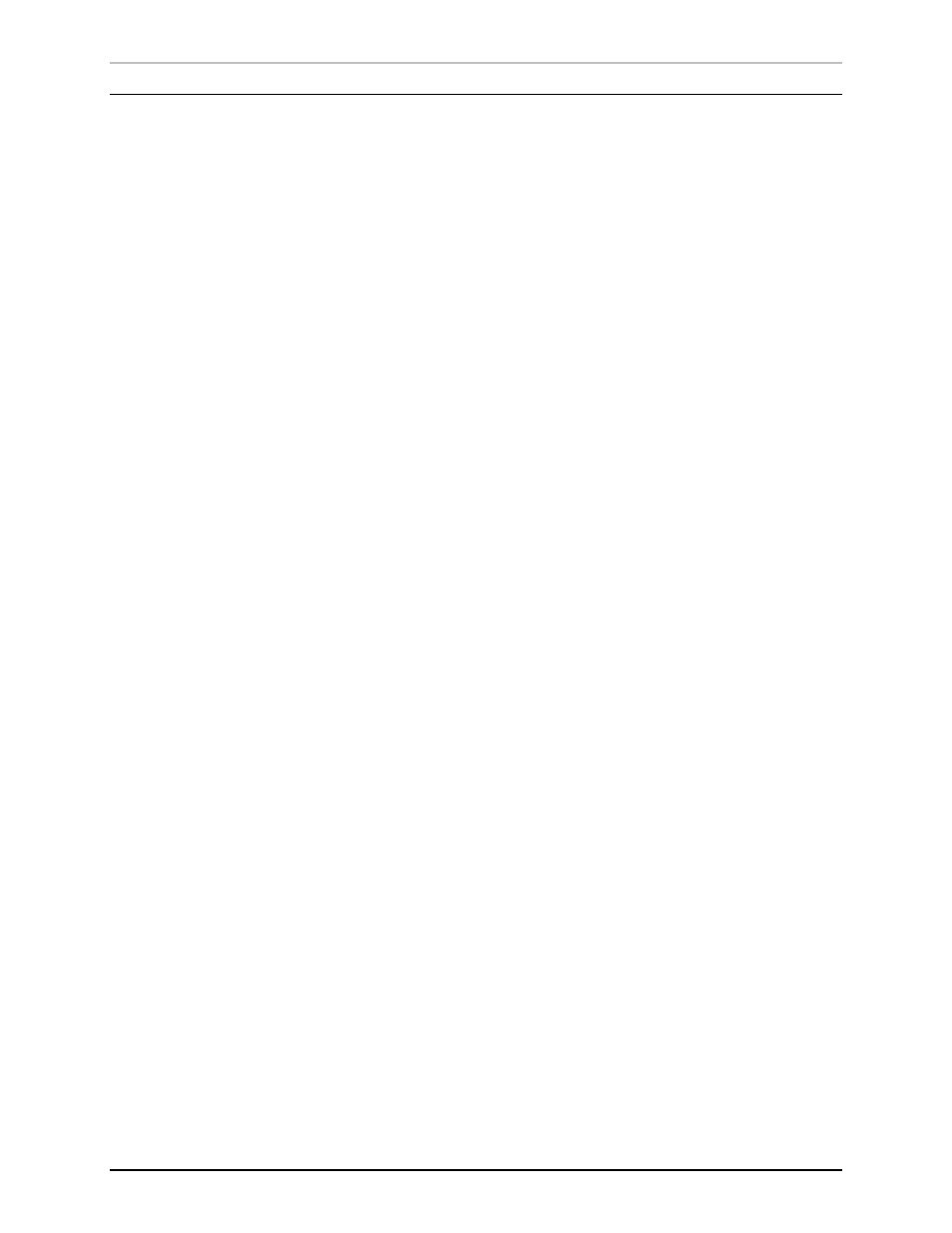
Justifying a Layer
93
FXDeko User’s Guide
S
ELECTING A
L
AYER
Layer markers let you know at a glance what layers are selected.
•
If no layers are selected, the current text layer is indicated by a
solid white box, while a dotted white box indicates other text
layers.
•
A solid white box indicates a selected text layer.
•
A solid contrasting box indicates a selected rectangle or
ellipse.
•
When more than one layer are selected, the most recently
selected layer is indicated with handles.
To select a layer in the active graphic:
Do one of the following:
•
Click on an ellipse, rectangle or the box around a text field.
•
Page Up or Page Down to the layer.
•
Choose Layer Browser from the View menu, then click the
thumbnail image of the layer in the browser.
•
Choose it from the list at the bottom of the Layer menu.
To select the layer in front of the current layer:
Do one of the following:
•
Activate the graphic window and press Page Up.
•
In the Layer menu, click Select Previous Layer (Alt+Page Up).
To select the layer behind the currently selected
layer:
Do one of the following:
•
Activate the graphic window and press Page Down.
•
In the Layer menu, click Select Next Layer (Alt+Page Down).
To select all layers in the active graphic:
Choose Select Layers from the Edit menu.
To select multiple layers in the active graphic:
1. Check the Select More toggle in the Edit menu.
2. Use one of the above methods to select each layer individually.
