Pinnacle Speakers FXDEKO User Manual
Page 100
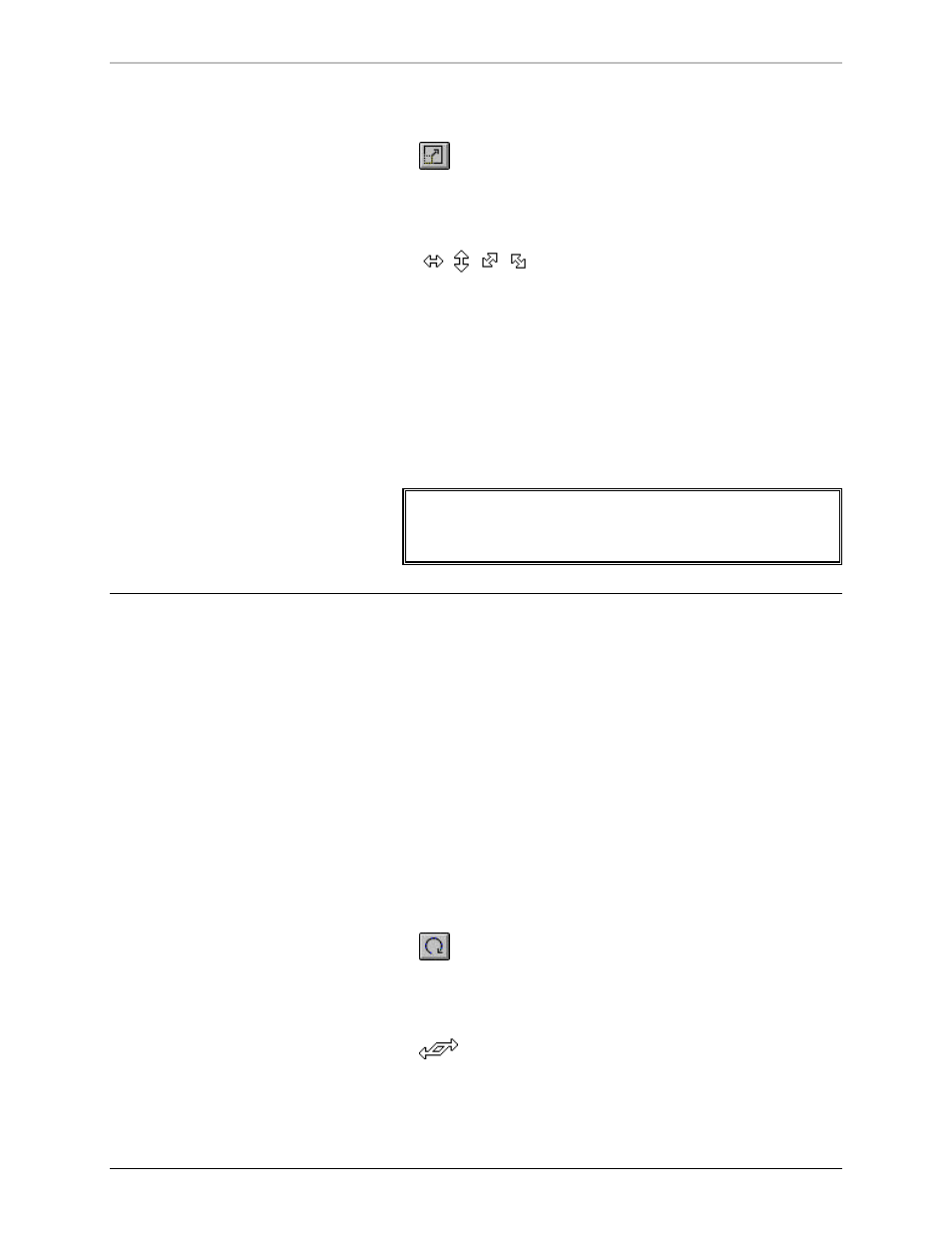
100
Graphics and Layers
FXDeko User’s Guide
To scale a layer using the mouse:
1. Click the scale button in the Tools window.
2. Select the layer.
3. Position the pointer over a handle on any side or corner of the
layer, so that the pointer becomes a scaling tool.
4. Drag to scale the layer.
To specify a numerical value for layer scaling:
1. Select the layer.
2. Activate the Style window.
3. Choose Layer at the top of the Style window.
4. In the Style window, enter values for H Scale and V Scale.
Note
When you scale a text field, FXDeko scales all text within the
field. To change the size of the text field without scaling the
text, change the Box value in Text Field Properties.
S
KEWING A
L
AYER
To skew a layer using the keyboard:
1. From the Options menu, choose Transform/Rotate & Skew (Ctrl+R).
2. In the Options menu, choose Transform and set increment of
change to Coarse or Fine (Ctrl+spacebar).
3. Select the layer.
4. Hold down Alt and press either the right arrow (
→
) to skew the
selected layer clockwise, or the left arrow (
←
) to skew
counterclockwise.
To skew a layer using the mouse:
1. Click the skew and rotate button in the Tools window.
2. Select the layer.
3. Position the pointer over the top-right-corner handle of the selected
layer, so that the pointer becomes the skewing tool.
4. Drag the handle to skew the layer.
