Preparation, Inserting batteries into the remote control 1, Switching on 1 – Philips DVD763SA User Manual
Page 14: Menu bars on tv screen
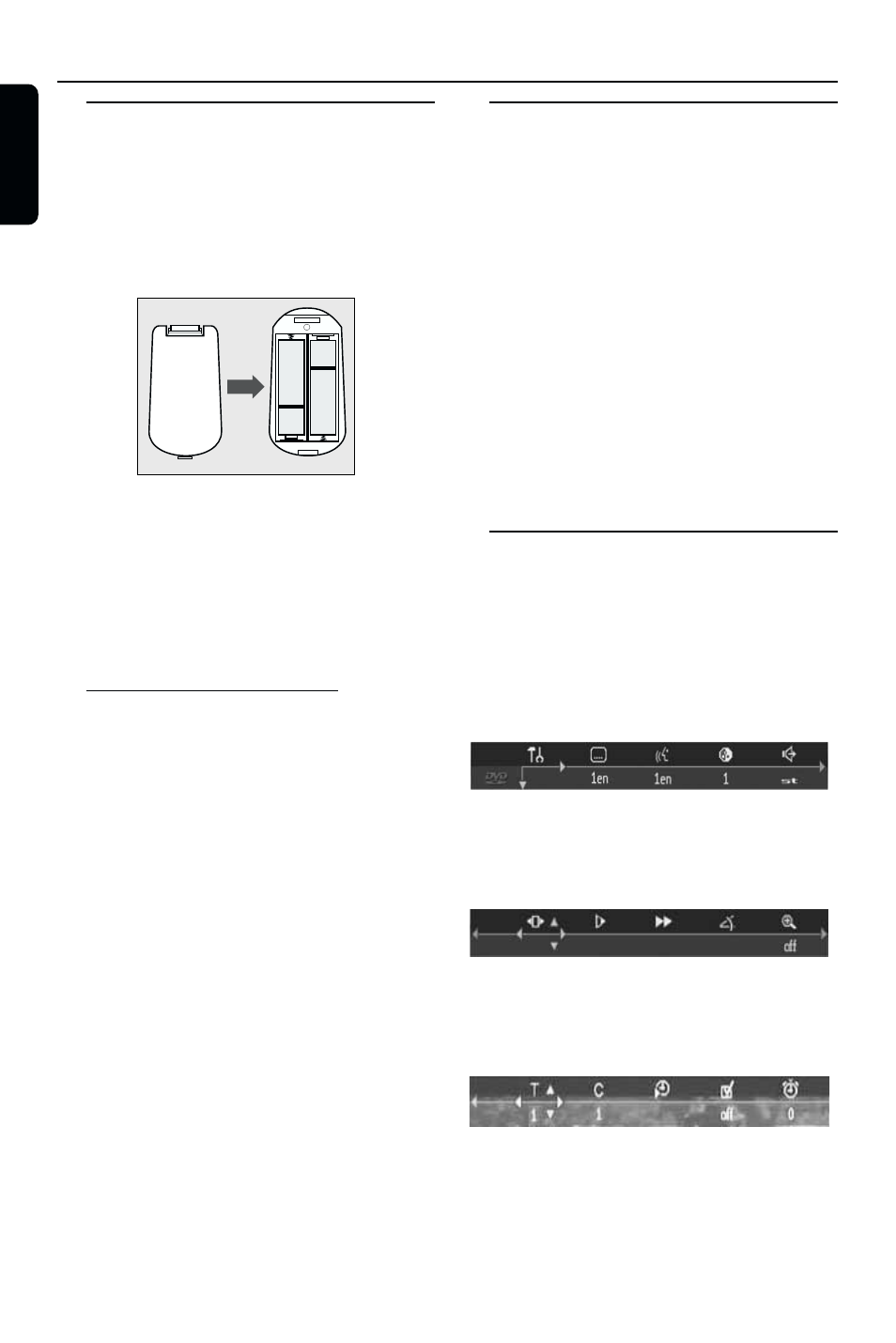
14
English
Inserting batteries into the
Remote Control
1
Open the battery cover.
2
Insert batteries (AA size) with the correct
polarity as indicated by the + and - symbols
inside the battery compartment.
3
Close the cover.
+
-
+
-
CAUTION!
– Remove batteries if they are exhausted
or not to be used for a long time.
– Do not use old and new or different
types of batteries in combination.
– Batteries contain chemical substances,
so they should be disposed off properly
and kept away from children.
Using the Remote Control
● Direct the remote control at the remote sensor
of the DVD/SACD player.
● Do not drop the remote control.
● Do not leave the remote control near extremely
hot or humid places.
● Do not spill water or put anything wet on the
remote control.
Switching On
1
Connect the AC power cord to the power
outlet.
2
Switch on the TV and DVD player.
3
Set the TV to the correct Video IN channel. (eg.
EXT1, EXT2, AV1, AV2, AUDIO/VIDEO, etc -
refer to your TV owner’s manual for detail).
➜ The player display lights up and the default
screen appears on the TV.
4
If you are using an external equipment (eg. audio
system or receiver), turn them on and select the
appropriate input source that was used to
connect to the DVD/SACD player output. Refer
to the equipment owner’s manual for detail.
Notes:
– If you do not have a proper picture or sound,
refer to ‘Troubleshooting’ section.
Menu Bars on TV Screen
● Operations can be carried out directly via the
multiple menu bars on the TV screen.
● The following functions are available via the
menu bars. Pressing SYSTEM MENU keys
repeatedly will toggle through menu bar 1, menu
bar 2, menu bar 3 and menu bar OFF:
Menu bar 1
From the left,
Personal Preferences
➜ Subtitle Language ➜
Audio Language
➜ Colour ➜ Sound
Menu bar 2
From the left,
Step by step playback
➜ Slow motion ➜
Fast motion
➜ Angle ➜ Zoom
Menu bar 3
From the left,
Title
➜ Chapter ➜ Time Search ➜
Favourite Track Selection (FTS)
➜ Wakeup Timer
Preparation
