Troubleshooting – Philips MX2500 User Manual
Page 33
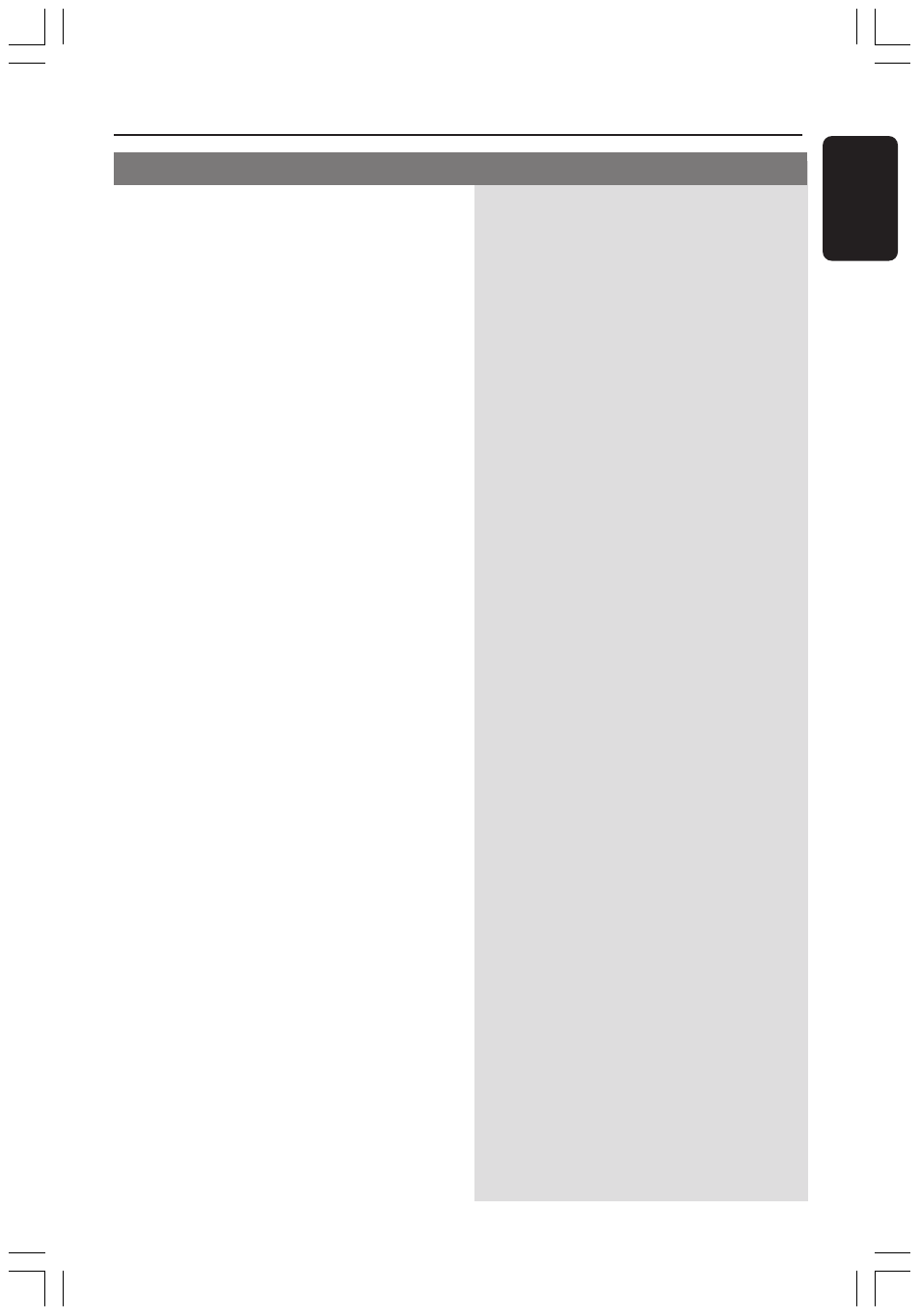
33
English
Troubleshooting
Problem
Solution
–
Insert a readable disc with the playback side
facing down. The DVD+R/CD-R must be
finalised.
–
Check the disc type, colour system and region
code.
–
Check for any scratches or smudges on the
disc.
–
Press SYSTEM MENU to turn off the setup
menu screen.
–
You may need to enter the password in order
to change the parental control rating level or
to unlock the disc for playback.
–
Moisture has condensed inside the system.
Remove the disc and leave the system turned
on for about an hour.
–
The features may not be available on the DVD.
–
Changing the language for the sound or
subtitle is prohibited on the DVD.
–
Press CENTER +- or REAR +- to
adjust the volume level.
–
Make sure the centre and rear speakers are
connected correctly.
–
Press SURROUND button to select a correct
surround sound setting.
–
Make sure the source you are playing is
recorded or broadcast in surround sound
(DPL II, Dolby Digital, etc.)
–
If the signal is too weak, adjust the antenna or
connect an external antenna for better
reception.
–
Increase the distance between the system and
your TV or VCR.
–
Tune in to the correct frequency.
–
Place the antenna farther away from any
equipment that may be causing the noise.
–
Select the source (DISC or TUNER, for
example) before pressing the function button
(ÉÅ,
S, T).
–
Reduce the distance between the remote
control and the system.
–
Replace the batteries with new ones.
–
Point the remote control directly toward the
IR sensor.
The DVD player does not start playback.
Cannot activate some features, such as
Angles, Subtitles, or multi-language
Audio.
There is no sound from the centre and
rear speakers.
Radio reception is poor.
The remote control does not function
properly.
001-035-MX2500-00-Eng
9/16/04, 10:50
33
