Sound, Network (installation, smart tv...), Preference (languages, parental control...) – Philips BDP5500 User Manual
Page 19: Preference (languages, parental, Control...), Sound 1, Network (installation, smart tv...) 1, Preference (languages, parental control...) 1
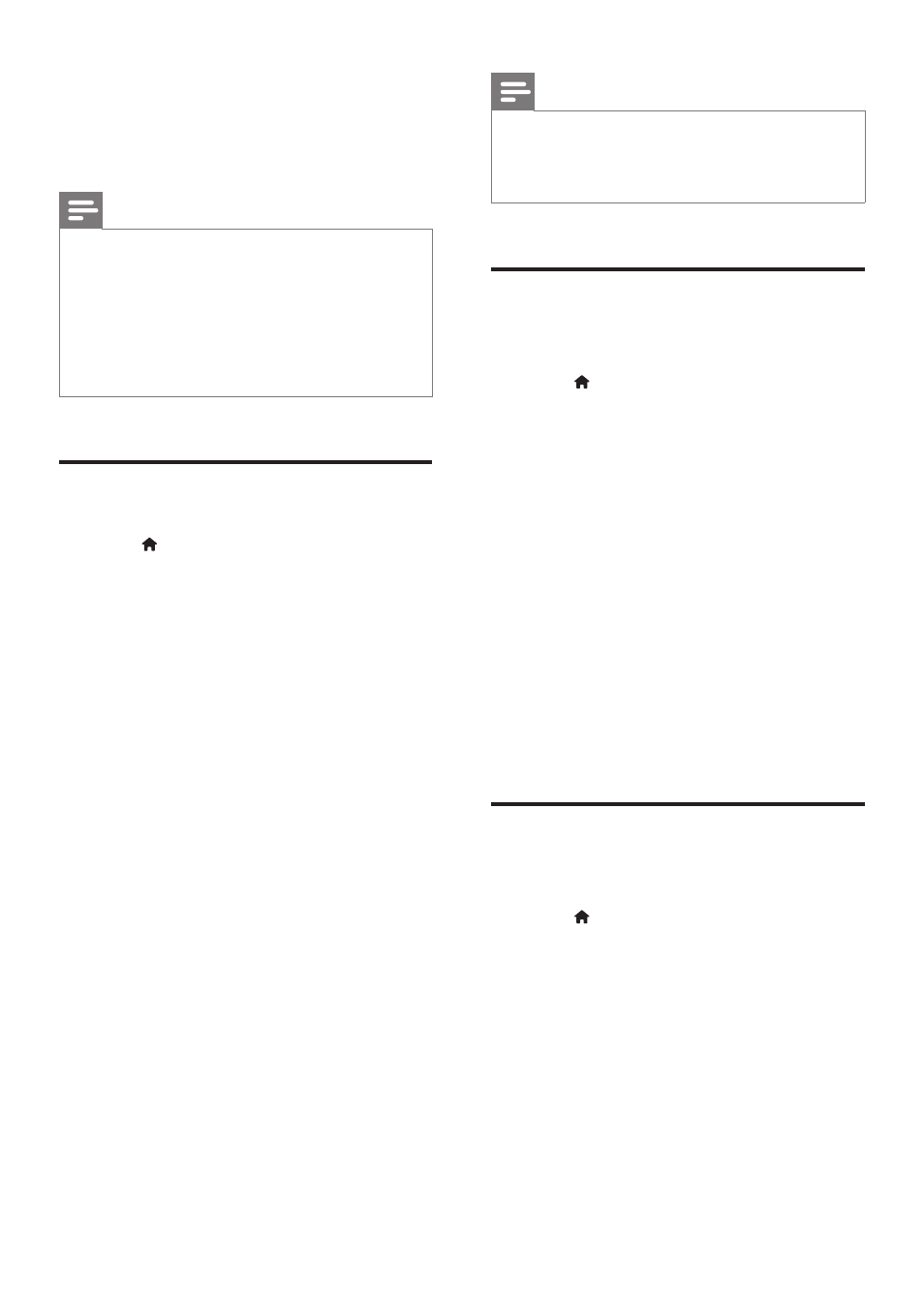
19
EN
• [Watch 3D video]: Set to 3D or 2D
output when playing a Blu-ray 3D disc.
The player must be connected to a 3D
TV through HDMI.
Note
•
If you change a setting, make sure that the TV supports
the new setting.
•
For settings related to HDMI, the TV must be
connected through HDMI.
•
For the composite connection (via the VIDEO
connector), select a video resolution of 480i/576i
or 480p/576p under [HDMI video] to enable video
output.
Sound
1
Press .
2
Select [Setup] > [Audio] to access the
audio setup options.
• [Night mode]: Select quiet or full
dynamic sound. Night mode decreases
the volume of loud sound and
increases the volume of soft sound
(such as speech).
• [Neo 6]: Enable or disable a surround
sound effect which is converted from
2.0 channel audio.
• [HDMI Audio]: Set an HDMI audio
format when this player is connected
through HDMI.
• [Digital Audio]: Select an audio format
for the sound output when this
player is connected through a digital
connector (coaxial).
• [PCM Downsampling]: Set the
sampling rate for PCM audio output
when this player is connected through
a digital connector (coaxial).
Note
•
For settings related to HDMI, the TV must be
connected through HDMI.
•
Night mode is only available for Dolby encoded DVD
and Blu-ray discs.
Network (installation, Smart
TV...)
1
Press .
2
Select [Setup] > [Network] to access the
network setup options.
• [Network installation]: Start a wired
or wireless installation to make the
network work.
• [View network settings]: Display the
current network status.
• [View wireless settings]: Display the
current Wi-Fi status.
• [Clear Smart TV Memory]: Clear the
history of Smart TV browser (such as
cookies).
• [Name your Product:]: Re-name this
player for identification in a home
network.
Preference (languages,
parental control...)
1
Press .
2
Select [Setup] > [Preference] to access
the preference setup options.
• [Menu language]: Select an onscreen
display menu language.
• [Keyboard layout]: Select a language
for a connected keyboard.
• [Audio]: Select an audio language for
video.
• [Subtitle]: Select a subtitle language for
video.
