Channel number allocation, Delete a tv channel, Setting the language – Philips 14PV325/05S User Manual
Page 9
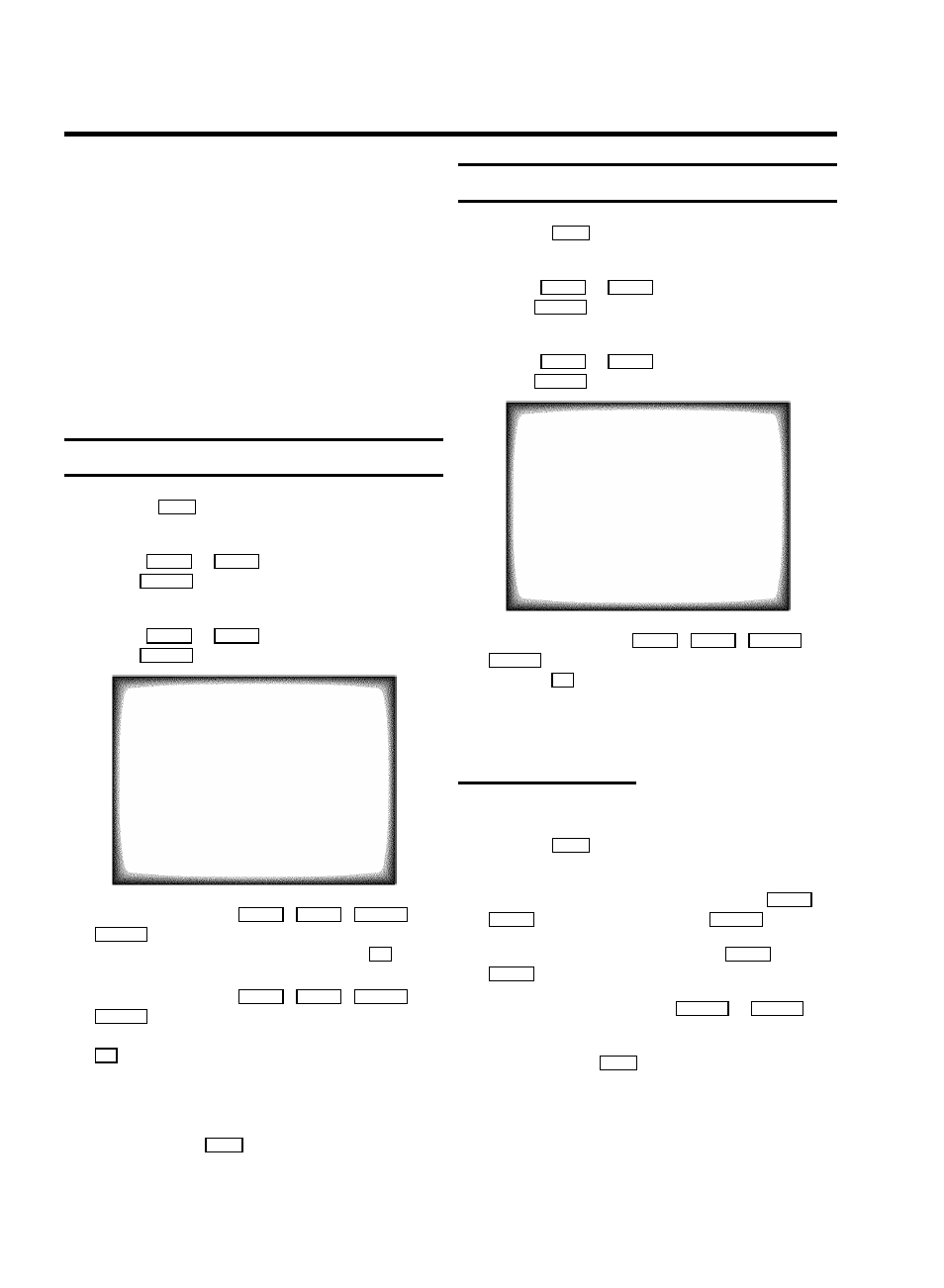
D Automatic Channel Installation:
Some cable companies or broadcasters offer the
possibility to install TV channels automatically with ’ACI’.
Information about the installation offered and how to
select it, will appear on the screen.
This set will recognize and install TV channels with ’ACI’
automatically.
TV channels will be stored from programme number 1
onward.
If ’ACI’ cannot identify a TV channel, you can search for it
using the method as described in the section ’Manual TV
Channel Search’.
Channel Number Allocation
a
Press the
MENU
button. The main menu appears.
b
Select the line ’
Installation
’ with the menu
buttons
AP q
or
P rB
and confirm with the menu
button
qSC
.
c
Select the line ’
Sort channels
’ with the menu
buttons
AP q
or
P rB
and confirm with the menu
button
qSC
.
SORT CHANNELS
01 xxx
02 yyy
03 zzz
04 aaa
05 bbb
06 ccc
ã Exit:
« press MENU
press OK
d
With the menu buttons
AP q
,
P rB
,
DSr
or
qSC
, select the TV channel to which you want to
allocate a programme number and press the
OK
button.
e
With the menu buttons
AP q
,
P rB
,
DSr
or
qSC
, shift the TV channel to the programme number
you wish to allocate to this TV channel and press the
OK
button.
f
Repeat steps
d
to
e
until you have allocated a
programme number to all the required TV channels.
g
To end, press the
MENU
button.
Delete a TV Channel
a
Press the
MENU
button. The main menu appears.
b
Select the line ’
Installation
’ with the menu
buttons
AP q
or
P rB
and confirm with the menu
button
qSC
.
c
Select the line ’
Sort channels
’ with the menu
buttons
AP q
or
P rB
and confirm with the menu
button
qSC
.
SORT CHANNELS
01 xxx
02 yyy
03 zzz
04 aaa
05 bbb
06 ccc
ã Exit:
« press MENU
press OK
d
With the menu buttons
AP q
,
P rB
,
DSr
or
qSC
, select the TV channel you want to delete and
press the
OK
button.
e
Repeat step
d
, until you have deleted all the required
TV channels.
Setting the language
You can select the language for the on-screen display (OSD).
a
Press the
MENU
button on the remote control. The main
menu will appear.
b
Select the line ’
Installation
’ with the
AP q
or
P rB
button and confirm with the
qSC
button.
c
Select the line ’
LANGUAGE
’ with the
AP q
or
P rB
button.
d
Select your language with the
DSr
or
qSC
button.
e
To end, press the
MENU
button.
7
