Troubleshooting, Video – Polycom 3725-22724-003/A User Manual
Page 9
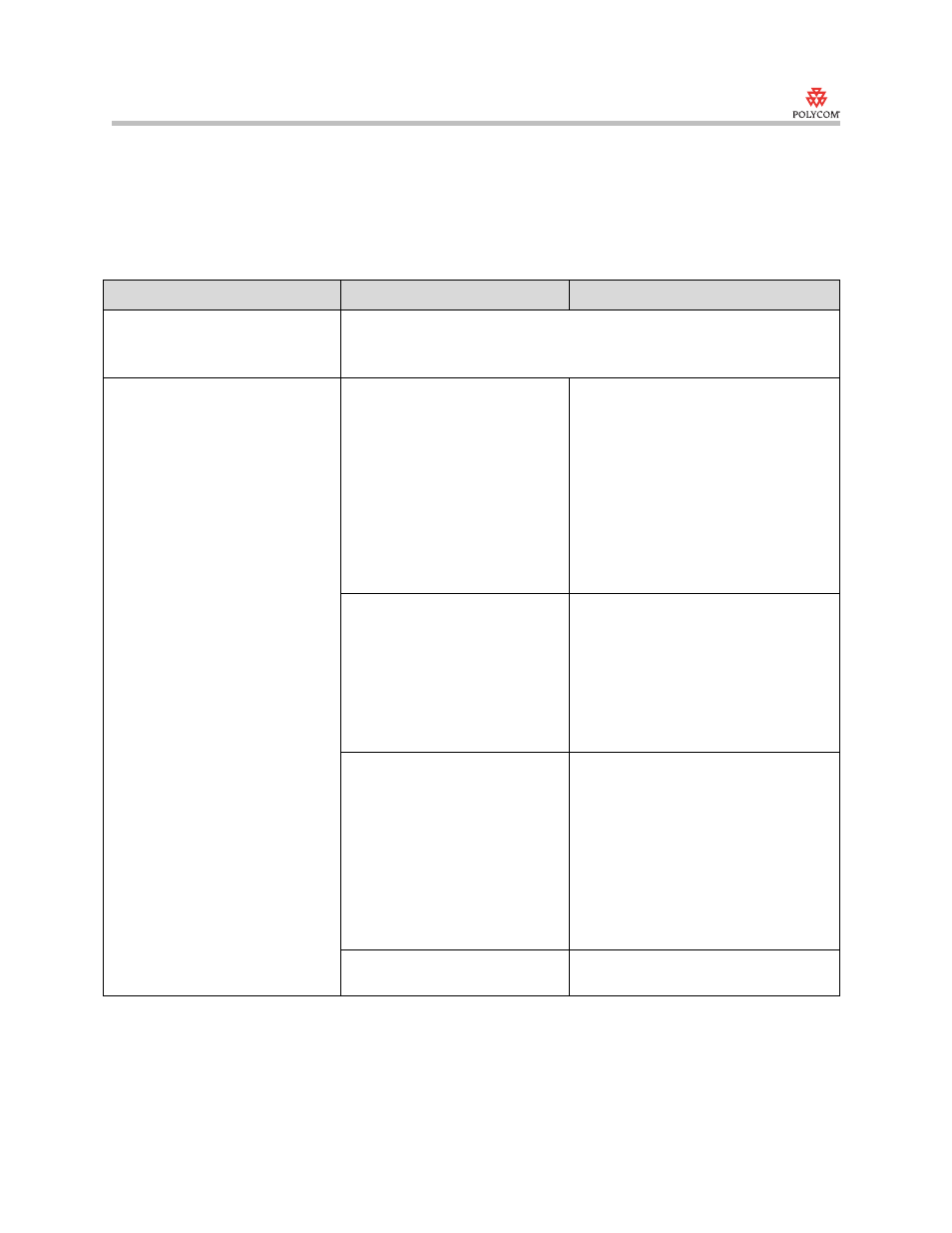
Selecting Audio and Video Devices for Use with Polycom PVX
9
Troubleshooting
Video
Symptom
Cause
Solution
The CPU usage is at or above 95%
when PVX is sending video to the
far site.
This is normal operation.
The desktop capture and encoder are busy running to provide the best
desktop video quality.
Slow or freezing video.
The total CPU Load is too high.
Adjust PVX to accommodate the video
input device’s high CPU usage. To do
this:
1.
Go to Setup > Video > Advanced.
2.
Configure the setting correctly for
your system and camera.
For complete information about how to
set these settings for your particular
system and camera, refer to the
Specifying Advanced Video Properties
section on page
4
.
The system is less than a 2.0
GHz Pentium 4 or equivalent, and
it is using most of its resources for
media processing, leaving few
resources for other applications.
Adjust PVX to allocate fewer system
resources to video processing. To do
this:
1.
Go to Setup > General >
Performance.
2.
To reduce the system resources
allocated to video, select Other
Applications.
The device driver for the video
capture device is using a high
percentage of the CPU when the
system is idle.
Note: This problem can occur
with some USB 2.0 cameras.
Adjust PVX to allocate fewer system
resources to video processing. To do
this:
1.
Go to Setup > General >
Performance.
2.
To reduce the system resources
allocated to video, select Other
Applications.
Verify that you have the latest video
capture drivers for your device.
Multiple USB cameras are
connected to the computer.
Connect only one USB camera at a time
to your computer.
