Philips AURILIUM PSC805 User Manual
Page 44
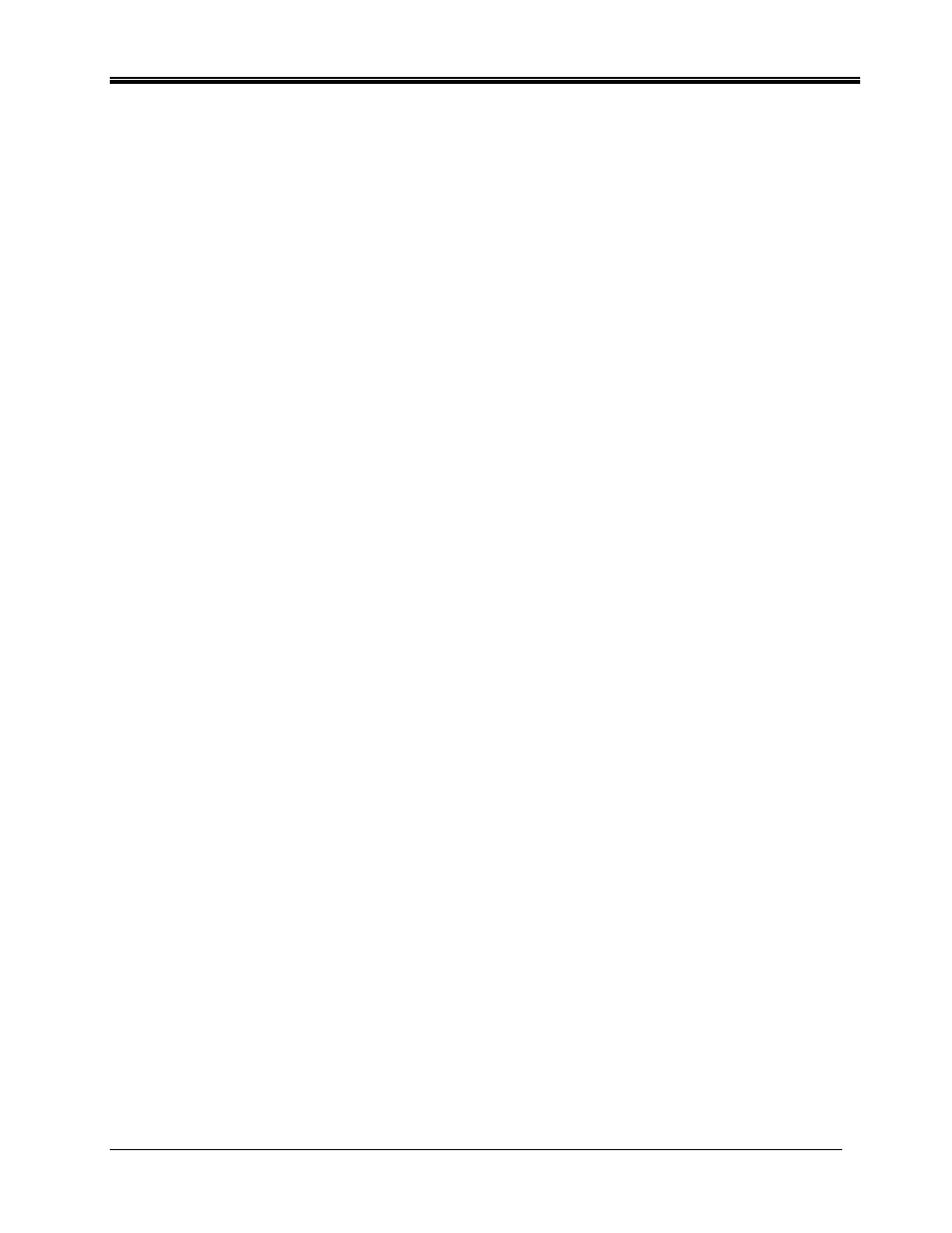
Philips Sound Solutions
PSC805 Aurilium™ Sound Processor Users Guide
39
••••
If none of the above exists, it means the Aurilium is not recognized by the OS and you
need to unplug and plug the Aurilium again. Every time you plug the Aurilium, you
should monitor the PSA2 icon in the System Tray to make sure the red void mark has
disappeared before using the sound system.
••••
If only one or two of the above exist but not all three, the enumeration process has not
completed. In this case unplug the Aurilium, close all applications and shut down the
system from the start menu. Wait fore at least 10 seconds and restart the computer.
Plug in the Aurilium and monitor PSA2 icon. There should not be a red void mark on the
icon.
Windows XP
To launch the device manager from Windows XP check the desktop for My Computer icon first.
If it is on the desktop follow all the steps listed for Windows 2000. If the icon is not on desktop,
go to the Start menu find My Computer icon (normally on top of the right hand column) and right
click on it. Follow all the steps listed above for Windows 2000.
No Audio When Playing Audio CD in the CD Drive
The system CD ROM drive could be used to play audio CD’s. However, it must be configured to
extract the audio digitally and send it over the system data lines to the Aurilium to be played.
Here are the steps to enable this feature:
Windows 2000
1. Right click on “My Computer”. On Windows 2000 this icon on desktop. On Windows XP
it is in the upper right portion of the Start menu.
2. Scroll down to “Properties” and click on it.
3. Click on “Hardware” tab.
4. Click on “Device Manager” button at the middle of panel.
5. Click on the + sign next to the DVD/CD-ROM Drives.
6. Right click on the CD ROM drive that appears. If there are more than one CD ROM
drives, click on the one that is being used for audio CD playing.
7. Scroll down to “Properties” and click on it.
8. A new panel opens. See Figure 26
9. Click on the Properties tab
10. Click to select the box with the label “Enable digital CD for this CD-ROM device
11. Click the OK button and close all the relating windows.
