Operating this unit – Pioneer DEH-P7000BT User Manual
Page 35
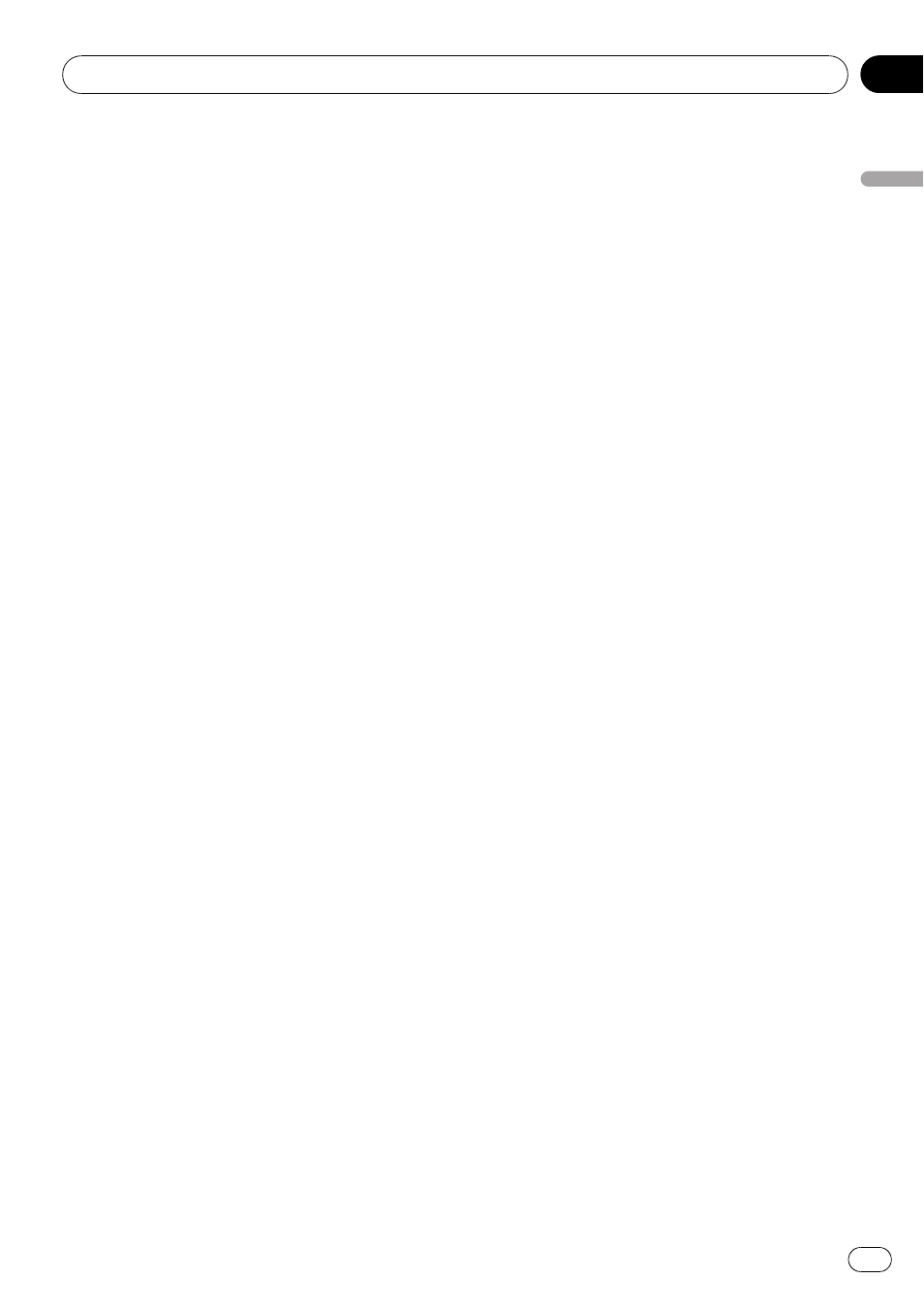
Editing phone numbers
You can edit the phone numbers of phone
book entries.
1
Display the phone number list of your
desired phone book entry.
See step 1 to 5 on Calling a number in the
phone book on the previous page for how to do
this.
2
Press and hold MULTI-CONTROL to dis-
play the edit screen.
3
Turn MULTI-CONTROL to display
EDIT NUMBER (number edit screen).
Turning
MULTI-CONTROL switches input
screens in the following order:
EDIT NUMBER (number edit screen)
—
EDIT GENRE (genre edit screen)
—CLR MEMO
(clear memory screen)
4
Push MULTI-CONTROL left or right to
move the cursor to the number you want
to change.
5
Push MULTI-CONTROL up or down to
change numbers.
Repeat these steps until you have finished
changing the number.
# Press and hold MULTI-CONTROL to add or
delete
+ to the phone number.
6
Press MULTI-CONTROL to store the new
number.
After the number is stored, the display reverts
to the detailed list.
Assign genres to phone numbers
If there are a lot of entries in the Phone Book it
can be useful to assign them to specific gen-
res (categories) for easier searching. There are
four preset genres that you can assign entries
to:
HOME, MOBILE, OFFICE and OTHERS.
1
Display the phone number list of your
desired phone book entry.
See step 1 to 5 on Calling a number in the
phone book on the previous page for how to do
this.
2
Press and hold MULTI-CONTROL to dis-
play the edit screen.
3
Turn MULTI-CONTROL to display
EDIT GENRE (genre edit screen).
Turning
MULTI-CONTROL switches input
screens in the following order:
EDIT NUMBER (number edit screen)
—
EDIT GENRE (genre edit screen)
—CLR MEMO
(clear memory screen)
4
Push MULTI-CONTROL up or down to
select a genre.
Each time
MULTI-CONTROL is pushed up or
down, the genres are switched in the following
order:
HOME (home)
—MOBILE (mobile)—OFFICE
(office)
—OTHERS (other)
5
Press MULTI-CONTROL to assign a
genre to the phone number.
The selected genre is assigned to the phone
number, and the display reverts to the detailed
list.
Clearing a phone book entry
1
Display the phone number list of your
desired phone book entry.
See step 1 to 5 on Calling a number in the
phone book on the previous page for how to do
this.
2
Press and hold MULTI-CONTROL to dis-
play the edit screen.
3
Turn MULTI-CONTROL to display
CLR MEMO (clear memory screen).
Turning
MULTI-CONTROL switches input
screens in the following order:
EDIT NUMBER (number edit screen)
—
EDIT GENRE (genre edit screen)
—CLR MEMO
(clear memory screen)
4
Push MULTI-CONTROL right to show a
confirmation display.
CLEAR MEMORY YES is displayed.
# If you do not want to clear the memory that
you have selected, push
MULTI-CONTROL left.
The display reverts to normal.
Operating this unit
En
35
Section
02
Operating
this
unit
