Use video options, Use picture options, Use audio options – Philips HTS3520 User Manual
Page 12: Use karaoke options, More play features for disc or usb, Play from radio
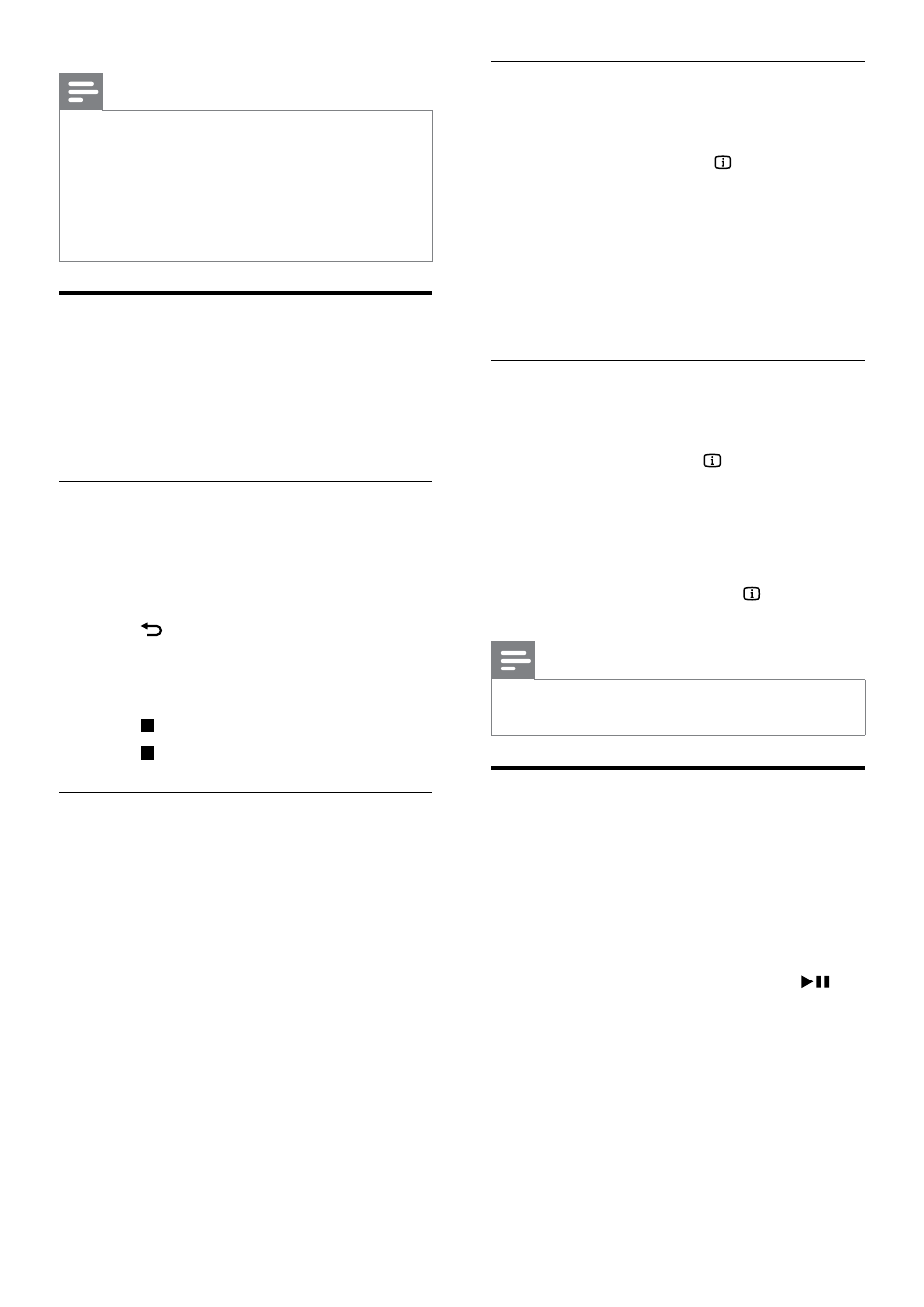
12
Quick skip play to a specific time
Quick skip to a specific part of a video by
entering the time of a scene.
1
During video play, press INFO.
2
Press the Navigation buttons and OK to
select:
•
[TT Time] : Title time.
•
[Ch Time] : Chapter time.
•
[Disc Time] : Disc time.
•
[Track Time] : Track time.
3
Enter the time of the scene, then press OK.
Repeat play a specific section
Select sections of audio or video for repeat
playback.
1
During playback, press INFO.
2
Select
[Repeat AB] in the menu.
3
Press
OK to mark the start point.
4
Press
OK again to mark the end point.
»
Repeat play starts.
•
To cancel repeat A-B, press INFO, select
[Repeat AB] > [Off], then press OK.
Note
•
Repeat play is only possible within a track/
chapter.
Play from radio
The home theater can store up to 40 radio
stations.
1
Check that the FM antenna is connected.
2
Press
RADIO.
»
“AUTO INSTALL...PRESS PLAY’ appears
on the display panel if you have not
installed any radio stations. Press
.
3
Press the following buttons to control play:
Note
•
If the USB storage device does not fit into the
connector, use a USB extension cable.
•
The home theater does not support digital
cameras that need a computer program to
display photos.
•
The USB storage device must be FAT or DOS-
formatted, and Mass Storage Class compliant.
More play features for disc or
USB
Several advanced features are available for video
or picture playback from a disc or USB storage
device.
Play a musical slideshow
Play music and pictures simultaneously to create
a musical slideshow. The files must be stored on
the same disc or USB storage device.
1
Select a music track, then press OK.
2
Press BACK and go to the picture
folder.
3
Select a picture, then press OK to start
slideshow.
4
Press to stop slideshow.
5
Press again to stop music.
Synchronize audio with video
If the audio and video are not synchronized, you
can delay the audio to match the video.
1
Press and hold AUDIO SYNC until the
audio sync message appears on the display
panel.
2
Press
+/- within five seconds to sync the
audio with your video.
EN
