Chapter 2 scan/email operations – Panasonic C263 User Manual
Page 13
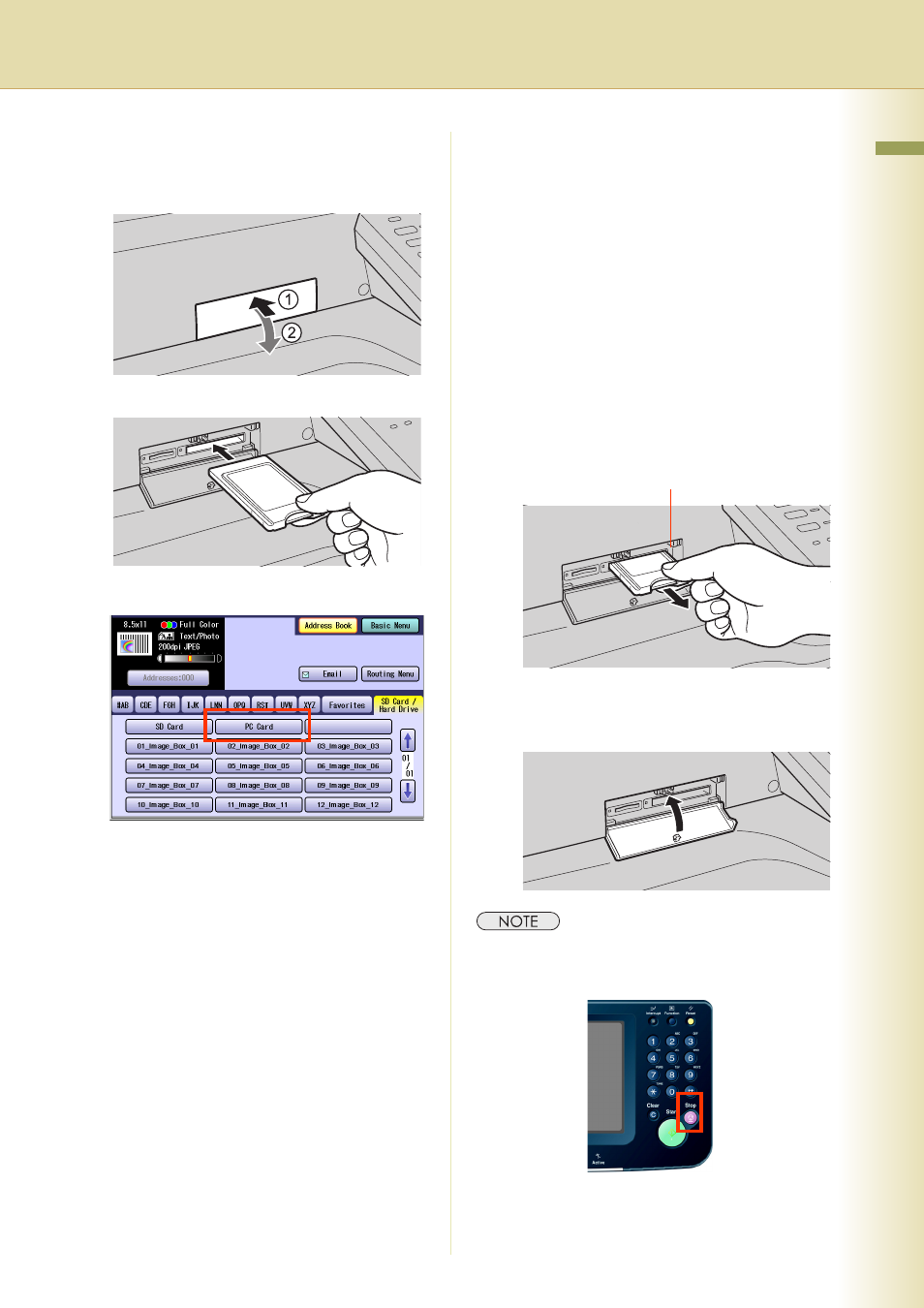
13
Chapter 2 Scan/Email Operations
6
Insert a PCMCIA/PC Card Adapter
with a memory card.
Push on the slot cover to open it.
Insert a PCMCIA/PC card into the PCMCIA/
PC Card slot as illustrated. (Label side up)
7
Select “PC Card”.
z
Only one storage device can be selected at
a time. When the “PC Card” is selected as a
storage device, the scanned image cannot
be saved to the SD Memory Card, or Hard
Disk Drive at the same time.
8
Press the Start key.
The scanned image is saved into the
PCMCIA/PC Card.
The scanned data is saved on the following
directory of the memory card.
z
Directory:
\PRIVATE\MEIGROUP\PCC\DI\IMAGE
z
The data saved on the memory card in the
PC Card Adapter can be printed by this
machine or another DP-C354, DP-C264,
DP-C323, DP-C263 or DP-C213. For more
details, refer to Printing from SD Memory
Card/PC in the Operating Instructions (for
Basic Operations). When printing PDF data,
or high-compression PDF data, install and
set up the Memory Card Print Utility. For
details, refer to the Help of the Memory Card
Print Utility on the Document Management
System CD-ROM.
9
Push the Eject button on the right side
of PCMCIA/PC Card slot, and then
remove the PCMCIA/PC Card
Adapter.
z
Do not remove the PCMCIA/PC Card while
the Access Indicator is flashing.
10
Close the Slot Cover.
z
When canceling the operation, press the Stop key
on the Control Panel, and then select “Yes” on the
Touch Panel Display.
Eject button
