04 getting started, Switching on, Using the on-screen displays – Pioneer DV-575K-s User Manual
Page 15: Getting started, Getting started 04, Chapter 4
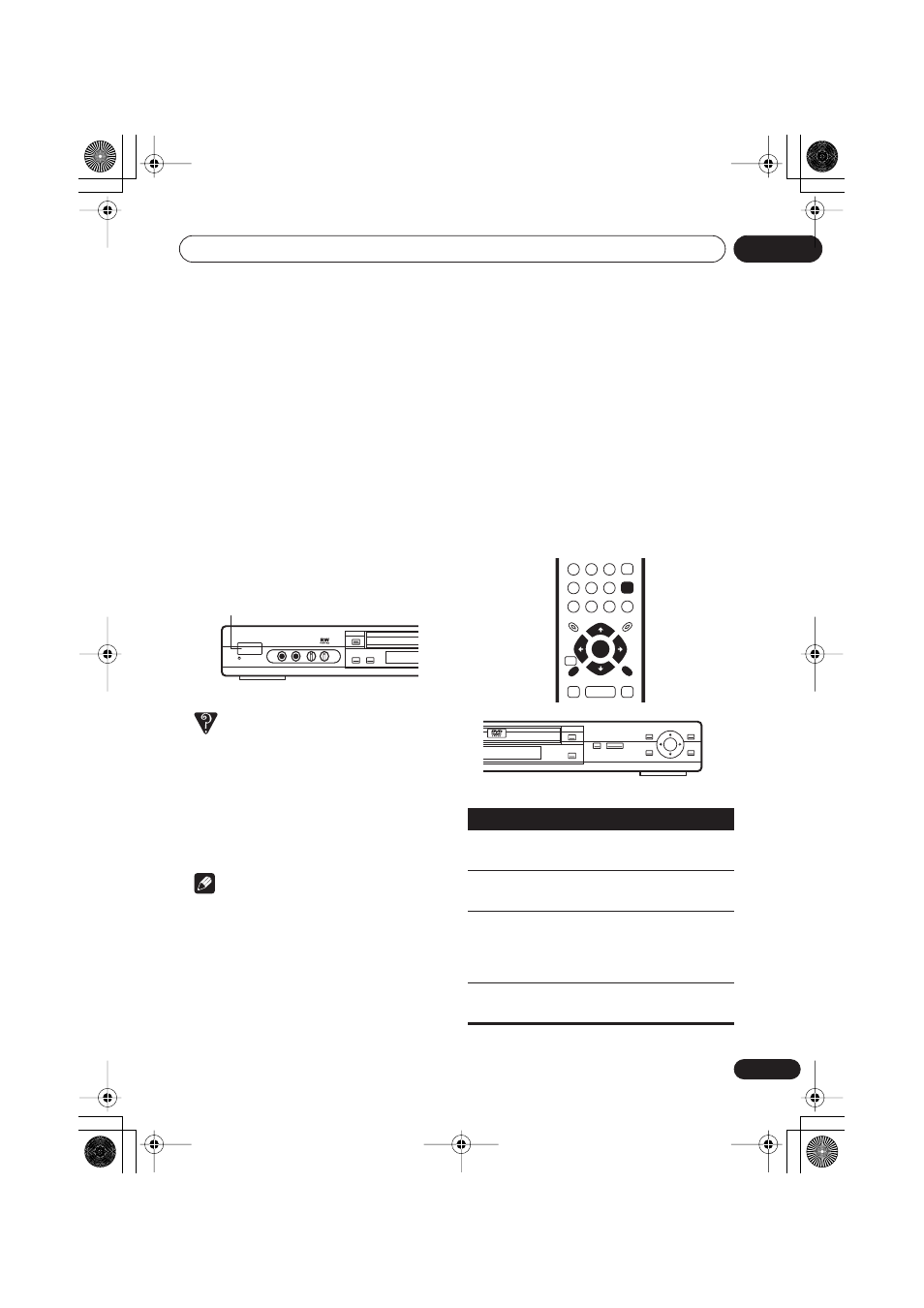
Getting started
04
15
En
Chapter 4
Getting started
Switching on
After making sure that everything is connected
properly and that the player is plugged in,
press
STANDBY/ON
on the front panel or
remote control to switch the player on.
Also, switch on your TV and make sure that it is
set to the input you connected the DVD player
to.
FAQ
• My DVD player switches on but there is
nothing displayed on my TV.
Make sure that the TV is set to the correct
video input (not a TV channel). For
example, if you connected this player to the
VIDEO 1
inputs on your TV, switch your TV
to
VIDEO 1
.
Note
• This player features a screen saver and an
auto power off function. If the player is
stopped and no button is pressed for
around five minutes, the screen saver
starts. If the disc tray is closed but no disc
is playing and no control is pressed for
about 30 minutes, the player automatically
goes into standby.
Using the on-screen displays
For ease of use, this player makes extensive
use of graphical on-screen displays (OSDs).
All the screens are navigated in basically the
same way, using the cursor buttons (
/ / /
) to change the highlighted item and
pressing
ENTER
to select it.
STANDBY/ON
STANDBY/ON
FL DIMMER
ECHO
VOLUME
MIC 2
MIC 1
MIN-MAX
MIN-MAX
Button
What it does
HOME
MENU
Display/exit the on-screen display.
/ / /
Changes the highlighted menu
item.
ENTER
Selects the highlighted menu
item (both
ENTER
buttons on the
remote work in exactly the same
way).
RETURN
Returns to the main menu
without saving changes.
ENTER
GUIDE
RETURN
ENTER
HOME
MENU
RETURN
OPEN/CLOSE
TOP MENU
MENU
HOME
MENU
RETURN
ENTER
DV575K_KARAOKE.book 15 ページ 2004年2月26日 木曜日 午後5時18分
