11 preview properties, Preview properties – Planet Technology DVR-1670 User Manual
Page 54
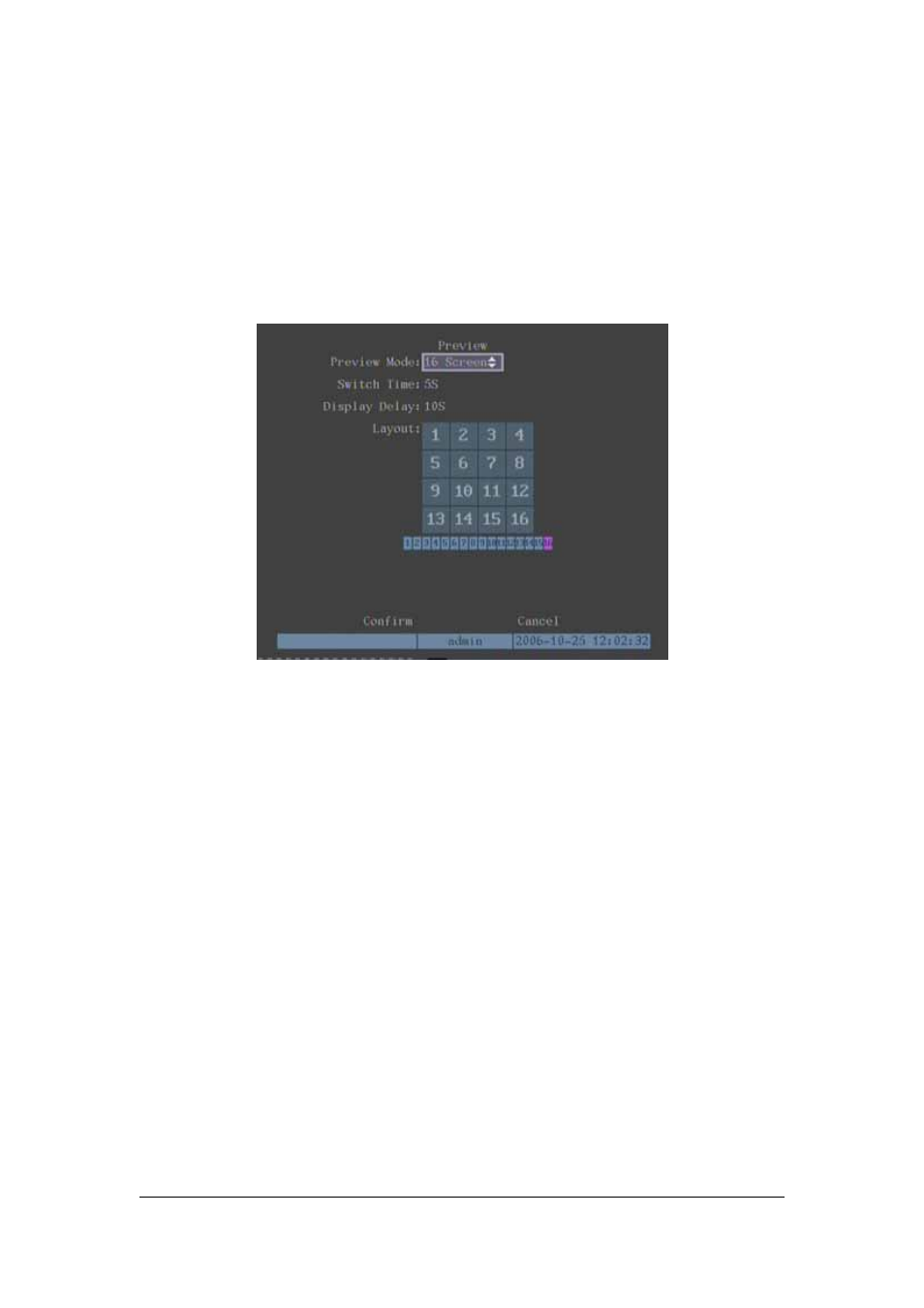
5.11 Preview Properties
In “Preview” menu, you can setup preview mode, screen switch time, enable or disable audio
preview and preview layout.
Step 1 Enter into “Preview” menu In the main menu, move “Active Frame” to “Preview”
icon and press ENTER , you can enter into “preview” menu.
Step 2
Preview properties
Preview mode
For preview mode item, you can use
key to select one mode. If
DVR has only 1 channel, you can select only “1 Screen” option. If DVR has 4 channels, there
are “1 Screen” and “4 Screen” options. If DVR has more than 4 but less than 9 channels,
there are “1 Screen”, “4 Screen” and “9 Screen” options. If DVR has 16 channels, there are
“1 Screen”, “4 Screen”, “9 Screen”, “12 Screen” and “16 Screen” options.
Switch time That is image preview switch time. You can use
keys to select switch
time. There are many options, including “5 Seconds”, “10 Seconds”, “20 Seconds”, “30
Seconds”, “1 Minutes”, “2 Minutes”, “5 Minutes” and “Nerver”. If you select “Nerver”, the
preview image will not be switched automatically. For example, for 16 chanenls DVR, if you
select “4 Screen” preview mode and “20 Seconds” switch time, DVR will cycle display 4
channels image every 20 seconds.
Audio preview
If you enable audio preview (“9”), when you preview single camera, DVR
will play the audio of that channel.
Display delay
If you enable “On Screen Warning” option, when there are several cameras
has alarm, DVR will popup the camer screen one by one according to this time interval
Page 54
