Function setup, How to navigate through the setup menus, List of setup menus – Philips Magnavox MRD410B/F7 User Manual
Page 36: Ction setup” on, 36 en
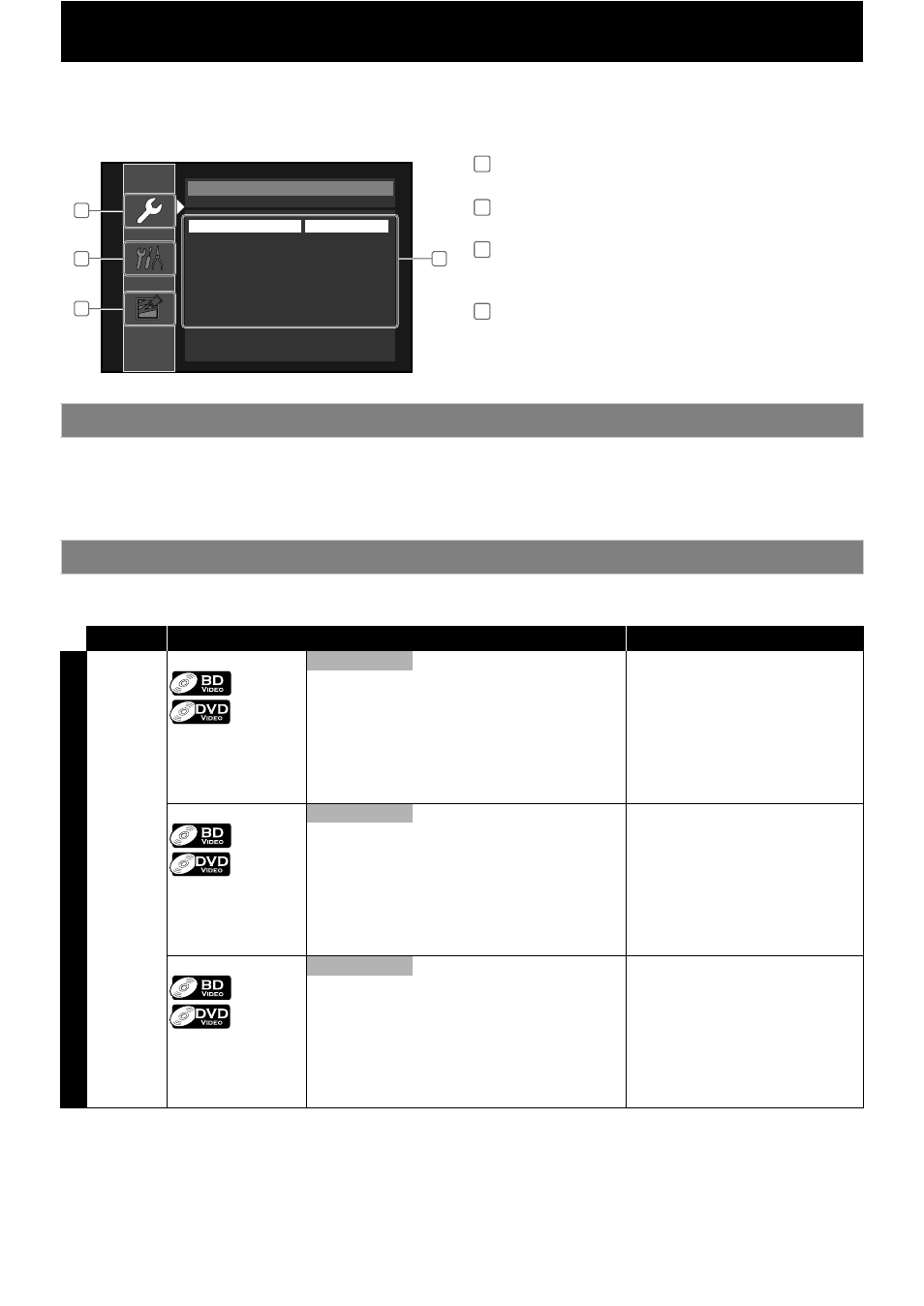
36
EN
FUNCTION SETUP
In the setup menu screen, you can access various kinds of menus, and customize them as you prefer.
To call up the setup menu screen, press [SETUP]. Then follow the instructions below to navigate through the screen.
< Setup menu screen >
• Use [K / L] to move the highlight up and down.
• Press [OK] to access the options of an item, to switch settings, or to confirm the selection.
• Use [s / B] to switch settings in some menus.
• Press [RETURN] to go back to the previous screen.
• Press [SETUP] to exit.
Items with (*) can be accessed from “Quick” menu also.
The items highlighted in grey are the default setting.
1
2
3
4
Quick
Media Select
Disc
Audio Output
Speakers
HDMI Video Resolution
Auto
Component Output
480i
Player Menu
English
Quick menu
Contains only the frequently used menus.
Custom menu
Contains all the available setup menus.
Initialize menu
Contains the menus that relates to the initialization of
the unit or the SD card.
Menu window
Displays the available items for the selected menu.
1
2
3
4
How to Navigate through the Setup Menus
List of Setup Menus
Category
Menus / Options
Description
Custom
Language
Audio
Original
Chinese
Turkish
Sets the audio language for BD-video
or DVD-video playback.
“Original”:
Activates the disc’s original language.
“Other”:
If you select “Other”, enter 4-digit-
code for the desired language (refer to
page 49). Only the languages
supported by the disc can be selected.
English
French
Spanish
German
Italian
Swedish
Dutch
Russian
Japanese
Korean
Danish
Finnish
Norwegian
Icelandic
Hungarian
Romanian
Greek
Irish
Portuguese
Polish
Czech
Slovak
Bulgarian
Other
Subtitle
Off
Chinese
Turkish
Sets the subtitle language for BD-
video or DVD-video playback.
“Other”:
If you select “Other”, enter 4-digit-
code for the desired language (refer to
page 49). Only the languages
supported by the disc can be selected.
English
French
Spanish
German
Italian
Swedish
Dutch
Russian
Japanese
Korean
Danish
Finnish
Norwegian
Icelandic
Hungarian
Romanian
Greek
Irish
Portuguese
Polish
Czech
Slovak
Bulgarian
Other
Disc Menu
English
Japanese
Greek
Sets the language for disc menu.
“Other”:
If you select “Other”, enter 4-digit-
code for the desired language (refer to
page 49). Only the languages
supported by the disc can be selected.
French
Spanish
German
Italian
Swedish
Dutch
Russian
Chinese
Korean
Danish
Finnish
Norwegian
Icelandic
Hungarian
Romanian
Turkish
Irish
Portuguese
Polish
Czech
Slovak
Bulgarian
Other
