Switching subtitles, Switching audio soundtrack, Switching subtitles switching audio soundtrack – Philips Magnavox MRD410B/F7 User Manual
Page 31: Playback en, 31 en
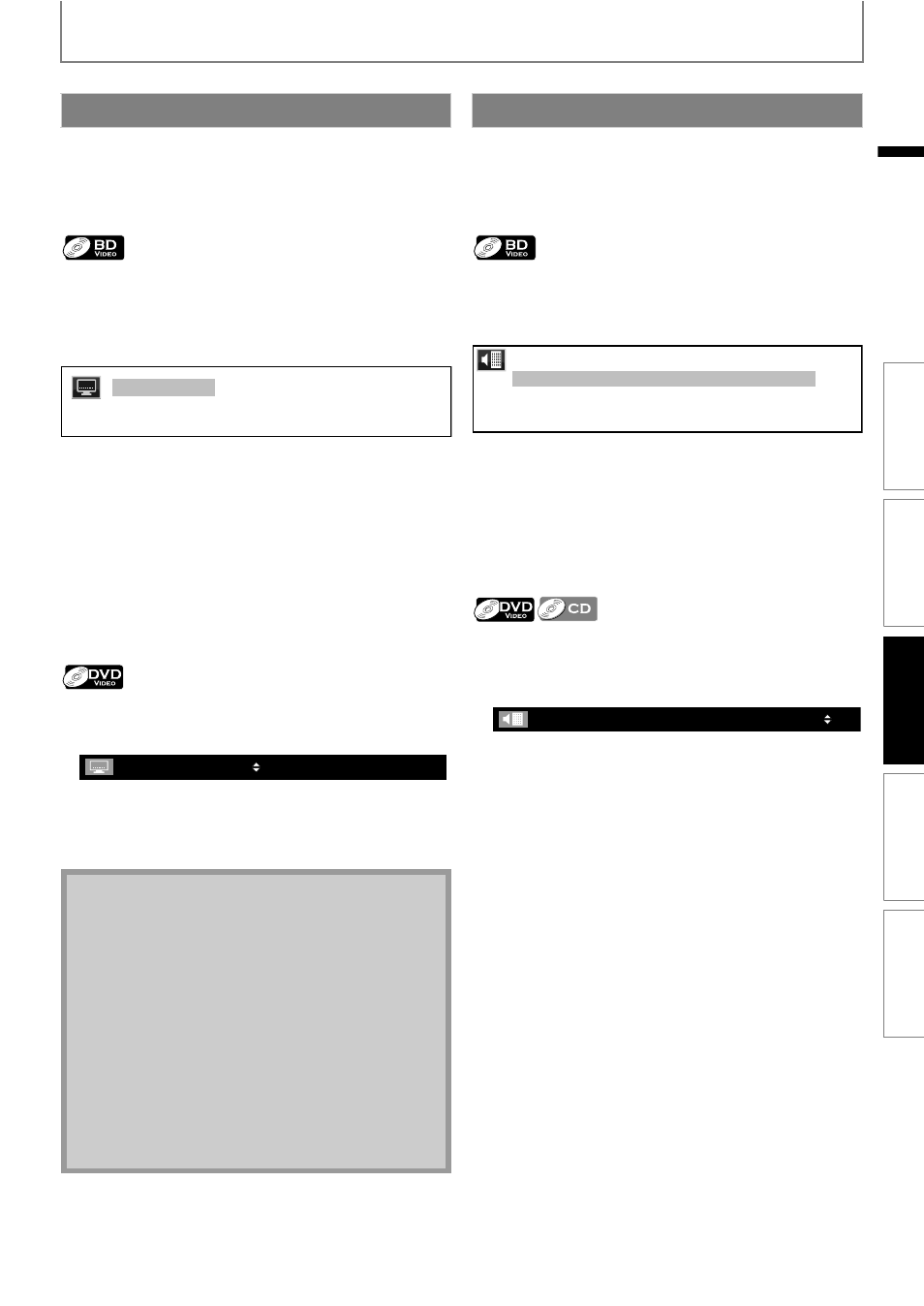
31
EN
PLAYBACK
EN
You can select the format of audio and video as you prefer depending on the contents of the disc you are playing back.
Some video materials may have subtitles in 1 or more
languages. For commercially available discs, the
supported languages can be found on the disc case.
Follow the steps below to switch the subtitle language
during playback.
1
During playback, press [SUBTITLE].
2
Use [K / L] to select “Primary Subtitle”,
“Secondary Subtitle” or “Subtitle Style”, then
press [OK].
3
Use [K / L] to select your desired subtitle or
style.
• Use [s / B] to switch between current subtitle
setting and “Off”.
4
Press [SUBTITLE] to exit.
1
During playback, press [SUBTITLE].
2
Use [K / L] to select your desired subtitle.
• Use [s / B] to switch between current subtitle
setting and “Off”.
3
Press [SUBTITLE] to exit.
When playing back video material recorded with 2 or more
soundtracks (these are often in different audio languages
or audio formats), you can switch them during playback.
For BD, available audio varies depending on “BD Audio
Mode” setting. Refer to page 32 for more information.
1
During playback, press [AUDIO].
2
Use [K / L] to select “Primary” or “Secondary”
audio to set, then press [OK].
3
Use [K / L] to select your desired audio stream
channel.
• For “Secondary”, use [s / B] to switch between
current audio setting and “Off”.
4
Press [AUDIO] to exit.
1
During playback, press [AUDIO].
2
Use [K / L] to select your desired audio stream
channel.
• For audio CD, you can select following options.
3
Press [AUDIO] to exit.
Switching Subtitles
“Primary Subtitle”
: Sets the subtitle for the
primary video.
“Secondary Subtitle”
: Sets the subtitle for the
secondary video.
“Subtitle Style”
: Sets style of the subtitle.
Note
• Some discs will only allow you to change the
subtitles from the disc menu or pop-up menu. Press
[TOP MENU] or [POP MENU / MENU] to display the
disc menu or pop-up menu.
• If 4-digit-language code appears in the subtitle
menu, refer to “Language Code List” on page 49.
• If the disc has no subtitle language or subtitle style,
“Not Available” will be displayed on the TV screen.
• During playback of the secondary video, the primary
subtitle setting is not available except when there is
no subtitle for the secondary video.
• If you select a language that has a 3-letter-language
code, the code will be displayed every time you
change the subtitle language setting. If you select
any other languages, “---” will be displayed instead.
(Refer to page 49.)
2/25
2 ENG/11
2 ENG/11
Primary Subtitle
Secondary Subtitle
Subtitle Style
1
/ 4
ENG
Switching Audio Soundtrack
“Primary”
: Sets the audio for the primary video.
“Secondary” : Sets the audio for the secondary video.
“Stereo” : Both right and left channels are active
(stereo).
“L-ch”
: Only left channel is active.
“R-ch”
: Only right channel is active.
1 ENG Dolby D Multi-ch
/3
2 ENG Dolby D+ Multi-ch /3
Primary
Secondary
/ 3
1
48k
ENG
Dolby D 3/2.1ch
e.g.) DVD-video
INTRODUCTION
CONNECTIONS
PLA
Y
BA
CK
FUNCTION SETU
P
O
TH
ERS
