46 helpful hints – Philips DVD727/99 User Manual
Page 46
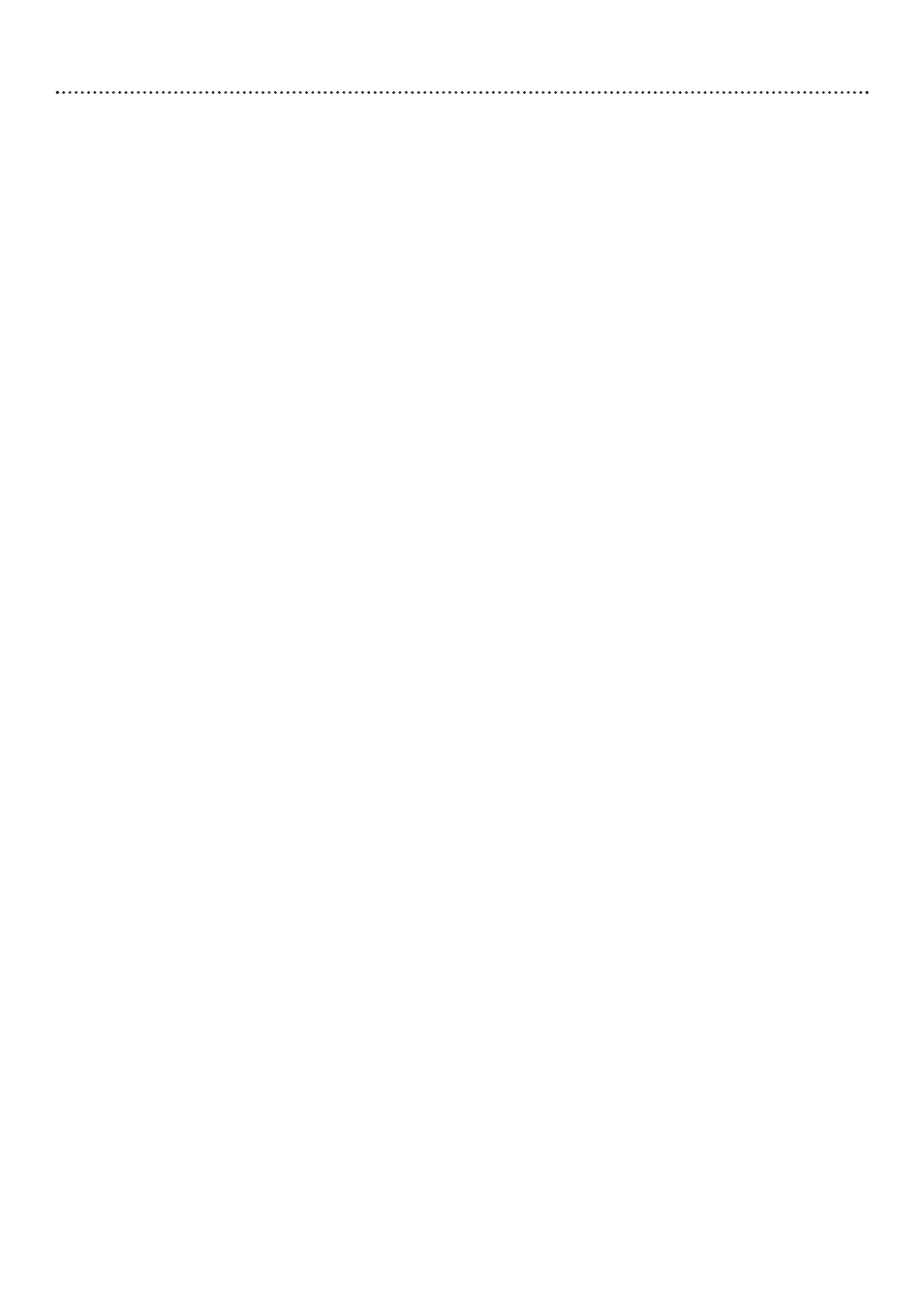
46 Helpful Hints
If you are having problems with your product, check this list of problems and possible solutions before
requesting service.You may be able to solve the problem yourself.
If you need to call a customer service representative, please know the model number and serial
number of your product before you call.This information is on the rear of the product. Also, please
take a moment to identify the problem you are having, and be prepared to explain this to the
representative. If you believe the representative will need to help you with operations, please stay near
the product. Our representatives will be happy to assist you.
No power
•
Press the STANDBY-ON y
y
button on the front of the DVD Player or POWER y
y
on the remote.
A red light appears on the front of the Player if the DVD Player is in Standby mode (power off).
•
Make sure you connected the DVD Player’s power cord to an AC power outlet.
•
Make sure the AC outlet has power by trying another appliance in the same outlet.
No picture
•
Make sure the TV power is on.
•
Check the video cables. Make sure the cable(s) are fastened securely to the DVD Player and to the
TV.
•
Set your TV to the correct Video In channel.These channels are usually near channel zero. Or, you
may have a button on the TV remote control that selects an Auxiliary, A/V IN, or Video channel. See
your TV owner’s manual for details. Or, go to your lowest TV channel (01 or 02), then change
channels down until you see DVD playback or the blue DVD screen on the TV.
If you are using an RF modulator as described on page 10, set the TV to channel 3 or 4 instead.
•
You only need one video connection between the DVD Player and the TV. Details are on page nine.
•
If you did not connect the DVD player using Progressive Scan jacks on the TV, make sure the DVD
player is not set to Progressive Scan. Details are on page 38.
Distorted picture
•
Check the Disc for fingerprints or scratches. Clean the Disc with a soft cloth, wiping from the
center to the edge in a straight line. Do not wipe the Disc in a circular motion.
•
Sometimes a small amount of picture distortion may appear.This is not a malfunction.
The picture is distorted, the picture rolls, or the picture is only black and white.
•
TVs have a color system standard, usually NTSC in the United States. If the Disc’s or DVD Player’s
color system is different than your TV’s color system, the picture may be distorted or colorless. Set
the Player’s TV TYPE to match your TV and your DVDs. Details are on page 38.
•
A DVD or Video CD picture may become distorted or black and white if you switch among PAL
and NTSC (for TV TYPE). If so, set SMART PICTURE to STANDARD to correct the picture. Details
are on page 36.
The sound is distorted or there is no sound during Disc playback.
•
Make sure you did not connect any cables from the DVD Player to a Stereo’s “PHONO IN” jack.
•
Make sure you did not connect the Player’s COAXIAL or OPTICAL digital audio out jack to an
analog jack on the Stereo. (Analog audio jacks are usually labeled as such and are usually red and
white.The COAXIAL jack of the DVD player is black.The OPTICAL jack is square.
No sound
•
Check the audio connections. Details are on pages 10-15. Remember, you only need one audio
connection. See page nine to see what connection best suits your situation.
•
Make sure cables are connected firmly to all equipment.
•
Select another channel, sound source, or Auxiliary station at your Stereo or TV. See your Stereo or
TV manual for details. Or, continue selecting the different sound sources or modes on the Stereo
or TV until you hear sound from the Disc that is in the DVD Player. Details are on pages 10-15.
•
Make sure your DOWNMIX, DIGITAL OUTPUT, and LPCM OUTPUT settings match the
capabilities of your Stereo or TV. Details are on pages 39-40.
•
Check the Audio setting of a DVD in the DVD Disc Menu, if available, and adjust as necessary.
•
Deactivate mute at both the DVD Player and your TV.
