Philips DVD727/99 User Manual
Page 29
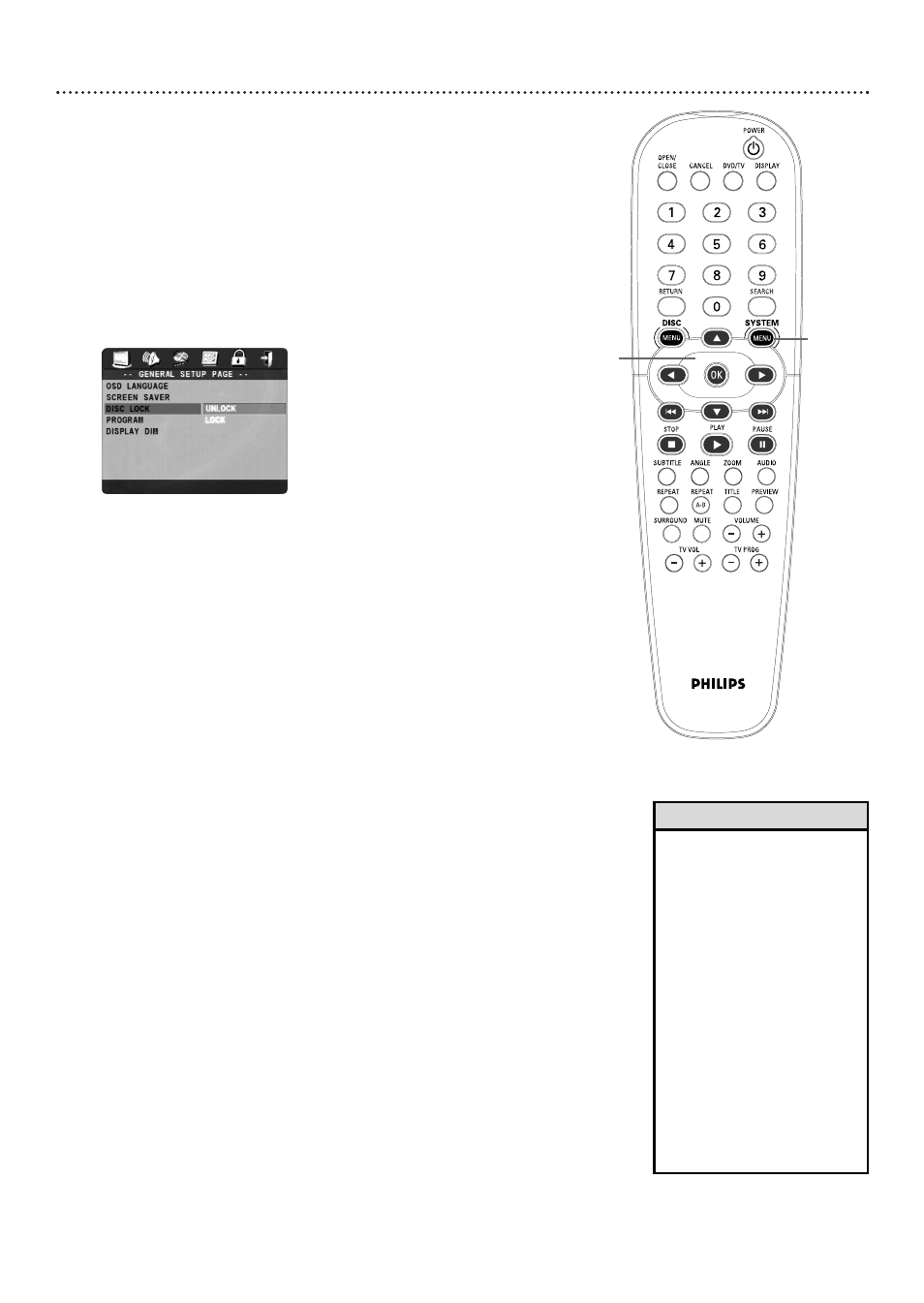
Disc Lock 29
Not all DVDs are rated or coded by the Disc maker.You can specifically
lock or unlock a DVD, regardless of its rating. If you lock a specific DVD,
you must enter your password before you can watch the DVD. Password
details are on page 28.
1
Press SYSTEM MENU.
2
The GENERAL SETUP PAGE icon will be selected at the top of the
menu. Press OK or 4.
3
Press 4 to select DISC LOCK, then press 2.
4
Press 3 or 4 to select UNLOCK or LOCK, then press OK.
Your selection will be highlighted in brown. If you choose UNLOCK,
the DVD that is currently in the DVD Player will be unlocked for
future viewing.You can view the Disc without having to enter your
six-digit password.
If you choose LOCK, the DVD that is currently in the DVD Player
cannot play unless you enter your six-digit password. PLEASE
ENTER PASSWORD will appear on the TV screen to prompt you to
enter your password the next time you play the disc. Press the
Number buttons to enter your password, then press OK.
Your password will not appear on the TV screen.This protects its
identity. Password details are on page 28.
You may need to turn the DVD player off, then on again, for the lock
setting to take effect.
5
Press SYSTEM MENU to remove the menus.
1,5
2-4
• Two-sided DVDs may have a
different ID for each side.To
unlock the entire Disc, unlock
each side.
• Multi-volume Video CDs or
DVD sets may have a different
ID for each volume or Disc.To
unlock the set, unlock each
volume or Disc.
• Once you enter your password
to play a Locked Disc, you can
stop and resume playback
without reentering the
password every time you
resume play. However, if you
open the disc tray or turn off
the DVD Player, you will have
to enter the password to play
the Disc again.
• You cannot select DISC LOCK
if there is no Disc in the Player.
Helpful Hints
