Touch screen driver installation – Planar PT1701MX User Manual
Page 24
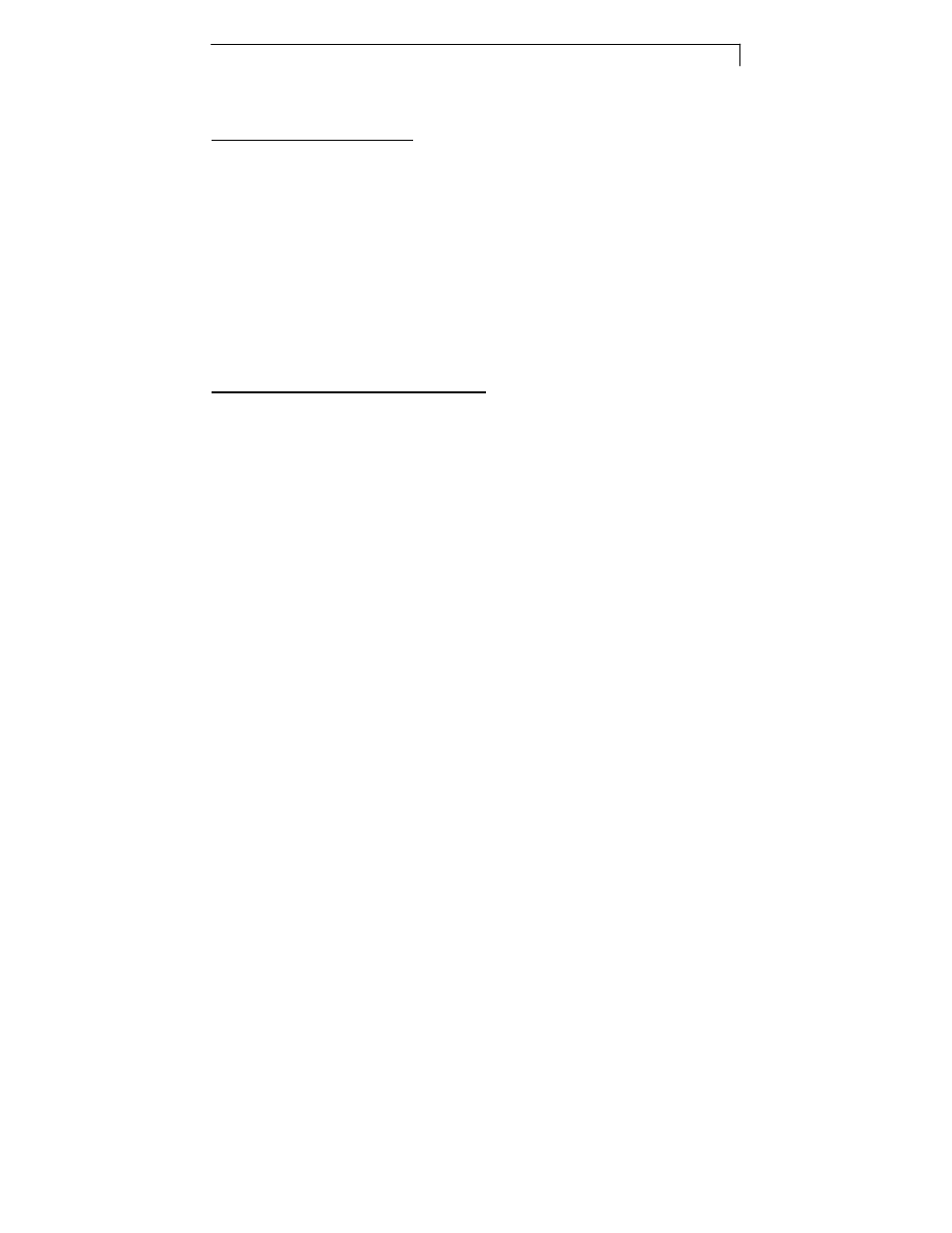
22
Touch Screen Driver Installation
Driver Installation Process:
1. Before you start to install the touch driver, please be sure the USB or the
RS-232 Serial cable is connected from the PC to the LCD display.
2. Uninstall any touch screen driver that may be on your system.
3. Click on the driver link found on the CD-ROM.
4. Follow instructions as found below.
5. After installation is complete, click “Finish” and restart your computer to
complete installation.
PT1700MX Driver Install Instructions:
The PT1700MX/PT1701MX is available with both RS232 and USB
connections. The touch driver is located on the enclosed CD-ROM for these
operating systems: Windows® VISTA 64/32 bits, XP, 2000, ME, 98, XP
Embedded, Linux, WinCE.NET.
Please Note: The PT1701MX with Capacitive Touch Screen is Microsoft
®
Windows
®
HID (Human Interface Device) compatible if you use the
USB
touch screen interface. No additional software driver is required for general
operation of the touch screen. A calibration tool can be installed for improved
touch position accuracy. See “Optional Capacitive Calibration Tool Install”
section for more information.
