Philips SPC500NC User Manual
Page 2
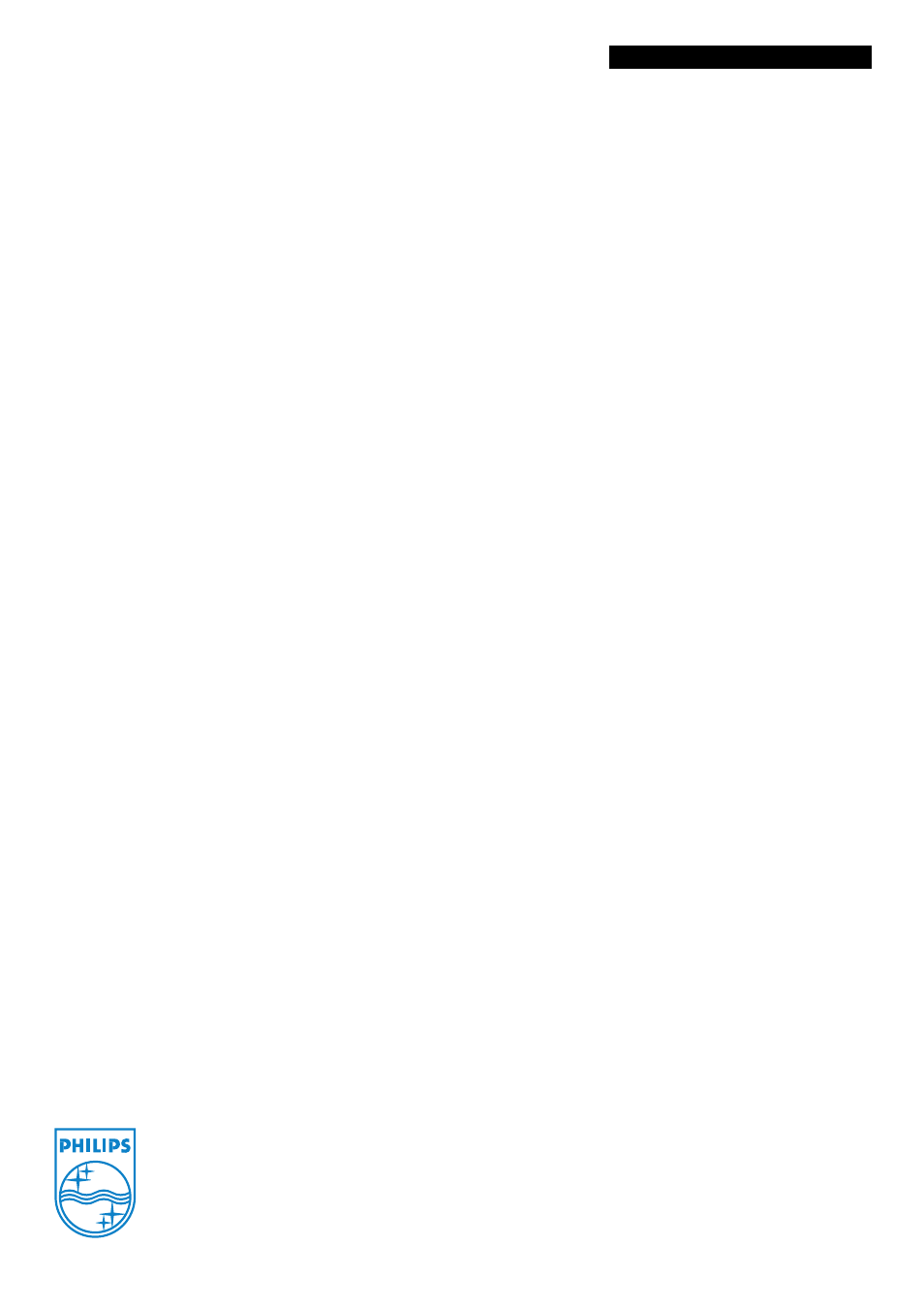
SPC500NC/00
Webcam
VGA CMOS
Specifications
Product highlights
Video & snapshot capturing
•
Sensor:
CMOS
•
Sensor resolution:
VGA
•
White balance:
2600 – 7600 k
•
Video resolution:
VGA
•
Snapshot resolution:
VGA
•
Interpolated snapshot res.:
SVGA
•
Max. frame rate:
30 fps
•
Colour depth:
24 bit
Mechanics
• Laptop clamp
• LCD clamp
• CRT stand
• Desktop stand
•
Digital built-in microphone:
No
• Quicklaunch button
• Snapshot button
Accessories
•
Included Accessories:
Quick install guide, User
Manual, External microphone
Software
•
VLounge:
Basic
•
Add video to:
MSN Messenger, Yahoo!
Messenger, AOL Messenger, Skype
System Requirements
•
Processor:
Pentium II 500MHz or faster
•
RAM memory:
128 MB RAM
•
Operating System:
Microsoft Windows 98,
Microsoft Windows ME, Microsoft Windows
2000, Microsoft Windows XP
• Sound card
• Internet connection
•
Hard disk space:
200 MB
•
USB:
Free USB port
• CD-ROM or DVD-ROM Drive
Connectivity
•
Cable length:
1.5 m
•
PC Link:
USB 1.1
Dimensions
•
Product dimensions (W x H x D):
35 x 125 x 75 mm
•
Product weight (g):
79
Packaging Data
•
12NC:
908210007071
•
EAN/UPC/GTIN:
8710895942898
•
Gross weight:
0.32 kg
•
Height:
190 mm
•
Length:
150 mm
•
Width:
90 mm
•
Tare weight:
0.241 kg
•
Quantity:
1
Outer Carton
•
EAN/UPC/GTIN:
8710895979269
•
Quantity:
6
•
Gross weight:
2.8 kg
•
Tare weight:
2.362 kg
•
Length:
325 mm
•
Width:
295 mm
•
Height:
230 mm
•
12NC:
908210007071
•
Issue date 2007-12-06
Version: 4.0
12 NC: 9082 100 07071
© 2007 Koninklijke Philips Electronics N.V.
All Rights reserved.
Specifications are subject to change without notice.
Trademarks are the property of Koninklijke Philips
Electronics N.V. or their respective owners.
30 frames per second video
With a 30 frames per second refresh rate you will enjoy
natural-looking and full motion video calls without jumpy
images some webcams produce.
Super VGA resolution
The webcam captures Video Graphics Array (VGA)
quality (640x480) snapshots and flicker-free video clips
for video mails. With VGA resolution, your webcam
becomes a professional level camera. Add high quality
photos to documents, webpages and e-mails in an
instant, or print out photo-quality images.
Automatic Picture Optimizer
The Automatic Picture Optimizer helps you get the most
out of your webcam by automatically adjusting the
camera and image settings to match the light available.
Rotating lens
Rotating lens for perfect aiming and natural images. You
can get the right camera angle quickly and easily without
having to put things underneath it to change the tilt.
Compatible with MSN and Skype
The webcam and its software have been designed with all
messaging systems in mind. Add video to Skype, MSN
Messenger, Yahoo!, AOL Messenger and other free
messaging services. It also works with Windows
Messenger and NetMeeting for multi-person video-
conferencing and is designed to be future-proof.
Snapshot button
With just one press of this button, your webcam takes a
picture automatically - ready for adding to e-mails, web
pages or documents.
VLounge software basic
Software for capturing, managing and archiving
snapshots and video clips in a very convenient way. With
just a couple of mouse clicks you will able to create and
send Video mails. This software package gives you all you
need to take full advantage of your Philips webcam.
Black finish and slim line
This webcam will look great in any home or office. With
its shiny black finish and sleek, slim line design, this
webcam looks as good as it performs.
Stable mount
The multifunctional stand makes it easy for you to mount
the webcam on any monitor, laptop, notebook or flat
surface.
Pivot joint
Enjoy easy webcamming freedom with this handy pivot
joint design. Just twist the camera 360° in any direction
to film anywhere in your room without moving the
webcam at all.
Standalone external microphone
With a separate external microphone, you have the
freedom to place it where it best picks up your voice for
relaxed on-line video chatting. Now you can for add high
quality audio to your video clips or web chats.
Installation manager
Install your webcam in seconds with the handy
Installation Manager. Just follow the easy, step by step
instructions and you'll have the webcam set up to match
your computer perfectly.
