Jpeg picture and mp3 playback, Mp3 discs - album/track/disc, Jpeg features – Philips DVD580M User Manual
Page 20: Zoom, Multi-angles, Preview
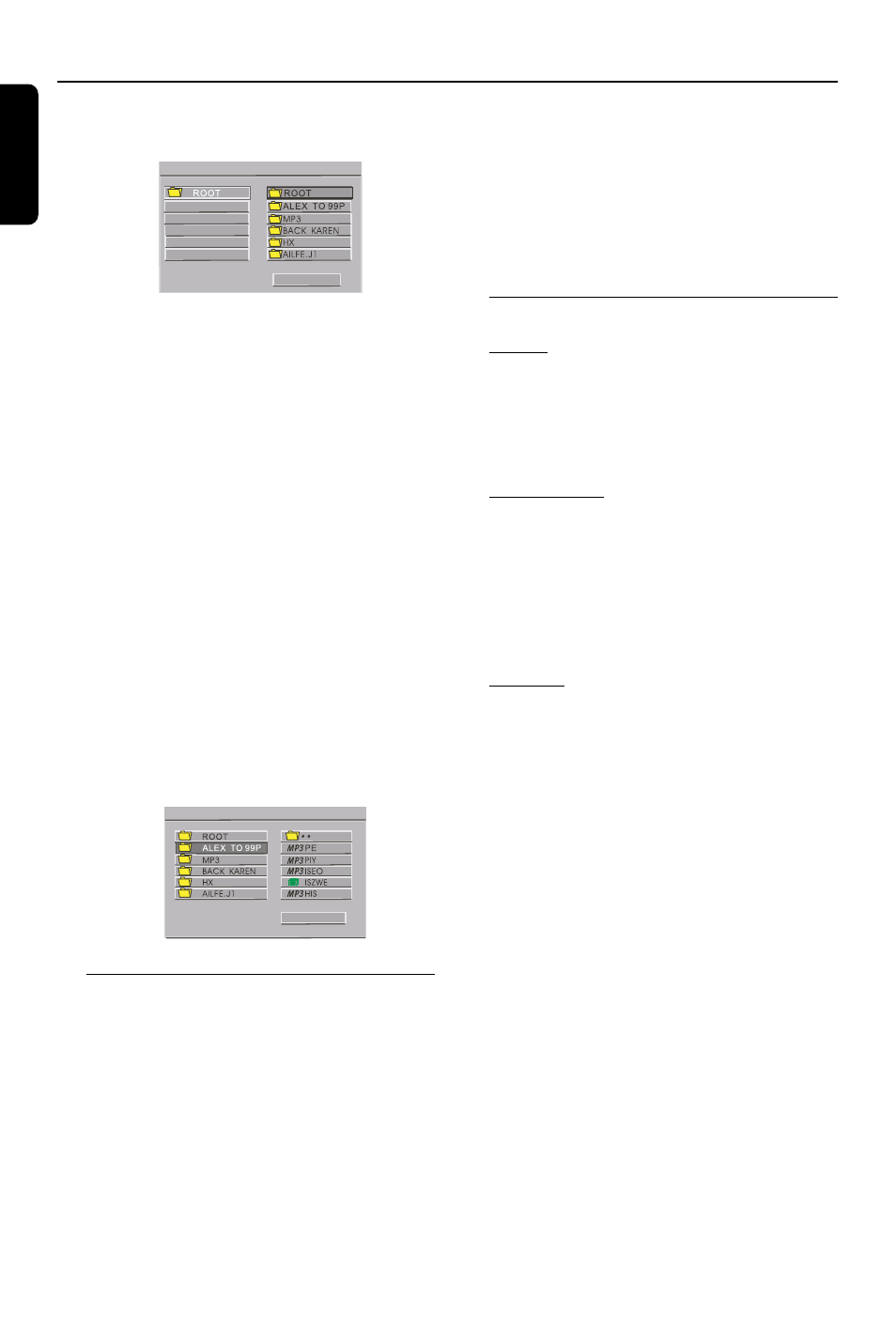
20
English
JPEG Picture and MP3 Playback
This DVD player can playback JPEG format
pictures and MP3 files.
--- SMART NAVI ---
--- SMART NAVI ---
PLAY MODE
PLAY MODE
DISK REP
DISK REP
--- SMART NAVI ---
--- SMART NAVI ---
PLAY MODE
PLAY MODE
DISK REP
DISK REP
1
After loading a JPEG format/MP3 files disc, root
menu will be displayed on the screen
automatically.
2
Press 3/4 to scroll through the previous or next
Album.
3
Press 1/2 to scroll through the Album or next
Track.
4
You can also select the desired album/track
number directly using the numeric keys on the
remote control.
Note:
– In STOP mode: numbers are used for
ALBUM selection.
– In PLAY mode: numbers are used for TRACK
selection.
● Only the following functions are possible for
MP3 discs:
– STOP/RETURN PLAY/PAUSE
– SKIP NEXT / PREVIOUS
– REPEAT (TRACK / ALBUM / DISC)
--- SMART NAVI ---
--- SMART NAVI ---
PLAY MODE
PLAY MODE
DISK REP
DISK REP
--- SMART NAVI ---
--- SMART NAVI ---
PLAY MODE
PLAY MODE
DISK REP
DISK REP
MP3 Discs - Album/Track/Disc
● REPEAT TRACK - to repeat a track playback in
all sequences.
¶ REPEAT ALBUM - to repeat an album playback
in all sequences.
¶ ALBUM PLAYBACK - shuffle playback images in
the selected folder within the first 10 seconds of
each album/track on the disc.
● SKIP NEXT / PREVIOUS - use NEXT/PREV or
numerical key pads to select your desired album/
track. During playback, use FWD/REV to skip
forward/backward of the current track/album.
Notes:
– The disc reading time may exceed 10 seconds
due to the large number of songs compiled onto
one disc.
– Playback of multi-session disc is supported for
the first 10 sessions with the same format.
– For multi-session discs with different formats,
only the first session will be available.
JPEG Features
Zoom
1
During playback, press zoom to display the
picture with different scales.
2
Press FWD to enlarge picture scale.
3
Press REV to reduce picture scale.
Multi-angles
When displaying one picture on TV screen, press
the 1 234 keys to get different angle effects.
3
key: flip the picture vertically
4
key: flip the picture horizontally
1
key: rotate the picture anti-clockwise
2
key: rotate the picture clockwise
Preview
1
During playback, press PREVIEW.
➜ 9 reduced pictures will be displayed on the
TV screen.
2
Press 1 234 keys to highlight one of the
picture and OK to display in full screen.
