Adjusting the lcd panel angle, Turning the lcd panel horizontal, Changing the wide screen mode – Pioneer AVIC-N1 User Manual
Page 17: Turning the lcd panel horizon- tal
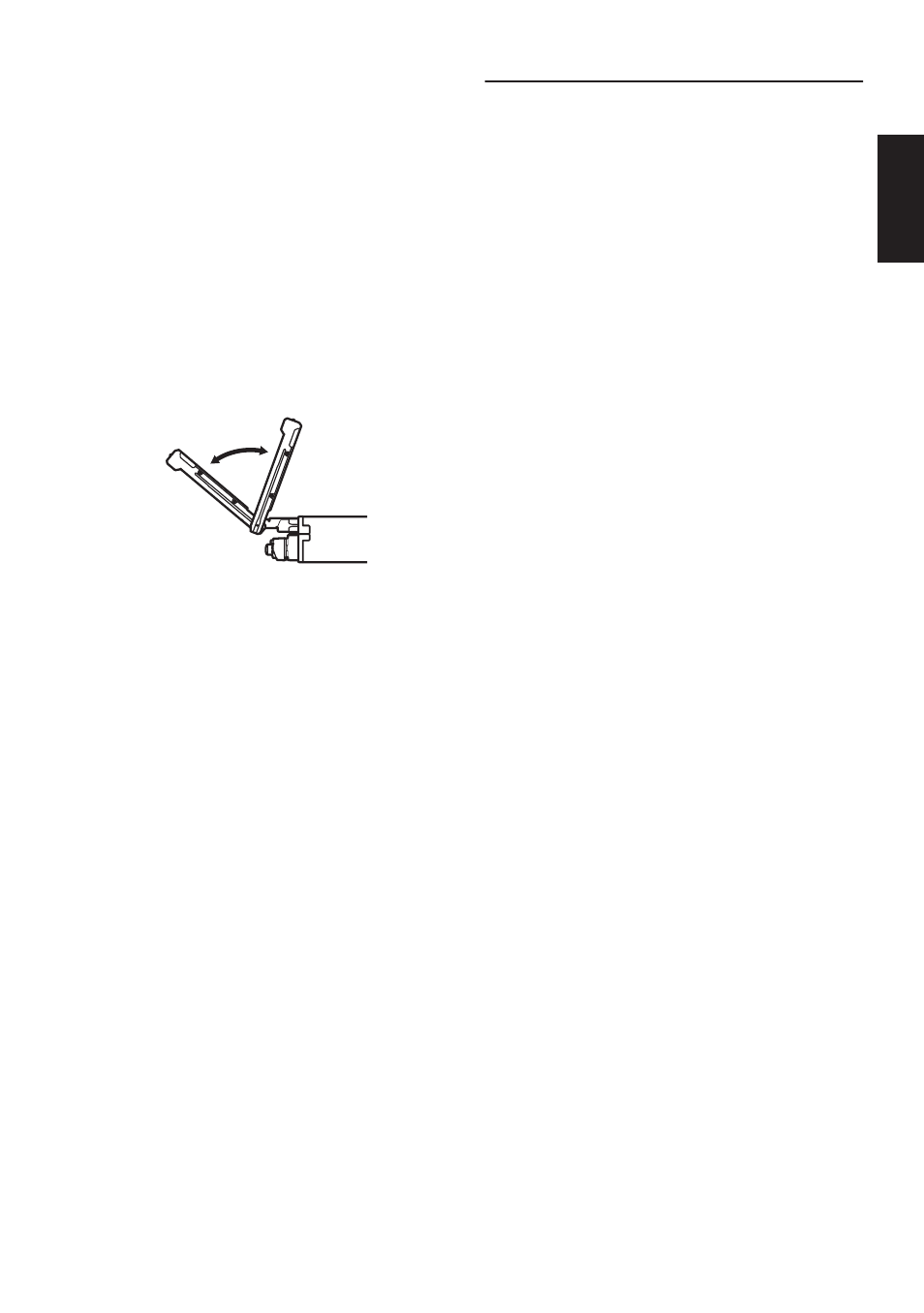
15
Chapter 1
How to Use Navigation Unit and Names of the Parts
Adjusting the LCD panel angle
Important:
• If you can hear the LCD panel knocking
against your vehicle’s console or dashboard,
press ANGLE (–) button to move the LCD
panel a little forward.
• When adjusting the LCD panel angle, be sure
to press ANGLE (+/–) button. Forcibly adjust-
ing the LCD panel by hand may damage it.
• Press ANGLE (+/–) button to adjust the
LCD panel to an easily viewable angle.
The LCD panel angle continues changing as
long as you press ANGLE (+/–) button and
hold.
❒ The adjusted the LCD panel angle will be
memorized and the LCD panel will auto-
matically return to this angle the next time
the LCD panel is opened.
Turning the LCD panel horizon-
tal
When the LCD panel is upright and it hinders the
operation of the air conditioner, the position of
the panel can be turned horizontal temporarily.
• Press FLIP DOWN/CLOCK button to turn
the LCD panel horizontal.
❒ To return to original position, press FLIP
DOWN/CLOCK button again.
❒ The LCD panel returns to the original posi-
tion automatically with beep sounds 10
seconds after operation.
Changing the wide screen mode
• Press WIDE button to select the desired
setting.
Press WIDE button repeatedly to switch
between the following settings:
FULL (full) — JUST (just) — CINEMA (cin-
ema) — ZOOM (zoom) — NORMAL (nor-
mal)
FULL (full)
A 4:3 picture is enlarged in the horizontal direc-
tion only, enabling you to enjoy a 4:3 TV picture
(normal picture) without any omissions.
JUST (just)
The picture is enlarged slightly at the center and
the amount of enlargement increases horizon-
tally toward the ends of the picture, enabling you
to enjoy a 4:3 picture without sensing any dispar-
ity even on a wide screen.
CINEMA (cinema)
A picture is enlarged by the same proportion as
FULL or ZOOM in the horizontal direction and
by an intermediate proportion between FULL
and ZOOM in the vertical direction; ideal for a
cinema-sized picture (wide screen picture) where
captions lie outside.
ZOOM (zoom)
A 4:3 picture is enlarged in the same proportion
both vertically and horizontally; ideal for a cin-
ema-sized picture (wide screen picture).
NORMAL (normal)
A 4:3 picture is displayed as it is, giving you no
sense of disparity since its proportions are the
same as that of the normal picture.
❒ Different settings can be memorized for each
video source.
❒ When video is viewed in a wide screen mode
that does not match its original aspect ratio, it
may appear differently.
❒ Remember that use of this system for com-
mercial or public viewing purposes may con-
stitute an infringement on the author’s rights
protected by the Copyright Law.
❒ Video will appear grainy when viewed in
CINEMA or ZOOM mode.
