On-screen status displays 17, Helpful hints – Philips SVA102 User Manual
Page 17
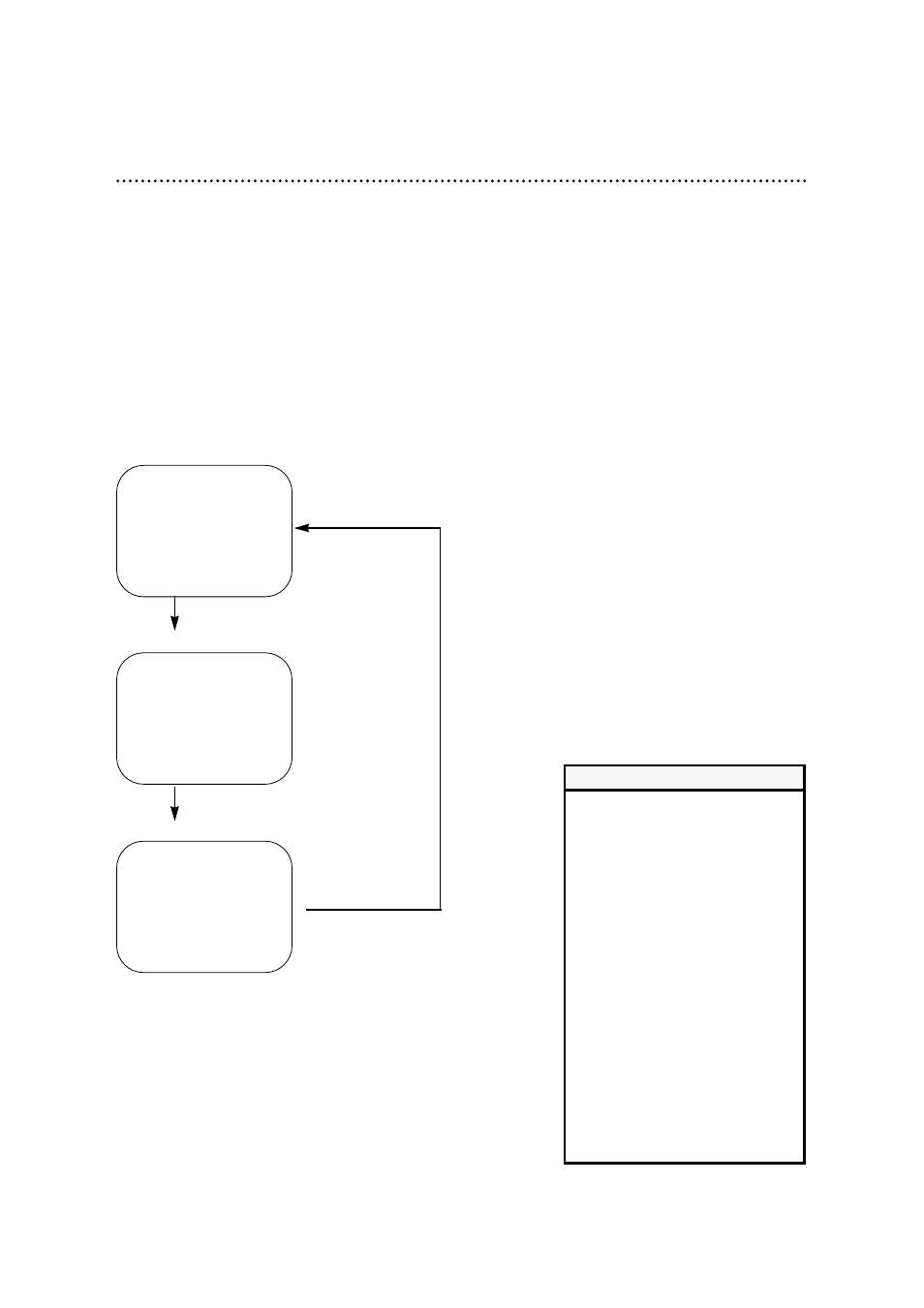
On-Screen Status Displays 17
You may access on-screen status displays by pressing the DISPLAY button repeatedly. On-screen status
displays may include the current time, channel, and other information.
●
Press the DISPLAY button once. The COUNT on-screen status display will appear for five seconds. After
five seconds, only the real-time counter will appear on the screen. This counter shows you the elapsed
playing time of the tape (from the point at which the real-time counter was set to zero).
●
Press the DISPLAY button once again. The CLOCK on-screen status display will appear for five seconds.
After five seconds, only the current time will appear on the screen (the clock must be set). (If you are
watching TV, the current channel number will also appear on the screen.)
●
Press the DISPLAY button once again. The on-screen status display will disappear.
STOP
SLP
0:12:34
STOP
5:40 PM
CH 02
SLP
Press the DISPLAY
button once.
• If the channel you select has no
broadcast, the screen will be solid
blue.
• You may bring up a status display
at any time by pressing the DIS-
PLAY button. The exceptions are
during Still mode and forward and
reverse searching.
• Channel numbers (when tuned)
appear on the screen for a few sec-
onds.
• To display the current time or the
real-time counter, press the
CLOCK/COUNTER button. Each
time you press the
CLOCK/COUNTER button, you
alternate between a display of the
clock or the real-time counter. The
clock or the real-time counter will
disappear after five seconds.
Helpful Hints
Press the DISPLAY button once.
Press the DISPLAY button once.
