Setups, Proxy setting, Connection speed – Philips BDP7520/F7 User Manual
Page 59
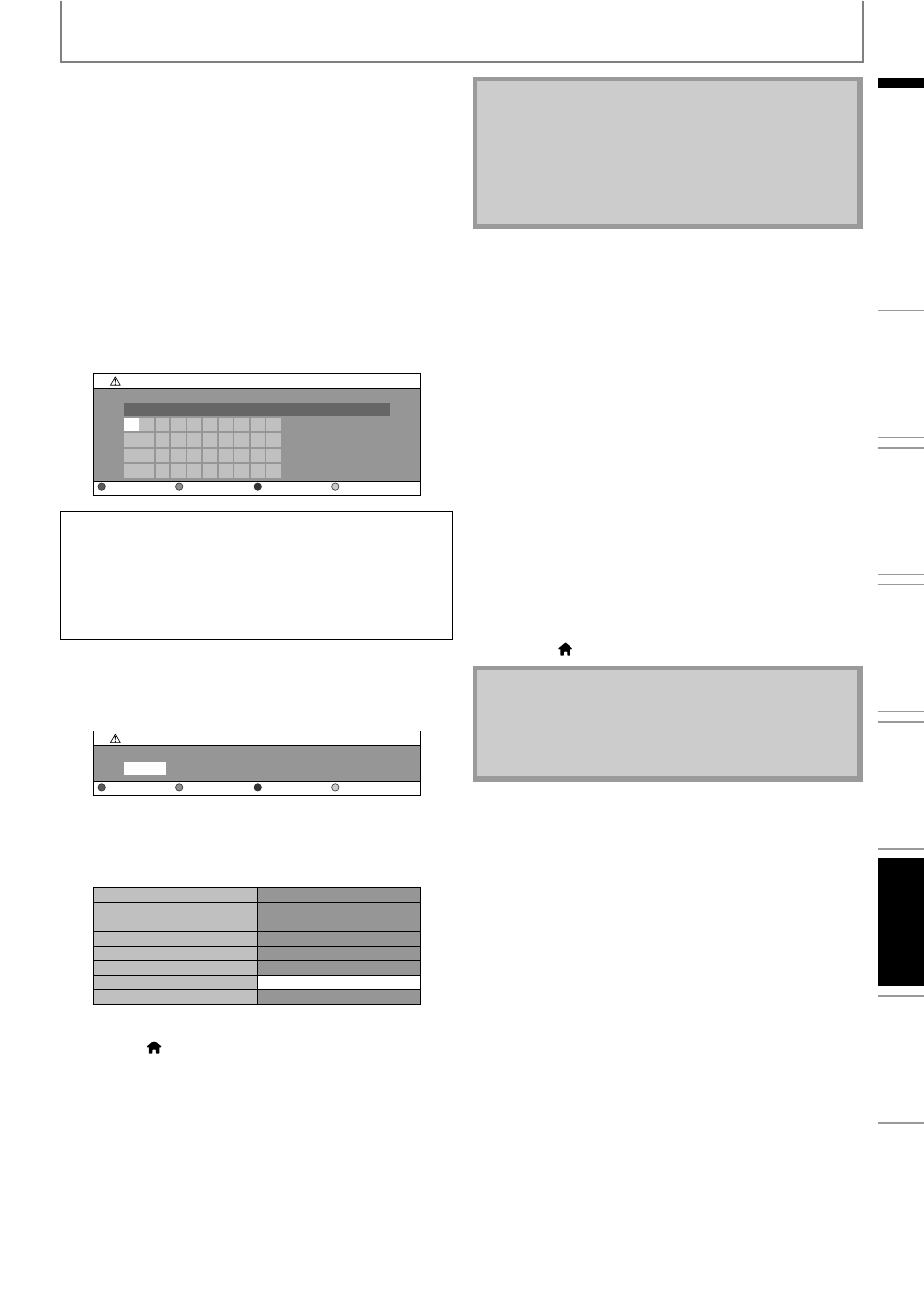
59
SETUPS
EN
EN
Proxy Setting
1) Use [K / L] to select “Proxy Setting”, then press
[OK].
2) Use [K / L] to select the desired setting, then press
[OK].
• For default settings, select “Do Not Use”.
• If you need to change the proxy setting as instructed
by your Internet service provider to set the
designated proxy address and port, select “Use”.
If you select “Use”, follow the following instructions
to set the proxy address and proxy port.
2-a) Proxy address setting screen will appear.
Enter proxy address.
• The keyboard screen will appear.
After you enter all correctly, press [Yellow] to go to
the proxy port setting screen.
2-b) Enter proxy port number with number buttons.
2-c) After you enter all correctly, Press [Yellow].
• Confirmation message will appear. Select “Yes”
to complete the settings.
3) Press [BACK
U] to go back to the previous screen,
or press [
(home)] to go back to the home menu.
Connection Speed
You can set connection speed as your preference. (The
default setting is “Auto”.)
1) Use [K / L] to select “Connection Speed”, then press
[OK].
2) Use [K / L] to select the desired setting, then press
[OK].
“Auto”:
Set the appropriate connection speed automatically, in
accordance with your network environment.
“10BASE Half”:
Set the connection speed to “10BASE Half”.
“10BASE Full”:
Set the connection speed to “10BASE Full”.
“100BASE Half”:
Set the connection speed to “100BASE Half”.
“100BASE Full”:
Set the connection speed to “100BASE Full”.
3) Press [BACK
U] to go back to the previous screen,
or press [
(home)] to go back to the home menu.
[K / L / s / B] : Move the highlight.
[the Number buttons] : Enter number.
[OK] : Enter the highlighted number / word.
*[Red] : Clear the entered number or word.
[Green] : Clear all the entered numbers or words.
[Blue] : Switch between abc, ABC and @!?
*[Yellow] : Set the entered number or word.
* These buttons can be used in other network settings.
1
a
k
u
2
b
l
v
3
c
m
w
4
d
n
x
5
e
o
y
6
f
p
z
7
g
q
.
8
h
r
-
9
i
s
_
0
j
t
OK
xxxxxxxx_
Proxy Setting
Proxy Address
Clear
All Clear
OK
a/A/@
x
Proxy Setting
Proxy Port
Clear
OK
xxxxxxxxxxxxxxx
xxxxx
Proxy Address
Proxy Port
Is Setting OK?
Yes
No
Note
• The range of input numbers for the port number is
between 0 and 65535. (If you enter a number larger
than 65535, it will be regarded as 65535.)
• For proxy port, certain ports might be closed,
blocked or unusable depending on your network
environment.
Note
• Choose a connection speed in accordance with your
network environment.
• The network connection may be disabled depending
on the device, when the settings are changed.
In
tr
od
uct
ion
Co
nn
ect
ions
Ba
si
c S
e
tu
p
P
la
yba
c
k
O
th
ers
Fu
nct
ion
S
e
tu
p
