Vudu operations, Renting or purchasing vudu movies, Watching rented or purchased vudu movies – Philips BDP7520/F7 User Manual
Page 44: Using internet applications
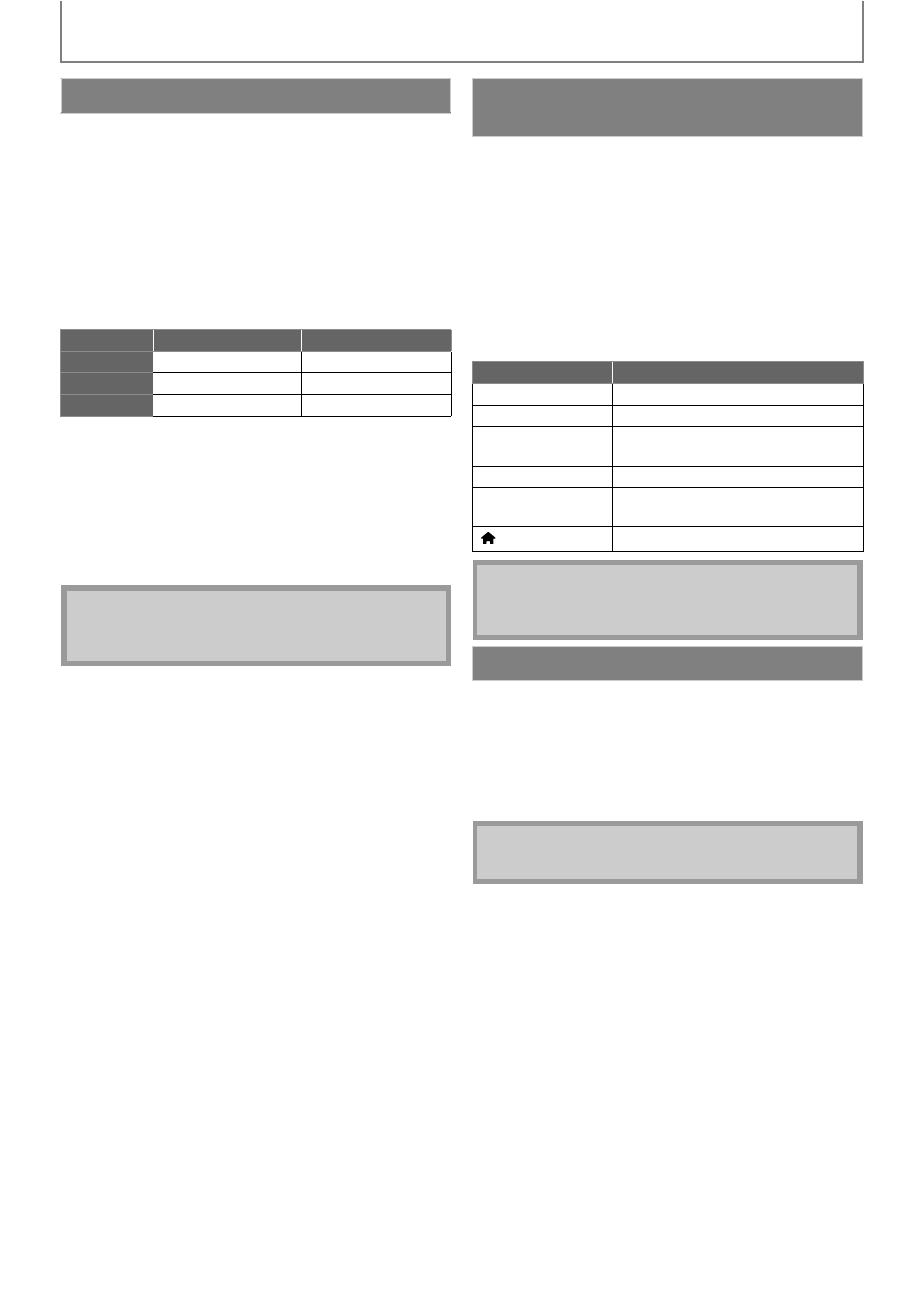
44
VUDU OPERATIONS
EN
After activating this unit, you are ready to purchase or rent
movies / TV episodes and watch directly on your TV.
1) Select a desired movie or TV episode by navigating
VUDU movies menus. Press [OK] to display the
“MOVIE DETAILS” screen.
2) Use [K / L] to select “Rent / Own”, then press [OK].
3) Use [K / L] to select a desired quality option, then
press [OK].
• Select the quality option that best suits your network
environment.
4) Use [K / L] to select “Rent for $*.**” or “Buy for
$*.**”, then press [OK] to confirm your rental or
purchase.
5) Select “Watch Now” to start playing the movie / TV
episode.
• If you want to return to the “MOVIE DETAILS”, select
“Watch Later”.
1) In VUDU movies home screen, select “My Vudu” and
press [OK].
2) Use [s / B] to select “My Rentals”, “My Movies” or
“My TV Shows”, then press [OK].
3) Use [K / L] to select a desired movie / TV episode,
then press [OK].
4) Select “Watch” or “Watch ***” to start watching the
movie / TV episode.
• During playback, use following buttons to control the
playback.
In addition to VUDU movies, you can use various kinds of
Internet applications.
1) In App Home screen, use [K / L / s / B] to select a
desired application and press [OK].
2) Follow the instructions on screen of the selected
application.
Renting or Purchasing VUDU Movies
Video Resolution
Minimum Bit Rate
SD
480p
1 Mbps
HD
720p
2.25 Mbps
HDX
1080p
4.5 Mbps
Note
• Available quality options differ depending on the
content.
Watching Rented or Purchased VUDU
movies
Button
Action
[F (pause)]
Pause the playback.
[C (stop)]
Stop the playback.
[E (reverse)] /
[D (forward)]
Fast reverse or forward the
playback.
[B (play)]
Resume the playback.
[Yellow]
Display the info banner which
shows the playback information.
[
(home)]
Go back to the home menu.
Note
• Available buttons and actions may subject to change
without notice.
Using Internet Applications
Note
• Available applications may change without notice.
