Editing an item in the phone book, 2 scroll to the desired item by pressing [d] or [b, 3 press the soft key () – Panasonic KX-TG6502 User Manual
Page 51: Jane, 4 edit the name (p. 48), then press [d, Jane walke|r, 5 edit the phone number, then press [d, 6 press the soft key (), 7 press [off, Erasing an item in the phone book
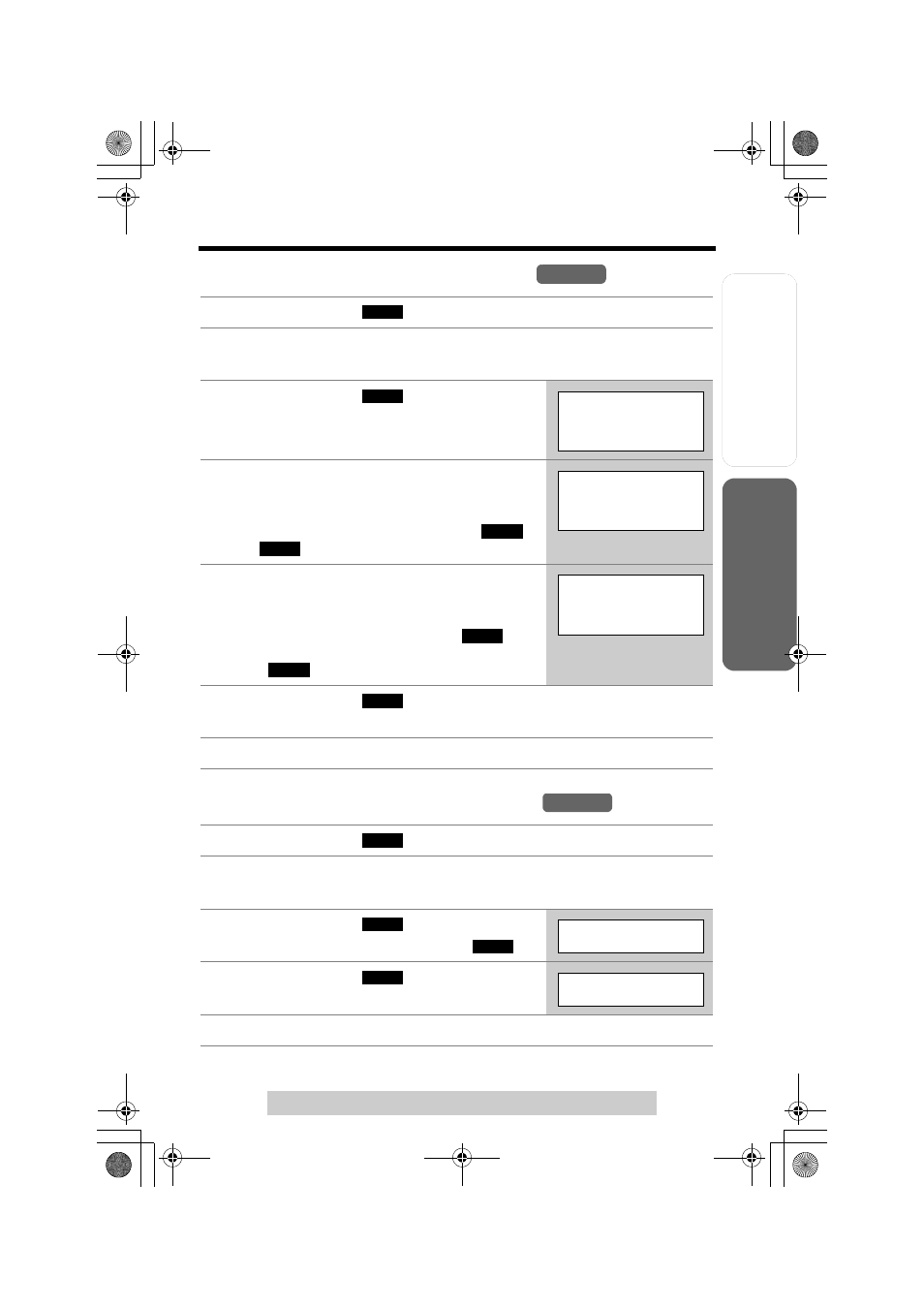
Useful Info
rmation
Answering
System
Preparatio
n
51
Phone Book
T
e
lephone System
For assistance, please call: 1-800-211-PANA(7262)
Editing an Item in the Phone Book
Erasing an Item in the Phone Book
1
Press the soft key (
), then press the soft key (C).
2
Scroll to the desired item by pressing [d] or [B].
• To search for the item by initial, see page 49.
3
Press the soft key (
).
4
Edit the name (p. 48), then press [d].
• If you do not need to change the name, press
[d] then go to step 5.
• To move the cursor, press the soft key (
)
or (
).
5
Edit the phone number, then press [d].
• If you do not need to change the number, press
[d] then go to step 6.
• To delete a digit, press the soft key (
).
To delete all of the digits, press and hold the soft
key (
).
6
Press the soft key (
).
• To continue editing other items, repeat from step 2.
7
Press
[OFF].
1
Press the soft key (
), then press the soft key (C).
2
Scroll to the desired item by pressing [d] or [B].
• To search for the item by initial, see page 49.
3
Press the soft key (
).
• To cancel erasing, press the soft key (
).
4
Press the soft key (
).
• To erase other items, repeat from step 2.
5
Press
[OFF].
Handset
SEARCH
EDIT
Enter name
Jane
|
d
=Next
f
g
Enter name
Jane Walke
|
r
d
=Next
CLEAR
CLEAR
Enter phone no.
5554567890
|
d
=Next
SAVE
Handset
SEARCH
ERASE
N O
Erase?
YES
Erased
TG6500.book Page 51 Friday, June 25, 2004 6:56 PM
