PrintWorks Printer User Manual
Framing, Important, Care of your print
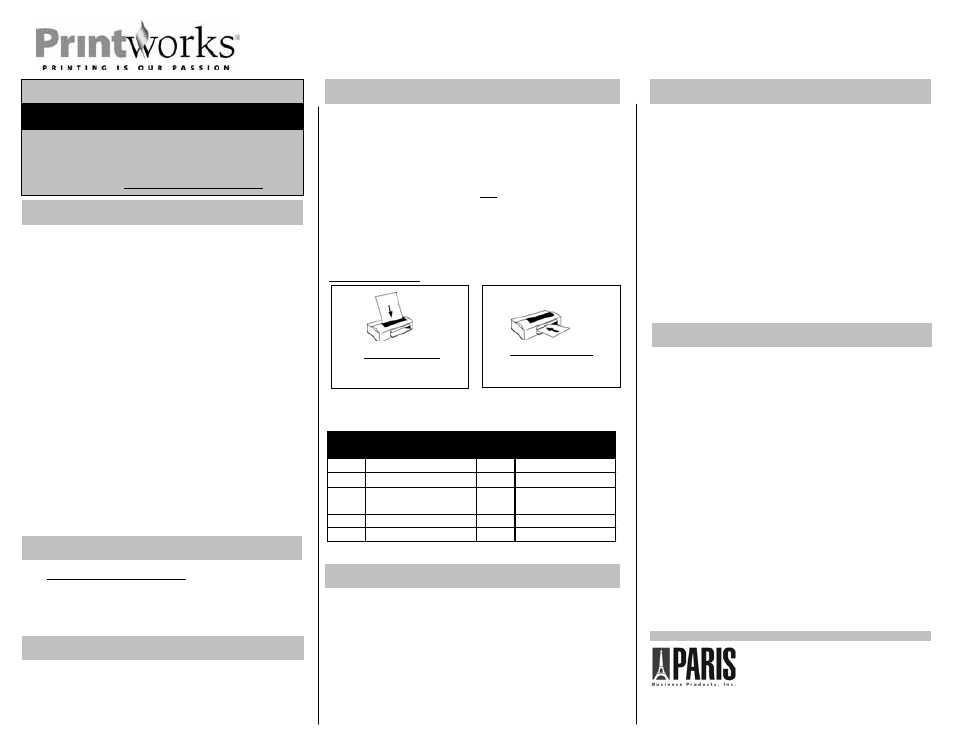
Portrait Studio™ Collection Watercolor Photo Paper Printing Instructions
Framing
NOTE: Only one software download per email address. Your
email address and this passcode entered in the online product
registration will allow you secure access to the software
download. Go to www.myprintworks.com/downloads
Important
1. Handle the Portrait Studio Collection Watercolor Photo Paper on
the edges to avoid fingerprints.
2. For best results, test your image printed on regular paper. You
may notice minor color shifts from paper to Watercolor Photo
Paper depending on the porosity and quality of your test sheet.
See Printing Your Project section.
3. Portrait Studio Collection Watercolor Photo Paper is heavier and
thicker than regular photo paper. For best results, use single
sheet feeding. It may be necessary to hand feed to ensure that
the printer starts the feed process properly. Do not force
Watercolor Photo Paper through printer.
4. Drying time will depend on the inks used, the amount of ink
applied and environmental conditions such as humidity. Allow
prints to thoroughly dry before stacking or handling.
5. The raised textured side of the Watercolor Photo Paper is the
coated side. Be sure to only print on this side.
6. Store packaged paper flat and in a cool, dry place. Be sure
edges are flat before feeding into printer.
7. Only use an inkjet printer. Do not use a laser printer with this
paper.
The Software Quick Start Guide on the reverse will get you started. If
you need help, refer to the Help menu within the program. It is located
in the top right corner of the software window/page.
Portrait Studio Collection photo media has been developed for framing.
Remember, there are no rules. Decide where the framed image will be
hung and choose materials: mat, glass and spacers (to fit between the
glass and print) with archival qualities to increase image permanence.
Lay the print over the frame backer to ensure a flat, even assembly.
Select a mat, if desired that highlights the frame and overall image. Use
a frame without glass for a gallery-quality, non-glare, watercolor look. Or
use glass to help protect the image from dust and harmful UV rays.
Software Download
Using the Software
Printing Your Project
IMPORTANT! Print a Test Page
Included in your Portrait Studio Collection package are two sheets of
matte photo paper to check your transformed image, printer settings and
size and location of image before you print on the Watercolor Photo
Paper. This test paper is printable on both sides. To conserve your
printer ink, you can set the print quality to fast or draft mode. Image
quality will not be as good when printed in this mode so remember to
change the setting back to the recommended one.
Load Media – Load a single sheet of Watercolor Photo Paper into your
printer according to your printer type. Your image is to be printed on the
raised textured, coated side:
Printworks Portrait Studio Collection Watercolor Photo Paper is
made to exacting standards with archival quality materials. You can
expect brilliant colors and intense gradations in color when using this
paper. Because many inkjet printers use water-based dyes and
depending on environmental conditions, the print may fade over
time. For more permanent protection of the printed image from
temperature, humidity, poor air quality, ultraviolet light and for best
overall results, finish your print with a non-yellowing, UV spray
lacquer that is solvent-based and readily available at art, craft and
photographic supply retailers. Avoid sprays that are latex based.
* To prolong the life of any print, it is recommended to seal the back
of the print with a solvent-based lacquer to protect from humidity,
moisture and mold. Many watercolor prints will be displayed without
glass or mat boards, however, when they are used, ensure that only
archival quality materials for mats and backings are used.
Care of Your Print
For printer brands not shown here, refer to your printer’s operating manual for instructions
on specialty photo paper settings.
Go to www.myprintworks.com/downloads to download your free
copy of the ArcSoft® MediaImpression for Printworks Portrait Studio
Collection software. Note that there is one download per email
address. You must submit your passcode listed on the top of this
page to gain access.
Top Load Printers
Load paper with raised textured
side facing out
Front Load Printers
Load paper with raised textured
side facing down
Printer Settings – Printworks Portrait Studio Collection Watercolor Photo
Paper is compatible with all color inkjet printers. Select your printer’s
settings from the chart below:
P/N 51988, 1/08
Paris Business Products, Inc.
Westampton, New Jersey, USA
www.myprintworks.com
To achieve optimum results, please read instructions before printing.
1. Select digital images with high resolutions. Most digital cameras
today take images that can be printed on 8.5” x 11” paper as long
as the camera settings for the original image are high quality, saved
in this software in high quality and printed on high quality settings.
Leave the Quality slider setting between 90 and 100 when saving
the image in ArcSoft MediaImpression for Printworks Portrait Studio
Collection software.
2. Select images with vibrant color, sharp detail and contrast. Many of
the artistic effects transform images with blocks of color but with a
lot of tonality to mimic a painterly effect.
3. The supplied test sheets – printable on both sides - will limit any
errors with sizing or layout; test often in the designing/editing
process to ensure the desired results. If you use all of the supplied
sheets, substitute with regular photo paper or inkjet paper.
4. The Help screen should address any software functionality
questions that you may have when editing, designing or printing
your images. The Help button is in the top right corner in the
software and can be referenced during use.
For Best Results
Secure Download
©2008, Paris Business Products, Inc.
Brand
Paper Type
Quality
Additional Settings
HP
HP Premium Photo Paper
Best
Canon
Matte Photo Paper
High
Auto Color Adjustment
Epson
Premium Presentation Paper
Matte
Best
PhotoEnhance
Kodak
Auto Select
Best
Lexmark
Photo Glossy
Best
