70 display settings, Helpful hints – Philips 24MC4306 User Manual
Page 70
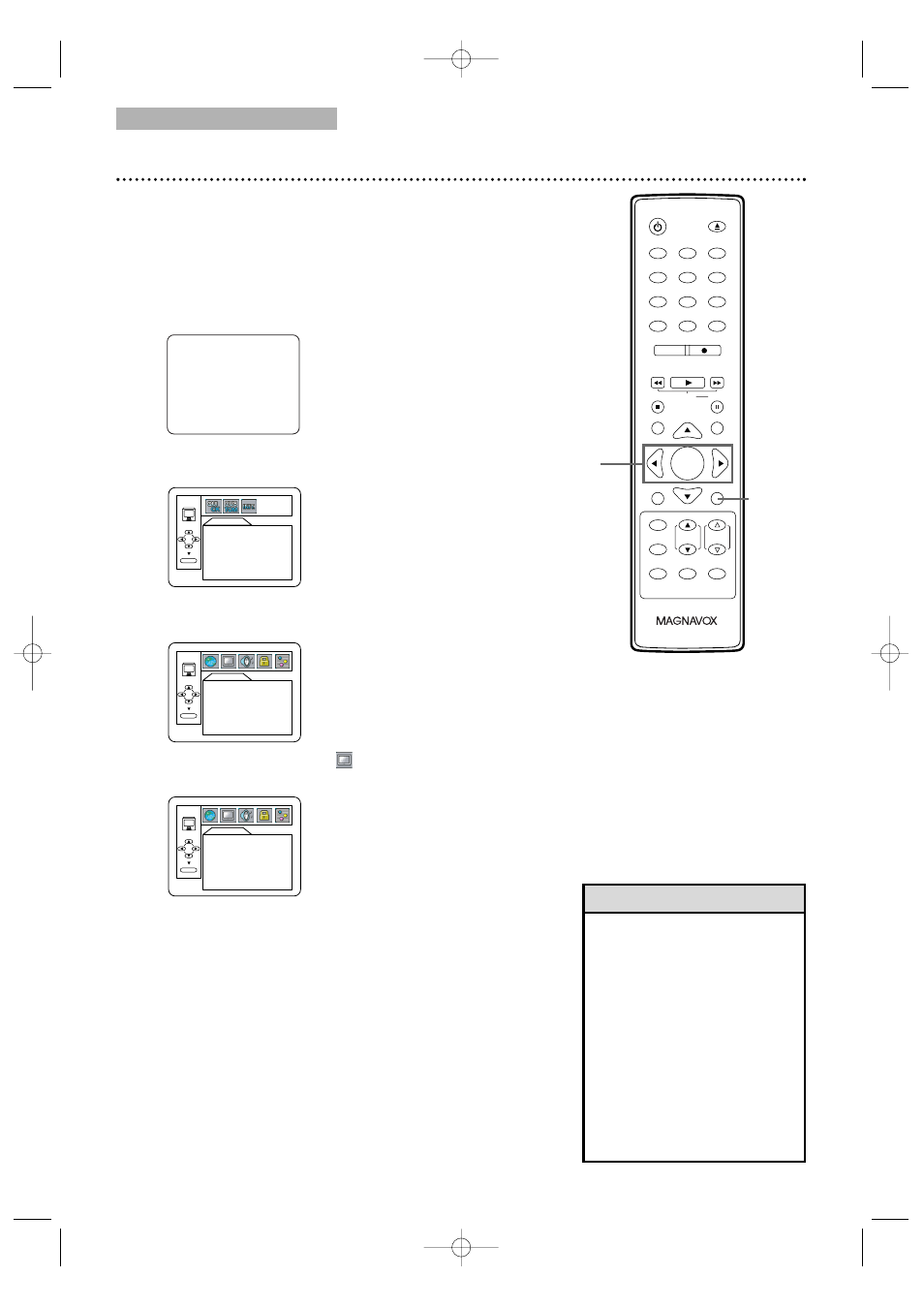
DVD
• Selecting a different TV MODE
Setting is only effective if it is
available on the DVD. Check
the DVD Disc Menu or case
for details.
• You also can adjust TV MODE
in the QUICK SETUP Menu.
With QUICK selected, press
ENTER. TV MODE will be
selected, so press ENTER.
Press K or L to choose a
setting, then press ENTER.
Press SET-UP to remove the
menu.
70 Display Settings
You can change the TV Aspect ratio and still mode clarity in
the Display Menu.
●
Before you begin, press SELECT to put the
TV/VCR/DVD in DVD mode. The green DVD light will
appear on the front of the TV/VCR/DVD.
1
Press SET-UP once so the TV/VCR SETUP
Menu appears.
2
When playback is stopped, press SET-UP again.
The QUICK SETUP Screen will appear.
3
Press s or B to select CUSTOM at the top of
the menu, then press ENTER.
4
Press s or B to select
(DISPLAY), then
press ENTER.
1
2
3
4
5
6
7
8
9
0
+10
+100
CLEAR
REC MODE
REC
PLAY
H
G
STOP
RETURN
MODE
SELECT
DISPLAY
CH.
VOL.
MUTE
DISC
SET-UP
MENU
SLOW
PAUSE
TITLE
STANDBY-ON
OPEN/CLOSE
ENTER
PICTURE
/SLEEP
1-2
Helpful Hints
QUICK SETUP
TV MODE
DOLBY DIGITAL
4:3 LETTER BOX
BITSTREAM
ENTER
LANGUAGE
AUDIO
SUBTITLE
DISC MENU
ORIGINAL
OFF
ENGLISH
ENTER
DISPLAY
TV MODE
STILL MODE
4:3 LETTER BOX
AUTO
ENTER
– TV/VCR SETUP –
TIMER PROGRAMMING
SETTING CLOCK
USER'S SET UP
LANGUAGE [ENGLISH]
ZERO RETURN
B
3-4
T2221UB_T1201UB_EN2 3/7/06 11:08 AM Page 70
