The system setup menu 07, Acoustic calibration eq adjust, Acoustic calibration eq professional – Pioneer VSX-LX70 User Manual
Page 43
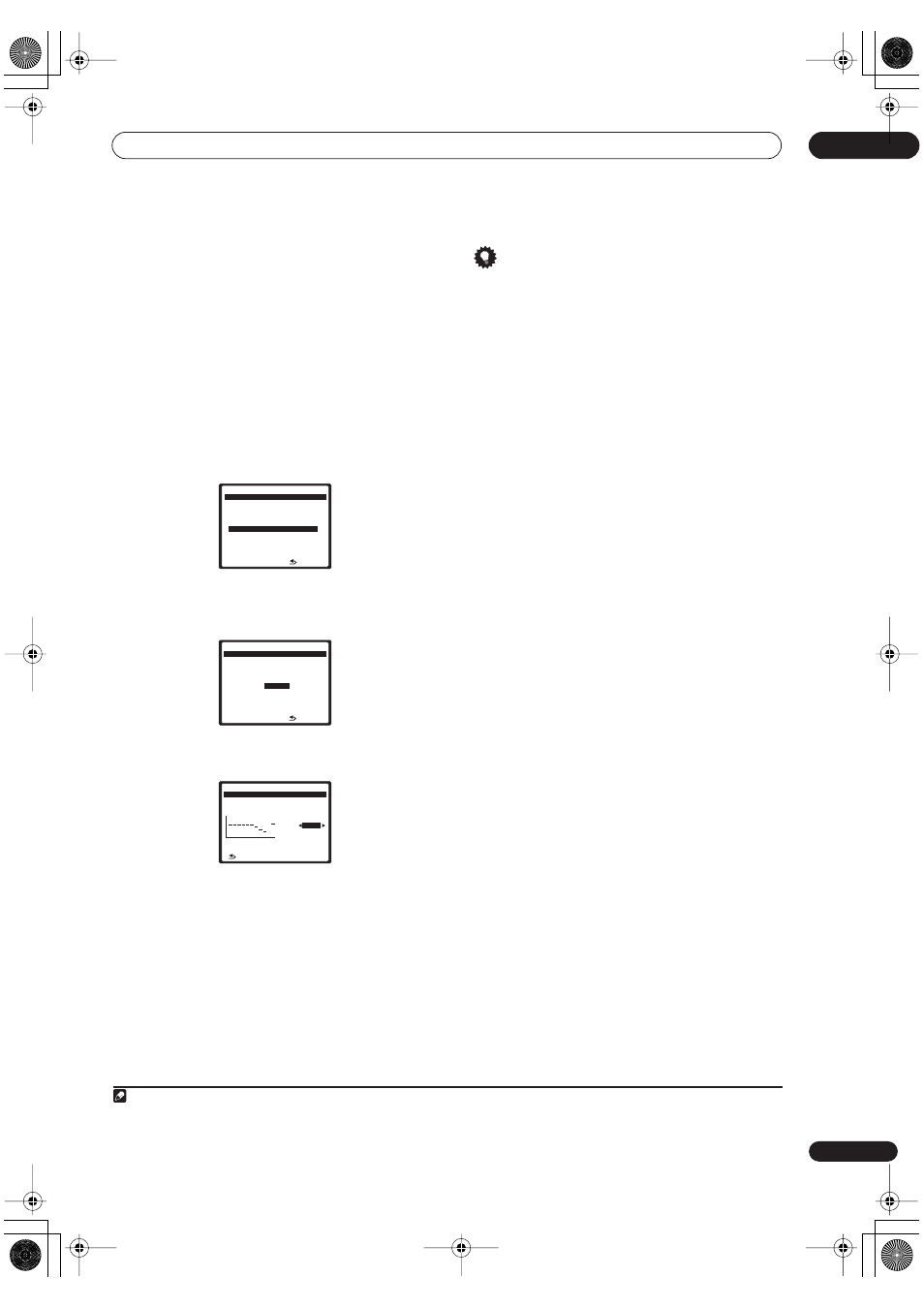
The System Setup menu
07
43
En
Acoustic Calibration EQ Adjust
Acoustic Calibration Equalization is a kind of room
equalizer for your speakers (excluding the subwoofer). It
works by measuring the acoustic characteristics of your
room and neutralizing the ambient characteristics that
can color the original source material (providing a ‘flat’
equalization setting). If you’re not satisfied with the
adjustment provided in
Automatically setting up for
surround sound (MCACC & Full Band Phase Control)
on
page 8 or
Automatic MCACC (Expert)
on page 37, you can
also adjust these settings manually to get a frequency
balance that suits your tastes.
1
1
Select ‘EQ Adjust’ from the Manual MCACC setup
menu.
2
Confirm that the MCACC preset shown in the
display is the one you want to adjust, then select
START.
3
Select the channel(s) you want and adjust to your
liking.
Use the
/
buttons to select the channel.
Use the
/
buttons to select the frequency and
/
to boost or cut the EQ. When you’re finished, go back to
the top of the screen and use the
/
buttons to select
the next channel.
• The
OVER!
indicator shows in the display if the
frequency adjustment is too drastic and might
distort. If this happens, bring the level down until
OVER!
disappears from the display.
Tip
• Changing the frequency curve of one channel too
drastically will affect the overall balance. If the
speaker balance seems uneven, you can raise or
lower channel levels using test tones with the
TRIM
feature. Use
/
to select
TRIM
then use
/
to
raise or lower the channel level for the current
speaker.
4
When you’re finished, press
RETURN
.
You will return to the Manual MCACC setup menu.
Acoustic Calibration EQ Professional
This setup minimizes the unwanted effects of room
reverberation by allowing you to calibrate your system
based on the direct sound coming from the speakers. It
can also provide you with a graphical output of the
frequency response of your room.
2
How to use Acoustic Calibration EQ Professional
If you find that lower frequencies seem overly reverberant
in your listening room (i.e. it sounds ‘boomy’), or that
different channels seem to exhibit different reverb
characteristics, select
EQ Pro. & S-Wave
(or
ALL
) for the
Custom Menu
setting in
Automatic MCACC (Expert)
on
page 37 to calibrate the room automatically. This should
provide a balanced calibration that suits the
characteristics of your listening room.
If you still aren't satisfied with the results, the manual
Advanced EQ setup (below) provides a more customized
calibration of your system using the direct sound of the
speakers. This is done with the help of a graphical output
that can be displayed on-screen, or using a computer
(with software available from Pioneer — see
Connecting
a PC for Advanced MCACC output
on page 61).
How to interpret the graphical output
The graph shows decibels on the vertical axis and time (in
milliseconds) on the horizontal axis. A straight line
indicates a flat-response room (no reverb), whereas a
sloping line indicates the presence of reverberation when
outputting test tones. The sloping line will eventually
flatten out when the reverberant sound stabilizes (this
usually takes about 100 ms or so).
Note
1 When
EQ Adjust
is selected for a MCACC preset memory where
EQ
is set to
OFF
in the Audio parameter,
EQ
ON
is automatically selected.
: R e t u r n
a . F i n e C h a n n e l L ev e l
b . F i n e S P D i s t a n c e
c . S t a n d i n g Wav e
d . E Q A d j u s t
e . E Q P ro fe s s i o n a l
3 . M a nu a l M C AC C
DV D / L D
- 5 5 . 0 dB
MCACC:M1. MEMORY 1
[
START
]
ENTER:Next :Cancel
3d. EQ Adjust
DV D / L D
- 5 5 . 0 dB
63Hz [ 0.0]
125Hz [ 0.0]
250Hz [ 0.0]
500Hz [ 0.0]
1kHz
0.0
2kHz [ -1.0]
4kHz [ -2.0]
8kHz [ -4.5]
16kHz [ -7.0]
: F i n i s h
TRIM [ 0.0]
63
125
250
500
1k
2k
4k
8k
16k
TRM
3d. EQ Adjust
DV D / L D
- 5 5 . 0 dB
M C AC C : M 1
C h [ S B L ]
dB
2 This system allows you to customize your system calibration with the help of a graphical output that can be displayed on-screen, or using a computer
(with software available from Pioneer—see
Connecting a PC for Advanced MCACC output
on page 61 for more on this).
VSX_LX60LX70.book 43 ページ 2007年7月18日 水曜日 午前10時19分
