Press [functions, Press [ 3 , 4 ] to select “setup” and press [enter, Press [ 3 , 4 ] to select “disc” and press [ 1 – Philips DMR-EH55 User Manual
Page 22: Press [ 3 , 4 ] to select “on” and press [enter, Press [ 2 , 1 ] to select “yes” and press [enter, Recording settings for high speed copy, Open/close drive select, Recording television programmes
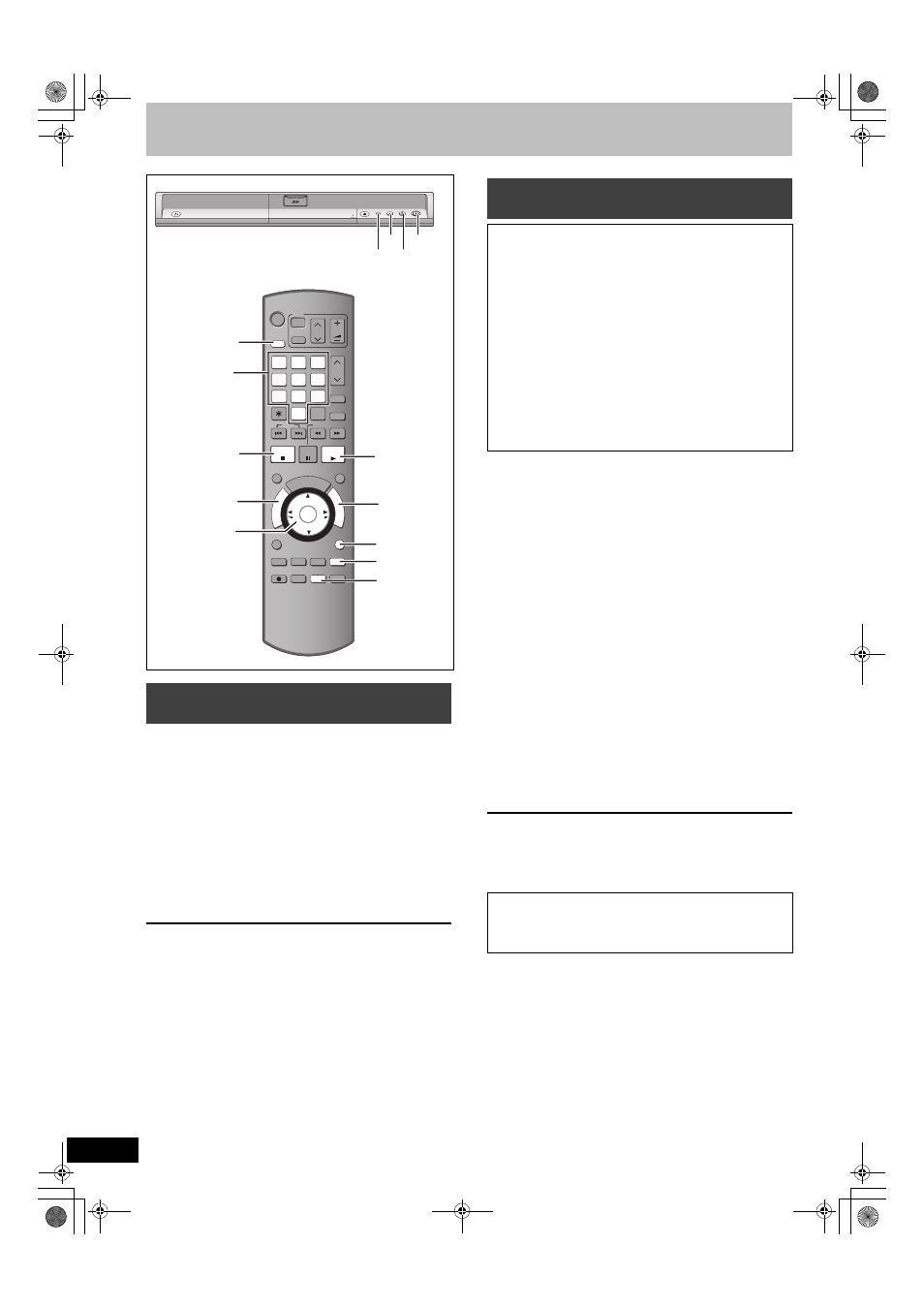
22
RQT8361
Recording television programmes
[HDD] [RAM] [-R] [-RW‹V›] [+R] [+RW]
During recording
Press [
¥ REC] on the main unit to select the recording
time.
≥You can specify up to 4 hours later.
≥The unit display changes as shown below.
≥This does not work during timer recordings (
➡ 24) or while using
Flexible Recording (
➡ 23).
≥If you change the channel or recording mode while recording is
paused, the time specified to stop recording is cancelled.
≥The unit turns off automatically after the time to stop recording is
reached.
To cancel
Press [
¥ REC] on the main unit several times until the counter
appears.
≥The time to stop recording is cancelled; however, recording
continues.
To stop recording
Press [
∫].
1
While stopped
Press [FUNCTIONS].
2
Press [
3, 4] to select “To Others”
and press [ENTER].
3
Press [
3, 4] to select “Setup” and
press [ENTER].
4
Press [
3, 4] to select “Disc” and
press [
1].
5
Press [
3, 4] to select “Settings for
Recording” and press [ENTER].
6
Press [
3, 4] to select “Rec for High
Speed Copy” and press [ENTER].
7
Press [
3, 4] to select “On” and press
[ENTER].
8
Press [
2, 1] to select “Yes” and
press [ENTER].
To return to the previous screen
Press [RETURN].
To exit the screen
Press [RETURN] several times.
[Note]
If you do not intend to copy titles in high speed mode to DVD-R,
DVD-R DL, DVD-RW (DVD-Video format), +R, +R DL and +RW, set
“Rec for High Speed Copy” to “Off”.
To specify a time to stop recording—
One Touch Recording
OFF 0:30
""# OFF 1:00 ""# OFF 1:30 ""# OFF 2:00
^" Counter (cancel) ,"" OFF 4:00
,"" OFF 3:00 ,}
OPEN/CLOSE
DRIVE
SELECT
k1.3
1 . 3
REC
∫
1
DRIVE
SELECT
¥ REC
F Rec
STATUS
DISPLAY
DISPLAY
STATUS
STATUS
AUDIO
AUDIO
DELETE
DELETE
F Rec
F Rec
REC MODE
REC MODE
REC
REC
CREATE
CREATE
CHAPTER
CHAPTER
ENTER
ENTER
FU
NC
TIO
NS
DI
RE
CT
NA
VIG
AT
OR
PROG/CHECK
RETURN
RETURN
SUB MENU
SUB MENU
S
MANUAL SKIP
MANUAL SKIP
PLAY/x1.3
PAUSE
PAUSE
STOP
STOP
SLOW/SEARCH
SLOW/SEARCH
SKIP
SKIP
G-Code
G-Code
INPUT SELECT
INPUT SELECT
CH
CH
0
9
8
7
6
5
4
3
2
1
VOLUME
VOLUME
CH
CH
AV
AV
Í
TV
TV
DRIVE
DRIVE
SELECT
SELECT
Í
DVD
-/--
-/--
TIME SLIP
TIME SLIP
A
B
C
RETURN
FUNCTIONS
1
DRIVE
SELECT
∫
3,4,2,1
ENTER
DIRECT
NAVIGATOR
Numbered
buttons
e.g.,
[Australia]and]N.Z.]
Recording settings for High Speed
Copy
When copying in high speed mode to DVD-R, DVD-R DL,
DVD-RW (DVD-Video format), +R, +R DL and +RW after you
have recorded to the HDD
If copying a title using the high speed mode to a DVD-R, etc., set
“Rec for High Speed Copy” to “On” before recording to the HDD.
However, the following restrictions apply:
≥When recording bilingual broadcasts, either the main or
secondary audio can be recorded.
–If you do not connect external equipment
Select “M 1” or “M 2” in “Bilingual Audio Selection” in the
Setup menu (
➡ 60).
–If you connect external equipment
Select “M 1” or “M 2” on the external equipment.
≥Even 16:9 aspect (Widescreen) programmes are recorded in
4:3 aspect.
Refer to the “Important notes for recording” for more information
(
➡ 8).
To start recording
≥Recording television programmes (
➡ 20)
≥Timer recording (
➡ 24)
≥Copying from a video cassette recorder (
➡ 52)
EH55.book Page 22 Wednesday, March 29, 2006 9:18 AM
