Ending conferences, Managing conferences, Using call lists – Polycom HDX 9001 User Manual
Page 2: Customizing your phone, Updating contact directory, Searching for contacts, Adjusting speaker and ringer volume, Updating ring tones, Updating contact, Directory
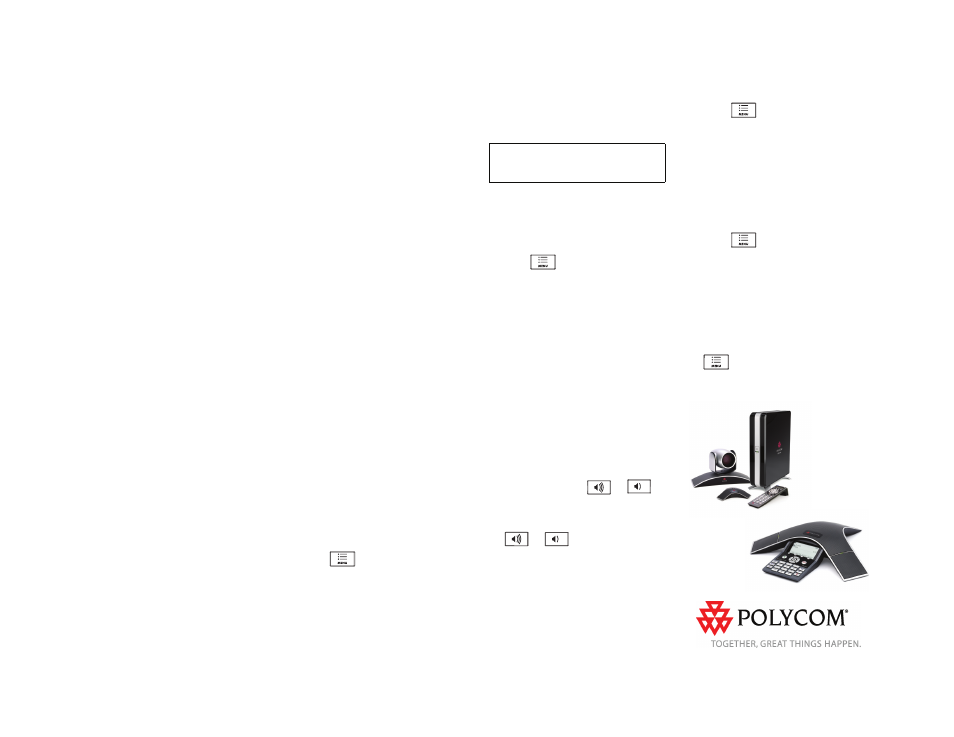
Polycom SoundStation IP 7000 Phone Connected to a Polycom HDX System in Unsupported VoIP Environments Quick User Guide. 1725-40118-001 Rev. A / January 2009 Edition
To set up a conference call:
1. Call the first site. See
.
2. Place a call to the second site:
a. To place a video call, press the
Add Video soft key. To place an
audio-only call, press the
Add Phone soft key.
b. Call the second site. See
.
The conference is automatically created.
To add video sites, press the Add Video
soft key, and then place a call to the site.
When the site answers, the people join
the conference.
To add audio-only sites, press the Add
Phone soft key, and then place a call to
the site. When the site answers, the
people join the conference.
Ending Conferences
You can end your conference call
participation, but keep the other
participants connected.
To end a conference call:
>> From the Active:Conference screen,
press the End Call soft key.
Managing Conferences
The Manage soft key is available during
conference calls. From the Manage
Conference screen, you can remove or
view information about a conference call
participant.
To manage a conference:
1. From the Active:Conference screen,
press the Manage soft key.
2. From the Manage Conference screen,
you can do the following:
• To return to the Active:Conference
screen, press the Back soft key.
• To remove a conference call
participant, scroll to the participant
you want to remove, and then press
the End Call soft key.
• To view additional information about
a conference call participant, scroll
to the participant, and then press
the Info soft key.
Using Call Lists
Your phone maintains lists of missed,
received, and placed calls.
To view and use a call list:
1. Press the Left, Right, or Down scroll
key to view the Received, Placed, or
Missed Calls list.
2. Scroll to a call. You can do the
following:
• To place a call, press the
Dial soft key.
• To change the phone number
before dialing, press the
Edit soft key.
• To remove the call from the list,
press the Clear soft key.
• To store the caller in your
Contact Directory, press the
Save soft key.
• To view information about the call,
press the Info soft key.
CUSTOMIZING YOUR PHONE
Updating Contact Directory
(The directories on your phone and on the
Polycom HDX system are not integrated.
Directory entries on the phone do not display on
the Polycom HDX system, and directory entries
on the Polycom HDX system do not display on
the phone.)
To add or edit a contact:
1. Press
, and then select
Features > Contact Directory.
2. To add a contact, press the Add soft
key. To edit a contact, scroll to the
contact, and then press the Edit soft
key.
3. Add or edit the contact information.
The only required field is the Contact
field (the contact’s phone number).
4. Press the Save soft key.
Searching for Contacts
You can search for contacts in your local
Contact Directory.
To search for a contact:
1. Press
, and then select
Features > Contact Directory.
2. Press the Search soft key. Then, enter
the first few characters of the contact’s
first or last name, and then press the
Search soft key again.
Adjusting Speaker and Ringer
Volume
All audio-only calls use your phone’s
speaker. Any video calls (or conference
calls that include at least one video site)
use the speaker connected to the
Polycom HDX system. You use your
phone’s volume keys to adjust the volume
of both audio-only and video calls.
To adjust the speaker volume:
>> During a call, press
or
.
To adjust the ringer volume:
>> When your phone is idle, press
or .
Updating Ring Tones
You can change the ring tone on your
phone. You can also set distinctive ring
tones for contacts in your local
Contact Directory.
To change the incoming ring tone:
1. Press
, and then select
Settings > Basic > Ring Type.
2. Scroll to the ring type you want. To
hear the ring type before you select it,
press the Play soft key. To select the
ring type, press the Select soft key.
To set a ring tone for a contact:
(Your company’s settings may override this
feature. For more information, see your system
administrator.)
1. Press
, and then select
Features > Contact Directory.
2. Scroll to the contact.
3. Press the Edit soft key, and then scroll
to Ring Type.
4. Enter a number that corresponds to
one of the ring types available.
(To exit the screen and find the number
associated with a ring type, press
twice, and then select
Settings > Basic > Ring Type.)
5. Press the Save soft key.
You can also add contacts to your
Contact Directory from call lists. See
