2 quick start – Proxima ASA STH-MD1/-C User Manual
Page 4
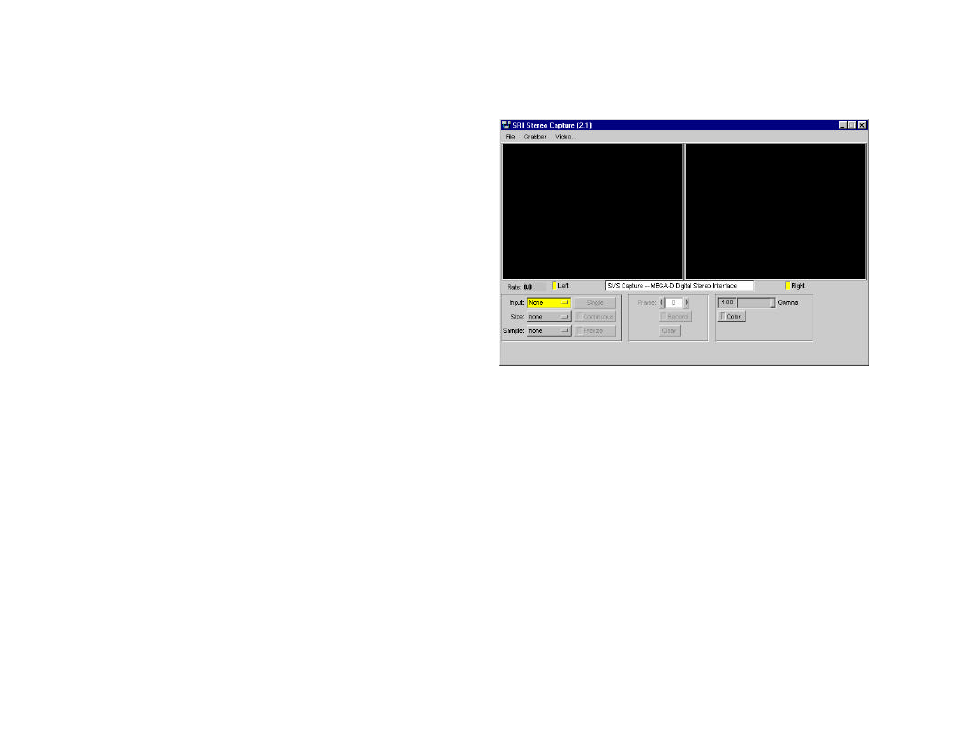
STH-MD1 U
SER
’
S
M
ANUAL
?
2001 V
IDERE
D
ESIGN
4
2 Quick Start
The STH-MD1/-C comes assembled, the interface module mounted to the
imager module. The module comes without mounted lenses.
To set up and test the STH-MD1/-C, you will need the following:
1. Pair of C-mount lenses, for 2/3” or larger imager.
2. Host computer with a 1394 PCI or PCMCIA card, OHCI
compliant.
3. 1394 6-pin cable.
4. Capture software or Small Vision System installed on the host
computer.
Install the 1394 host card, if necessary, according to the directions in
Section 7.1. Install the video capture software (included with the STH-
MD1/-C) or Small Vision System software (see Section 7.2). This is the
not-so-quick part of the Quick Start.
Screw the lenses into the mounting holes on the stereo head. Be careful
not to force them initially, as you can cross-thread the lens mount. Snug
them down, but do not tighten excessively.
Plug one end of the 1394 6-pin video cable into either 1394 jack on the
STH-MD1/-C, and the other into a 1394 port on the host PC. Note: for
PCMCIA cards, and laptops with a 4-pin Sony iLink port, an external
power supply and adapter are necessary to convert to a 6-pin (signal +
power) 1394 plug. Most PCMCIA cards come with this adapter.
Start the video capture program,
smallv(.exe)
or
smallvcap(.exe)
, on the host computer. You should see a screen as
in Figure 2-1. The message window should indicate that the STH-MD1
interface is present. If not, go back to software installation (Section 7.2),
and follow the instructions for configuring the correct capture library.
Pull down the Input chooser, and select the Video option. If everything
has been set up, the driver software will recognize and configure the stereo
head after a few seconds, and a success message will appear in the info text
window. If not, the Input chooser will go back to None, and an error
message will appear in the info window. Please see Section 7 for
troubleshooting.
To view stereo video, press the Continuous button. Left and right images
should appear in the application windows. If the message “Image timed
out” appears, then there is a problem with the IEEE 1394 drivers; please
see Section 7. If the images are too light or too dark, you can open the
manual iris of the cameras, or change the exposure and gain settings
(Section 6.3). Images can be saved using the File menu.
A more complete description of the video capture program is in Section 6.
The SVS programs are described in the documentation that comes with
Figure 2-1 Video capture program window.
