PQI Multimedia Player User Manual
Page 27
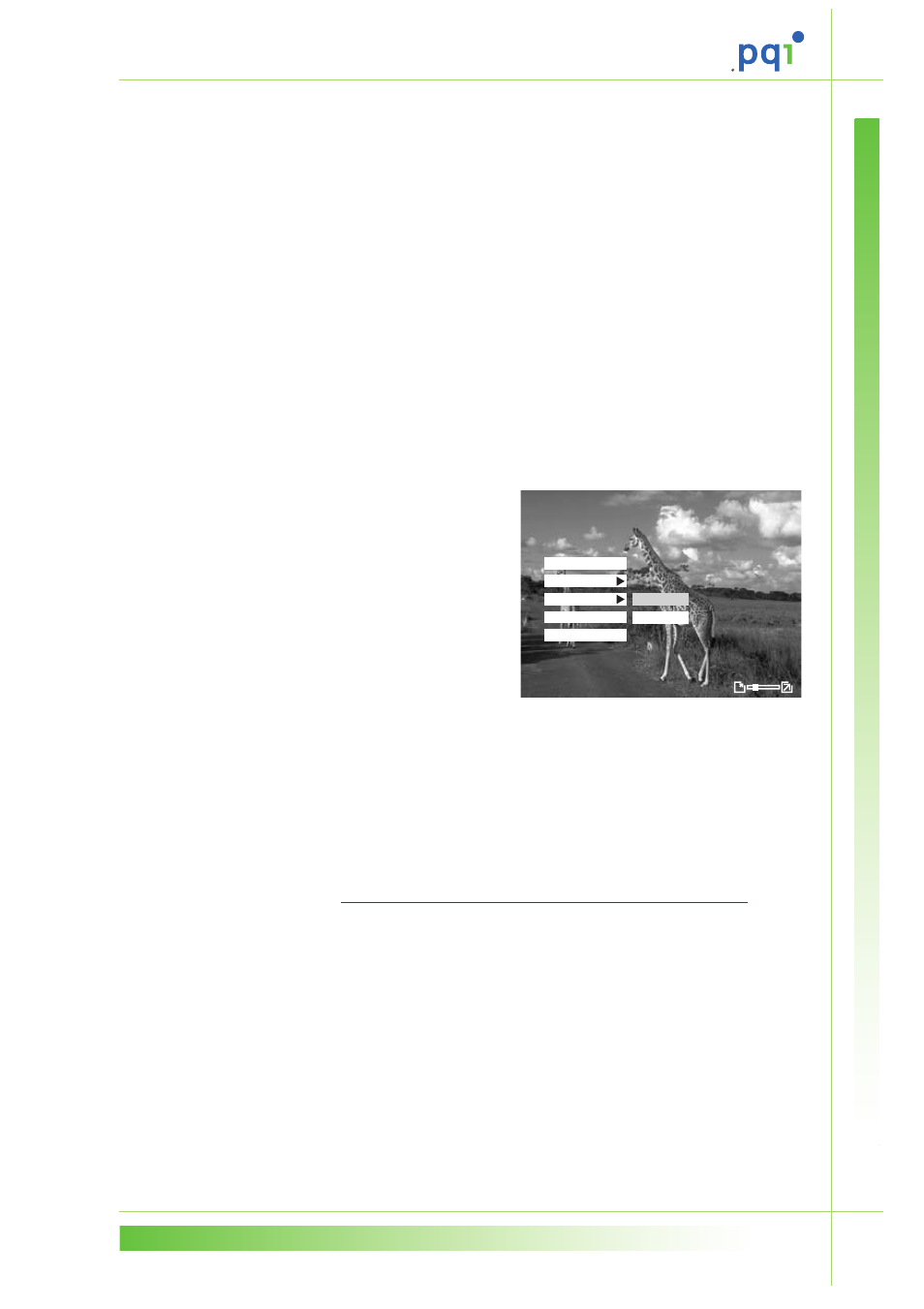
23
5.
Control the photo viewing in the following manner:
Press Play/Pause to view the selected image in full
screen mode.
Press the up or down arrow buttons to skip to the
previous or next image.
When viewing images, press Play/Pause button to
zoom in and magnify the image. Press Stop to
zoom out. Use the arrow buttons to pan across the
image while zoomed in.
Press the right or left arrow buttons to rotate the
image clockwise or counter clockwise by 90
degrees. Alternatively, you can also use the menu
to rotate the image as described in the next step.
Press OK to show the
photo menu and select
one of the following
options using the arrow
buttons:
−
Select Rotate >
+90 to rotate the
current image by
90° in the
clockwise
direction. Select Rotate > –90 to rotate the
current image by 90° in the counter
clockwise direction.
−
Select Slide Show to start an automatic slide
show of all the images on the memory card.
To customize the slide show settings, refer
to
Adjusting slide show settings on page 25
Press Esc to return to the main menu.
F i l e I n f o
500M_1.JPG 1/7
D e l e t e
+ 9 0
- 9 0
R o t a t e
S l i d e S h o w
S e t t i n g
3 0 0 8 X 1 9 6 0
