Repeating audio tracks, Repeating partial audio tracks, Repeating complete audio tracks – PQI Multimedia Player User Manual
Page 22
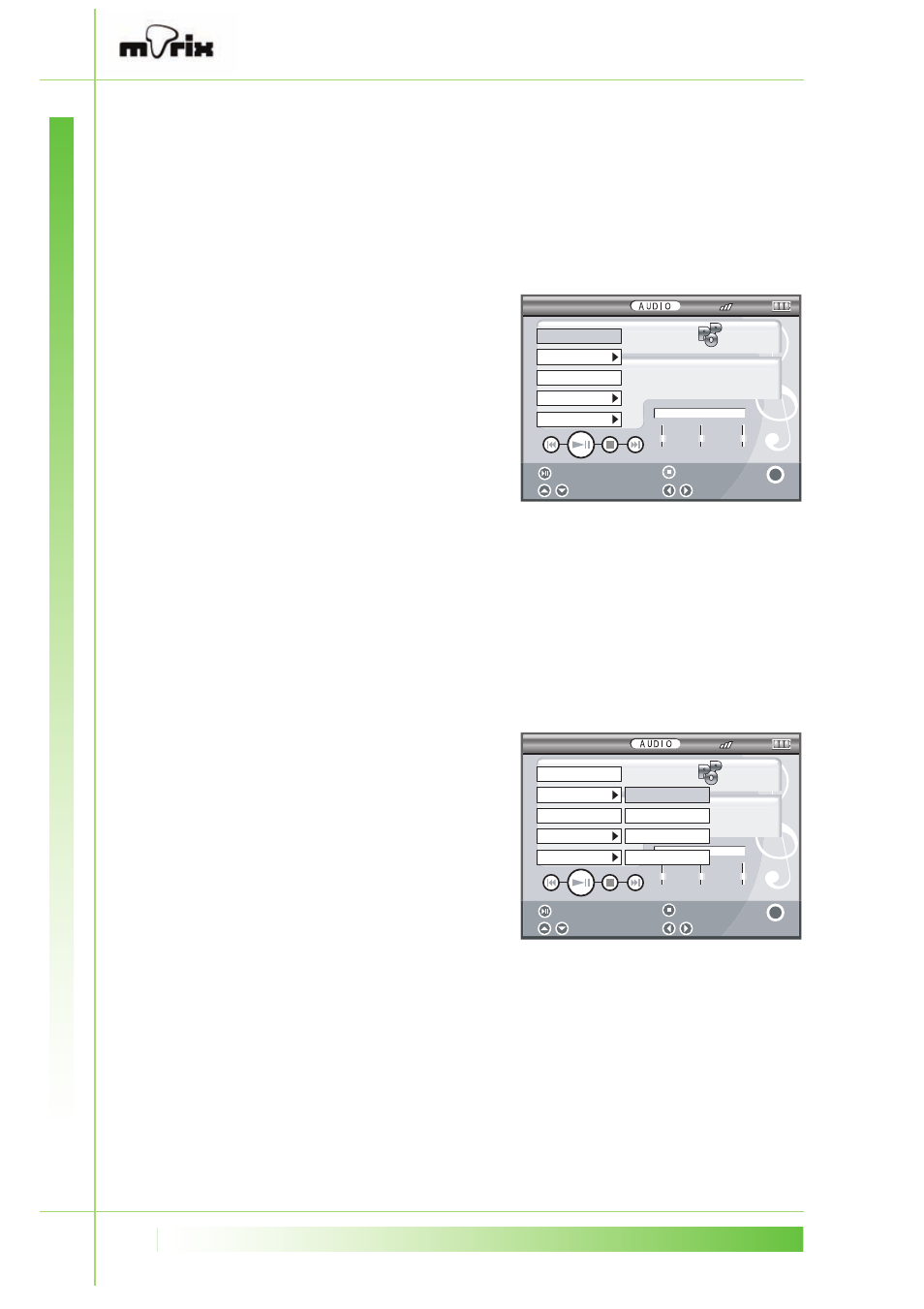
18
Repeating audio tracks
When you are playing audio tracks, you can repeat all audio
tracks or just repeat a portion of the track.
Repeating partial audio tracks
To repeat parts of audio tracks, do the following:
1.
From the Audio mode, press
OK to display the audio menu.
2.
Using the arrow keys, select A-
B Repeat to set the starting
point of the section to be
repeated. Press OK to confirm.
3.
Select A-B Repeat again to set
the ending point of the
section to be repeated. Press
OK to confirm.
The selected section of the audio track immediately starts
playing repeatedly. To cancel the repeat playback, select A-B
Repeat again.
Repeating complete audio tracks
To play back complete audio tracks repeatedly, do the
following:
1.
From the Audio mode, press
OK to display the audio menu.
2.
Using the arrow keys, select
Repeat to set the repeat
options.
3.
Select one of the following
options to select the type of
repeated playback and press
OK to confirm:
None: repeat playback is disabled.
One: current audio file is played back repeatedly.
All: all audio files are played back repeatedly.
Random: audio files are repeated in random order.
20:43
57%
44.1 0.1
kbps khz
0 0 : 0 0
B A S S
T R E B L E
3 D
(Elvis Costello).mp3
A - B R e p e a t
R e p e a t
D e l e t e
F i l e I n f o
S e t t i n g
Select
Volume
Play/Pause
Menu
OK
Stop
20:43
57%
44.1 0.1
kbps khz
0 0 : 0 0
B A S S
T R E B L E
3 D
(Elvis Costello).mp3
A - B R e p e a t
R e p e a t
N o n e
D e l e t e
R a n d o m
F i l e I n f o
O n e
S e t t i n g
A l l
Volume
Select
Play/Pause
Menu
OK
Stop
