Philips 100Hz TV User Manual
Page 44
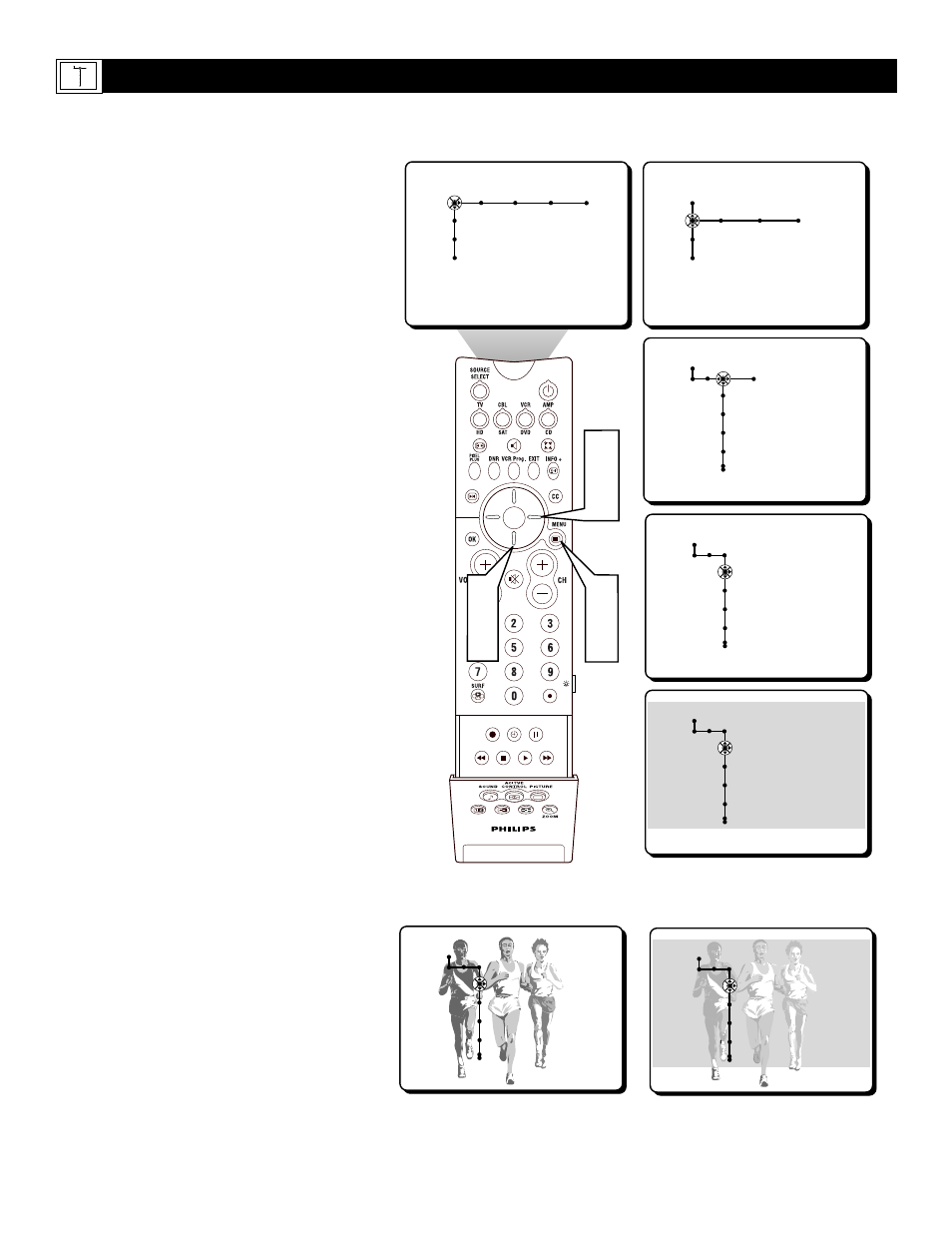
44
SOUND
PICTURE
ACITVE
CONTROL
ZOOM
2
4
Picture Sound Features Channels
TV
Settings
Demo
Install
1
6
3
5
Speakers General Source
TV
Settings
Demo
Install
General Source
Settings
Menu background
Surf
Dual screen format
Multipip format
General
Settings
Menu background
Surf
Dual screen format
Multipip format
Off • On
General
Settings
Menu background
Surf
Dual screen format
Multipip format
On • Off
General
Settings
Menu background
Surf
Dual screen format
Multipip format
On • Off
General
Settings
Menu background
Surf
Dual screen format
Multipip format
On • Off
T
o help view the onscreen menu better when
it is activated, the Menu Background
Control will place a light transparent green field
behind the onscreen menu. This field reduces the
contrast in the TV picture allowing the text of
the onscreen menu to be more highly visible.
1
Press the MENU button on the remote
control to display the onscreen menu.
2
Press the CURSOR DOWN button to
highlight SETTINGS.
3
Press the CURSOR RIGHT button
repeatedly to highlight the General menu.
4
Press the CURSOR DOWN button to
highlight the Menu Background Control.
5
Press the CURSOR RIGHT button to
toggle the Menu Background Control ON
or OFF.
6
Press the MENU button to remove the
onscreen menu from the TV screen.
Note: The Menu Background, when ON, will
only appear while the onscreen menu is dis-
played on the television screen.
H
OW TO
U
SE THE
M
ENU
B
ACKGROUND
C
ONTROL
General Source
Settings
Menu background
Surf
Dual screen format
Multipip format
With Menu Background OFF
With Menu Background ON
